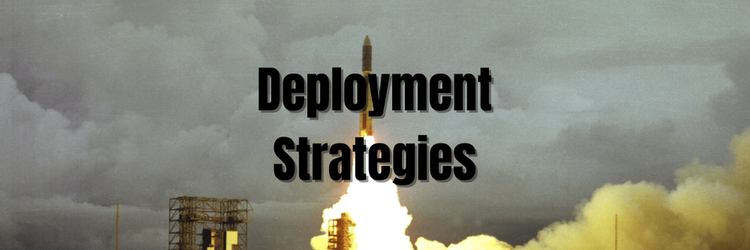Deployment Strategies in Kubernetes
Table of Contents
This article explores the best Kubernetes deployment strategies to streamline your workflow. Earthly provides reproducible and efficient CI builds that enhance your Kubernetes environment. Learn more about Earthly.
Kubernetes is a container orchestration platform that helps you deploy, manage, and scale containerized applications. One of the key features of Kubernetes is its ability to choose between different deployment strategies. With the right strategy you can easily roll out new versions of your application based on business needs and application requirements.
Each strategy has its own advantages and disadvantages. So how do you choose the right one? In this article, we will discuss the different deployment strategies available in Kubernetes and the pros and cons for each deployment. We will also provide examples of how to implement each strategy.
Deployment Strategies in Kubernetes
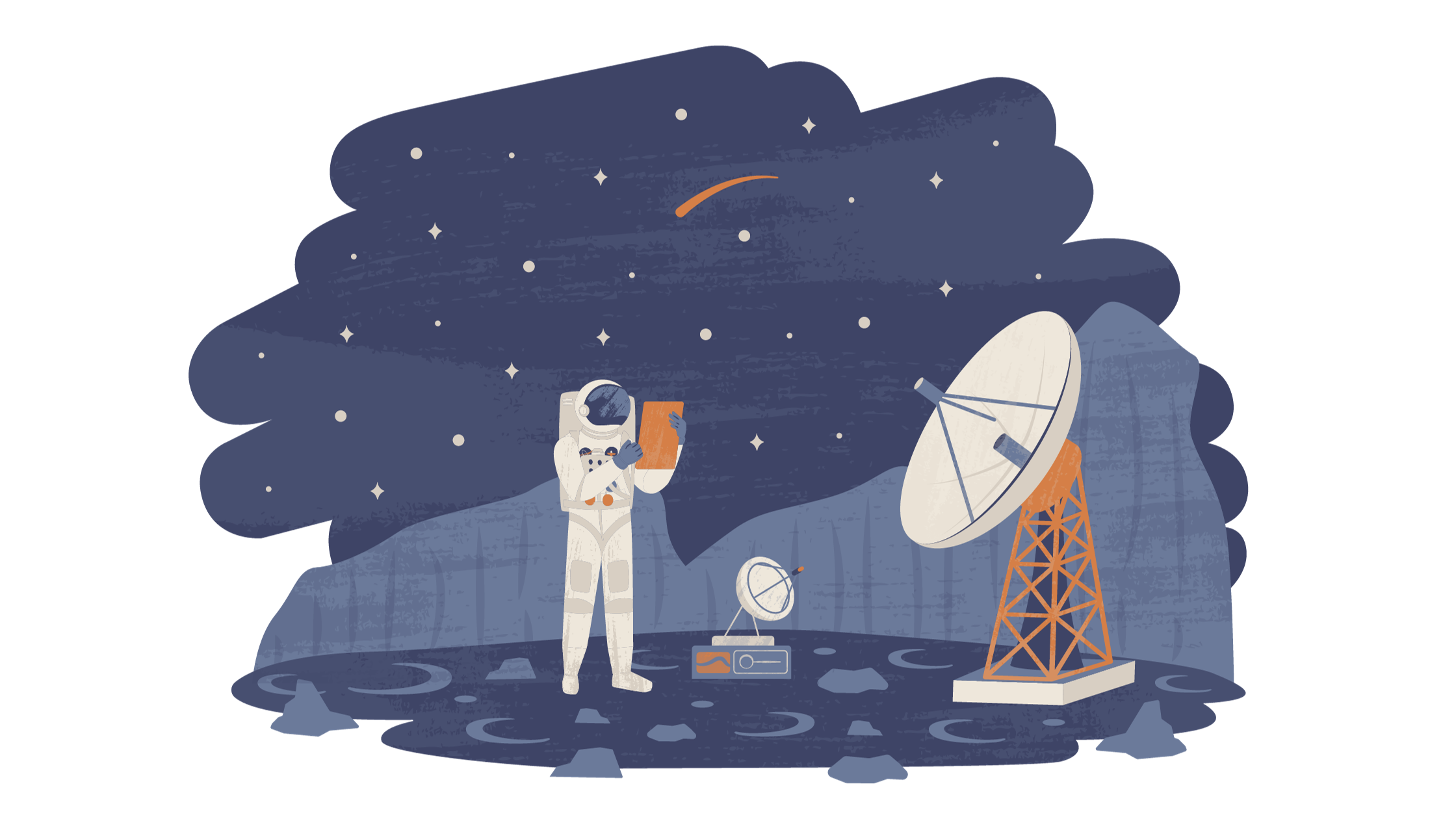
In Kubernetes, a deployment strategy is an approach to managing the rollout and updates of applications in a cluster. It defines how changes to the application are applied, ensuring a smooth transition with minimal disruption to the application’s availability.
Kubernetes provides various deployment strategies, each designed to meet different requirements and scenarios.
Prerequisites
- Basic understanding of Kubernetes and its Deployments.
- Basic understanding of Kubernetes services
- Kubernetes environment up and running.
- Kubectl installation.
Rolling Deployment in Kubernetes
A rolling deployment is the default deployment strategy in Kubernetes. It updates your application gradually, one pod at a time. This means that there is no downtime during the deployment, as the old pods are still running while the new pods are being created.
This type of Kubernetes deployment comes out of the box. Kubernetes provides a feature called Deployment to manage rolling updates. Here’s how it’s implemented:
Step 1: Create a Deployment To begin, you define a Kubernetes Deployment manifest (usually in a YAML file) that describes your application and its desired state, including the container image, replicas, and other configuration options. For example:
apiVersion: apps/v1
kind: Deployment
metadata:
name: my-app-deployment
spec:
replicas: 3
selector:
matchLabels:
app: my-app
template:
metadata:
labels:
app: my-app
spec:
containers:
- name: my-app-container
image: your-registry/your-app-image:latest
ports:
- containerPort: 80Here you need to update the container registry and image with proper values.
Step 2: Apply the Deployment Use the kubectl apply command to create or update the Deployment:
kubectl apply -f deployment.yamlStep 3: Monitor the Deployment You can monitor the progress of the rolling update using the kubectl rollout status command:
kubectl rollout status deployment my-app-deploymentStep 4: Perform the Rolling Update To perform the rolling update, you can update the image version in the Deployment manifest to the new version. For example, change the image tag from latest to a specific version:
apiVersion: apps/v1
kind: Deployment
metadata:
name: my-app-deployment
spec:
replicas: 3
strategy:
type: RollingUpdate
rollingUpdate:
maxSurge: 1
# Maximum number of pods that can be created beyond the desired count
maxUnavailable: 1
# Maximum number of pods that can be unavailable at a time
selector:
matchLabels:
app: my-app
template:
metadata:
labels:
app: my-app
spec:
containers:
- name: my-app-container
image: your-registry/your-app-image:v2.0.0
ports:
- containerPort: 80Step 5: Apply the Update Apply the updated Deployment manifest to trigger the rolling update:
kubectl apply -f deployment.yamlStep 6: Monitor the Rolling Update Monitor the rolling update’s progress using the same kubectl rollout status command as before:
kubectl rollout status deployment my-app-deploymentKubernetes will now gradually update the pods in the Deployment by terminating the old instances and creating new ones with the updated image. The rolling update will be controlled to maintain the specified number of replicas during the process, ensuring the application remains available.
Advantages and Disadvantages of Rolling Deployment
Advantages of rolling deployments:
- No downtime
- Easy to implement
- Can be used with any type of application
Disadvantages of rolling deployments:
- Can be slow, especially if you have a large number of pods
- Can be difficult to troubleshoot if there are problems with the new version of the application
Blue-Green Deployment in Kubernetes
A blue-green deployment is a more advanced deployment strategy that can be used to minimize downtime. In a blue-green deployment, you have two identical deployments of your application: one in production (the “blue” deployment) and one in staging (the “green” deployment).
When you are ready to deploy a new version of your application, you first deploy it to the green deployment. Once the green deployment is up and running, you then switch traffic from the blue deployment to the green deployment.
Kubernetes makes it relatively straightforward to implement blue-green deployment using its native features like Services and Deployments. Here’s how you can do it:
Step 1: Create Blue and Green Deployments
Create two separate Deployment manifests - one for the current live version (blue) and another for the new version (green). Both deployments should have the same labels, so they can be accessed through the same Service. For example:
apiVersion: apps/v1
kind: Deployment
metadata:
name: my-app-blue
spec:
replicas: 3
selector:
matchLabels:
app: my-app
version: blue
template:
metadata:
labels:
app: my-app
version: blue
spec:
containers:
- name: my-app-container
image: your-registry/your-app-image:1.0.0
ports:
- containerPort: 80apiVersion: apps/v1
kind: Deployment
metadata:
name: my-app-green
spec:
replicas: 3
selector:
matchLabels:
app: my-app
version: green
template:
metadata:
labels:
app: my-app
version: green
spec:
containers:
- name: my-app-container
image: your-registry/your-app-image:2.0.0
ports:
- containerPort: 80Notice here the green deployment has different version label and different image tag.
Step 2: Create a Service
Next, you need to create a Service that will serve as the entry point for accessing your application. This Service will route traffic to the current live version (blue). The selector in the Service should match the labels of the blue Deployment. For example:
apiVersion: v1
kind: Service
metadata:
name: my-app-service
spec:
selector:
app: my-app
version: blue
ports:
- protocol: TCP
port: 80
targetPort: 80Step 3: Deploy Blue Version
Apply the blue Deployment and the Service to deploy the current live version:
kubectl apply -f blue-deployment.yaml
kubectl apply -f service.yamlStep 4: Test Blue Version
Verify that the blue version is working correctly and serving traffic as expected.
kubectl get deployment
kubectl get serviceFurther steps can be done from your side to verify traffic flow from service resource to deployment resource to the running pod.
Step 5: Deploy Green Version
Apply the green Deployment to deploy the new version:
kubectl apply -f green-deployment.yamlStep 6: Switch Traffic to Green Version
Update the Service’s selector to match the labels of the green Deployment:
kubectl patch service my-app-service -p \
'{"spec":{"selector":{"version":"green"}}}'Now, the Service will route traffic to the green deployment, making the new version live (green), while the blue environment remains available.
Step 7: Test Green Version
Verify that the green version is working correctly and serving traffic as expected.
At this point, you have completed the blue-green deployment. If any issues arise with the green version, you can quickly switch back to the blue version by updating the Service’s selector to match the labels of the blue Deployment again.
Note: It’s essential to monitor the deployment and perform appropriate testing before switching traffic from blue to green and vice versa.
Advantages and Disadvantages of Blue-Green Deployment
Advantages of blue-green deployments:
- Very little downtime
- Easy to troubleshoot
- Can be used with any type of application
Disadvantages of blue-green deployments:
- Requires more resources than a rolling deployment
- Can be more complex to implement if you have large amount of dependant applications
Recreate Deployment
A Recreate Deployment can lead to a temporary downtime during the update process, as all old instances of your application are completely replaced with the new version. Here’s how you can implement the “Recreate” deployment strategy in Kubernetes:
Step 1: Create a Deployment Manifest
Create a Deployment manifest YAML file that describes your application and its desired state. This manifest should include the specifications for both the old version v1 and the new version new-version of your application. Here’s a basic example:
apiVersion: apps/v1
kind: Deployment
metadata:
name: my-app-deployment
spec:
replicas: 3 # Number of replicas for the new version
selector:
matchLabels:
app: my-app
template:
metadata:
labels:
app: my-app
spec:
containers:
- name: my-app-container
image: your-registry/your-app-image:v1
ports:
- containerPort: 80Step 2: Apply the Deployment
Apply the Deployment manifest using the kubectl apply command:
kubectl apply -f deployment.yamlStep 3: Monitor the Rollout
Monitor the progress of the rollout using the kubectl rollout status command:
kubectl rollout status deployment my-app-deploymentStep 4: Update the Deployment with Recreate Strategy
To implement the “Recreate” strategy, you need to update the Deployment with the new version image and apply the changes. Kubernetes will automatically manage the recreation of pods.
Edit the Deployment manifest to update the image to the new version and specify the deployment strategy:
apiVersion: apps/v1
kind: Deployment
metadata:
name: my-app-deployment
spec:
replicas: 3 # Number of replicas for the new version
strategy:
type: Recreate ## K8s deployment strategy
selector:
matchLabels:
app: my-app
template:
metadata:
labels:
app: my-app
spec:
containers:
- name: my-app-container
image: your-registry/your-app-image:new-version
# Updated image version
ports:
- containerPort: 80Apply the changes:
kubectl apply -f deployment.yamlStep 5: Monitor the Rollout Again
Monitor the progress of the rollout as Kubernetes terminates the old pods and creates new pods with the updated configuration.
Keep in mind that the “Recreate” strategy can result in a brief downtime during the update process since all instances of the old version are stopped before the new version is fully deployed. Therefore, it’s essential to plan updates during maintenance windows or use strategies like a rolling deployment if downtime is a concern for your application’s availability.
Advantages and Disadvantages of Recreate Deployment
Advantages of recreate deployments:
- Simple to implement
- Can be used with any type of application
Disadvantages of recreate deployments:
- Can cause downtime
- Can be difficult to troubleshoot if there are problems with the new version of the application
Canary Deployment
A canary deployment is a deployment strategy that gradually introduces a new version of your application to your users. In a canary deployment, you start by deploying a small number of pods with the new version of your application. These pods are then monitored to see how they perform. If the new version of the application is performing well, you then gradually increase the number of pods with the new version.
Kubernetes provides native features like Services and Deployments to implement canary deployments. Here’s how you can do it:
Step 1: Create Stable Deployment
Create another Deployment manifest for your stable version of the application. This will be the stable Deployment. It should have the same number of replicas as your full desired number of instances. For example:
apiVersion: apps/v1
kind: Deployment
metadata:
name: my-app-stable
spec:
replicas: 8
# Set the full desired number of replicas for the stable Deployment
selector:
matchLabels:
app: my-app
template:
metadata:
labels:
app: my-app
spec:
containers:
- name: my-app-container
image: your-registry/your-app-image:1.0.0
# Current stable version image
ports:
- containerPort: 80Step 2: Create a Service
Create a Service that will be used as the entry point for accessing your application. This Service should be a “LoadBalancer” or a “NodePort” type, depending on your infrastructure setup. It will route traffic to the stable Deployment. For example:
apiVersion: v1
kind: Service
metadata:
name: my-app-service
spec:
selector:
app: my-app
ports:
- protocol: TCP
port: 80
targetPort: 80
type: LoadBalancer # or NodePortApply the stable deployment and the service then monitor the sable Deployment to ensure that it is functioning correctly and serving traffic as expected.
kubectl apply -f stable-deployment.yaml
kubectl apply -f service.yamlStep 3: Create Canary Deployment
Create a Deployment manifest for the new version of your application. This will be the canary Deployment. You can set the number of replicas for this Deployment to a small percentage of your overall desired number of instances. For example:
apiVersion: apps/v1
kind: Deployment
metadata:
name: my-app-canary
spec:
replicas: 2
# Set a small number of replicas for the canary Deployment
selector:
matchLabels:
app: my-app
template:
metadata:
labels:
app: my-app
spec:
containers:
- name: my-app-container
image: your-registry/your-app-image:2.0.0
# New version image
ports:
- containerPort: 80Step 4: Apply and Test Canary Deployment
Apply the canary Deployment and monitor to ensure that it is functioning correctly and serving traffic as expected. Perform appropriate testing to validate the new version.
kubectl apply -f canary-deployment.yamlStep 5: Gradually Increase Traffic to Canary
Update the Service configuration to gradually route more traffic to the canary Deployment. You can use Kubernetes’ weight property for this:
kubectl patch svc my-app-service -p '{"spec":{"ports":\
[{"port":80,"targetPort":80,"protocol":"TCP","name":"http",\
"nodePort":null,"port":80,"targetPort":80,"protocol":"TCP",\
"name":"http","nodePort":null,"weight":20}]}}'In this example, the weight of the canary Deployment is set to 20, which means it will receive 20% of the incoming traffic.
Step 6: Monitor Canary Deployment
Keep monitoring the canary Deployment to ensure there are no issues as it receives more traffic.
Step 7: Gradually Increase Traffic to Canary
If everything looks good, continue increasing the traffic to the canary Deployment by updating the Service’s weight accordingly.
Step 8: Complete the Deployment
Once you are confident that the canary Deployment is stable and performs well, update the Service configuration to direct all traffic to the canary Deployment:
kubectl patch svc my-app-service -p '{"spec":{"ports":\
[{"port":80,"targetPort":80,"protocol":"TCP","name":"http",\
"nodePort":null,"port":80,"targetPort":80,"protocol":"TCP",\
"name":"http","nodePort":null,"weight":100}]}}'The canary Deployment will now receive 100% of the incoming traffic, and the stable Deployment can be safely scaled down or removed.
By following these steps, you can implement a canary deployment strategy in Kubernetes to test and gradually roll out new versions of your application while minimizing the risk of introducing issues to all users.
Advantages and Disadvantages of Canary Deployment
Advantages of canary deployments:
- Can be used to test new versions of your application with real users
- Can help you to identify problems with the new version of the application early on
- Can be used to gradually roll out a new version of your application to your users
Disadvantages of canary deployments:
- Can be more complex to implement than a rolling deployment
- Requires more resources than a rolling deployment
Conclusion
The choice of deployment strategy depends on factors like the desired update speed, tolerance for downtime, risk tolerance, and the need for testing new versions before full rollout. Each strategy has its advantages and limitations, so it’s essential to select the one that best suits your application and business requirements.
If you need to minimize downtime and deploy different versions at the same time, then a blue-green deployment or a canary deployment may be a good choice. If you need a simple and easy-to-implement deployment strategy, then a rolling deployment may be a better option.
Turn your engineering standards into automated guardrails that provide feedback directly in pull requests, with 100+ guardrails included out of the box and support for the tools and CI/CD systems you already have.