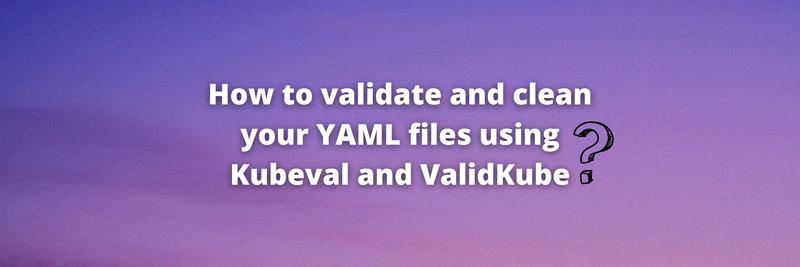Using Kubescape to Scan Kubernetes
Table of Contents
This article examines the Kubescape security tool’s features. Earthly provides consistent and efficient build processes for developers securing Kubernetes with Kubescape. Learn more about Earthly.
Kubescape is a free tool that improves Kubernetes security by scanning clusters and detecting YAML files that are not compliant with security standards such as the National Security Agency(NSA) guidelines. It also scans for image vulnerabilities. After scanning and analyzing your cluster it will output your cluster’s risk analysis into a report in PDF or JSON format.
In this tutorial, you will learn how to scan your Kubernetes cluster using Kubescape. In addition, you will learn how to analyze the Kubescape scan results.
Prerequisites
You need to have installed Kubectl and have a running cluster before starting this tutorial.
How to Install Kubescape
The Kubescape is available on Windows, macOS, and Linux. This tutorial will give cover install on Windows, Linux, and MacOS.
Installing Kubescape CLI on Windows
Use the following command to install Kubescape CLI on Windows using Powershell:
$ iwr -useb https://raw.githubusercontent.com/armosec/kubescape/master/install.ps1 | iexIf you have downloaded Kubescape successfully without errors, you will get the following output:
Installing Kubescape...
Finished InstallationThere is a possibility that the installation process might fail because Powershell has not been enabled or you can get an error that says “the internet explorer engine is not available”. To resolve the latter error, go ahead and download internet explorer. After you have installed the internet explorer start the Kubescape installation procedure; this time it will install successfully.
Also, change the execution policy and enable Powershell using the following command if you had an installation error:
$ Set-ExecutionPolicy RemoteSigned -scope CurrentUserInstalling Kubescape CLI on macOS
Use the following two commands to install Kubescape using Homebrew. If you don’t have Homebrew, go ahead and download it from brew. 1. Start by adding the Kubescape GitHub repository:
$ brew tap armosec/kubescape- Install Kubescape:
$ brew install kubescapeInstalling Kubescape CLI on Linux
Go ahead and download Kubescape CLI binary files from GitHub. For now, Kubescape has only Ubuntu binary files.
Successful Installation Confirmation and Using Kubescape -H Command
Use the following to check the Kubescape version:
$ kubescape versionYou will get the following output if Kubescape has been downloaded successfully:
Your current version is: v2.0.152Use the following command to get all the available commands:
$ kubescape -hYou will get the following output:
Based on NSA \ MITRE ATT&CK(r) and other frameworks specifications
Usage:
kubescape [command]
Examples:
# Scan command
kubescape scan --submit
# List supported frameworks
kubescape list frameworks
# Download artifacts (air-gapped environment support)
kubescape download artifacts
# View cached configurations
kubescape config view
Available Commands:
completion Generate autocompletion script
config Handle cached configurations
delete Delete configurations in Kubescape SaaS version
download Download controls-inputs,exceptions,control,framework,artifacts
help Help about any command
list List frameworks/controls will list the supported frameworks and controls
scan Scan the current running cluster or yaml files
submit Submit an object to the Kubescape SaaS version
version Get current versionYou can also get extra information on a certain command by adding the -h flag. For example:
$ kubescape scan -hYou will get the following examples on how to use the above command:
The action you want to perform
Usage:
kubescape scan [flags]
kubescape scan [command]
Examples:
Scan command is for scanning an existing cluster or kubernetes manifest files based on pre-defind frameworks
# Scan current cluster with all frameworks
kubescape scan --submit --enable-host-scan --verbose
# Scan kubernetes YAML manifest files
kubescape scan *.yaml
# Scan and save the results in the JSON format
kubescape scan --format json --output results.json
# Display all resources
kubescape scan --verbose
# Scan different clusters from the kubectl context
kubescape scan --kube-context <kubernetes context>How to Scan Your Kubernetes Cluster Using Kubescape
Security compliance standards are a set of rules, guidelines, and procedures that show developers how to protect their clusters and production environments. Most of all, these security compliance standards are used to gauge the competency of organizations and individuals in securing their software.
Kubescape uses security compliance standards and security frameworks such as MITRE ATT&CK and National Security Agency(NSA) to analyze security risks and vulnerabilities found in your cluster. The MITRE ATT&CK framework is used to describe security and model threats; while the NSA has a list of recommendations that guide developers on how they can secure their clusters.
The kubescape scan command scans every Kubernetes object available in your cluster and helm charts installed on your cluster. It has the following flags:
--submit: This flag sends the scan results to the Armo management portal.--enable-host-scan: This flag deploys the ARMO K8s host-sensor DaemonSet that collects valuable and unlimited information from your host machine about your cluster.--verbose: This flag displays all the resources scanned.``
Use the following command to scan your cluster:
$ kubescape scan --submit --enable-host-scan --format-version v2 --verbose This scanning command will output all the security analyses of every object in your cluster. From the scan results, I have picked the deployment object’s results which I will use to teach how to analyze the scan results in the next subsection.
How to Analyze Kubescape Scan Results
The following table contains the risk analysis of the deployment object. The risk analysis has the following fields:
- Threat severity: This field measures how critical the threat is. There are three levels of a threat, which are: High, Medium, and Low.
- Control Name: This field states the name of the component or aspect being analyzed.
- Docs: This field contains the link that redirects you to a page that contains information about the risk and threat detected during the scan.
- Assistant remediation: This field contains changes that can be made to your YAML file or cluster in order to eliminate the threat.
| SEVERITY | CONTROL NAME | DOCS | ASSISTANT REMEDIATION |
| High |
Resources CPU limit and request |
https://hub.armo.cloud/docs/c-0050 |
spec.template.spec.containers[0] .resources.limits.cpu=YOUR_VALUE
spec.template.spec.containers[0] .resources.requests.cpu=YOUR_VALUE |
|
Medium |
Automatic mapping of service account
CVE-2022-0492-cgroups-container-escape Ingress and Egress blocked Non-root containers |
https://hub.armo.cloud/docs/c-0034
https://hub.armo.cloud/docs/c-0086 https://hub.armo.cloud/docs/c-0030 https://hub.armo.cloud/docs/c-0013 |
spec.template.spec.automountServiceAccountToken=false
spec.securityContext.runAsNonRoot=true
spec.securityContext.runAsNonRoot=true |
| Low |
K8s common labels usage
Label usage for resources Resource policies |
https://hub.armo.cloud/docs/c-0077
https://hub.armo.cloud/docs/c-0076 https://hub.armo.cloud/docs/c-0009 |
metadata.labels=YOUR_VALUE
spec.template.metadata.labels=YOUR_VALUE
spec.template.spec.containers[0].resources.limits.cpu=YOUR_VALUE
|
Vulnerabilities that are classified as High should be fixed within a short period of time. Use the information from the Docs and Assistance Remediation columns to help you fix the vulnerability detected.
The --verbose flag has limitations as the displayed results can be overwhelming and lead to Powershell clearing the first details. To solve this issue, convert the scan results to PDF using the following command:
$ kubescape scan --format pdf --output results.pdfThe scan results.pdf file will be saved in your clusters directory or the directory you are currently using when scanning the cluster. The results will look like this in PDF format:
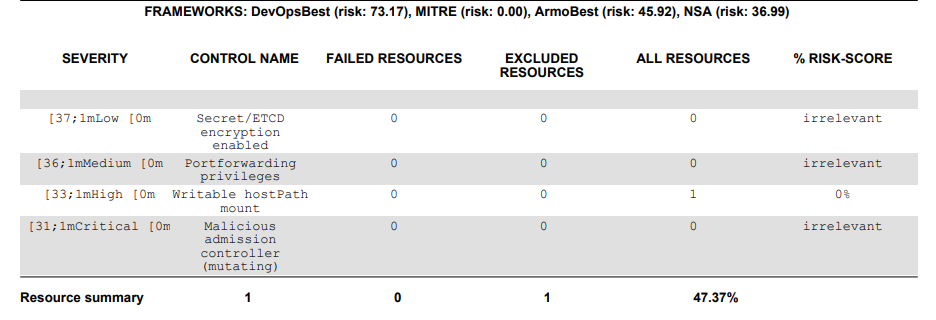
Kubescape allows you to scan the cluster using your desired security framework such as the NSA framework. All you have to do is state the name of the framework as shown below:
$ kubescape scan framework nsa --submit --format pdf --output nsa.pdfYou will get the following output:
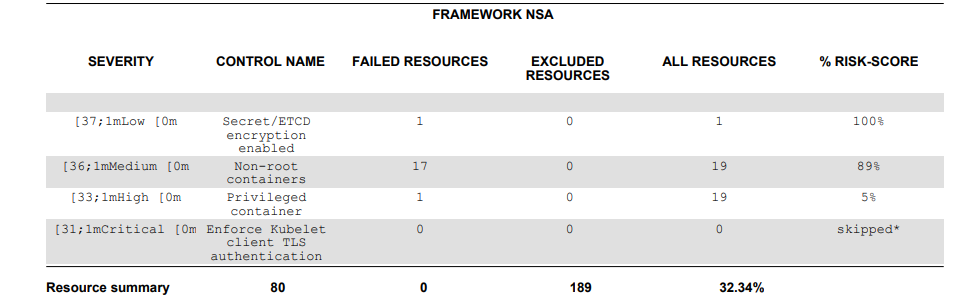
You can also specifically scan containers that have escalated and privilege rights; by adding the control which is “Privileged container”:
$ kubescape scan control "Privileged container" --format pdf --output privcontainer.pdfYou will get the following output:
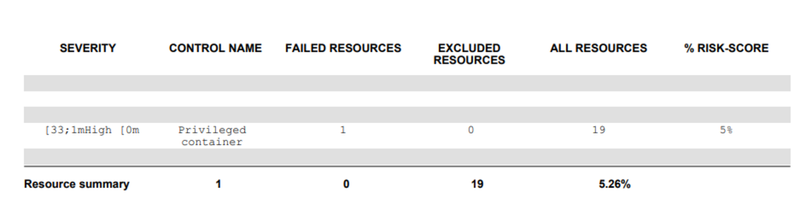
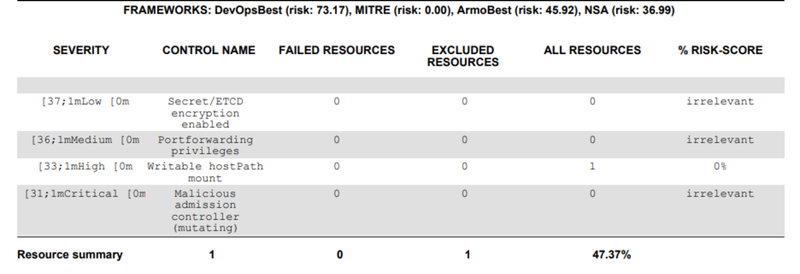
How to Scan a Specific YAML File
Since you now know how to scan a Kubernetes cluster using Kubescape, it’s now time to scan a specific YAML file. I have created a YAML file called logger.yaml which contains the contents that are used to write logs to the standard output stream per second. I will scan this file using Kubescape. Here are the contents of the YAML file:
apiVersion: v1
kind: Pod
metadata:
name: logger
spec:
containers:
- name: count
image: busybox:1.28
args: [/bin/sh, -c,
'i=0; while true; do echo "$i: $(date)"; i=$((i+1)); sleep 1; done']Use the following command to scan the above YAML file:
$ kubescape scan logger.yaml --format pdf --output logger.pdfYou will get the following output:
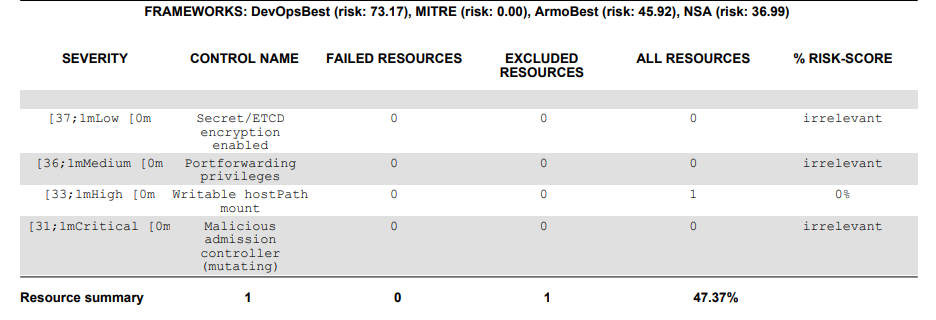
Conclusion
Threat visibility is essential in security analysis, keeping you informed of potential risks in your cluster. Regular scanning of clusters and YAML files aids in identifying immediate vulnerabilities. Once your environment passes the Kubescape scan with 0% risk, your cluster achieves compliance with NSA, MITRE, etc., paving the way for various compliance badges. These badges enhance your business reputation, attracting client trust due to the assurance of high security standards.
And once you’ve secured your Kubernetes with Kubescape, why not step up your build process next? Check out Earthly, a tool that can streamline your build process.
Earthly Lunar: Monitoring for your SDLC
Achieve Engineering Excellence with universal SDLC monitoring that works with every tech stack, microservice, and CI pipeline.