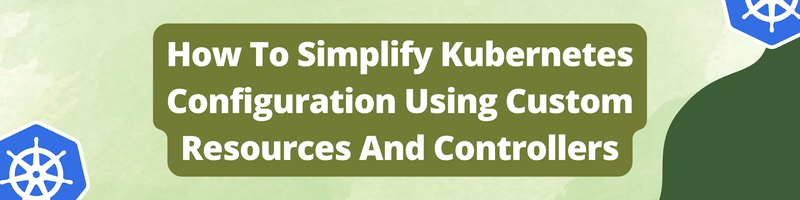How To Simplify Kubernetes Configuration Using Custom Resources And Controllers
Table of Contents
The article provides an in-depth look at Kubernetes configuration templates. Earthly simplifies the continuous integration pipeline for microservices, benefiting those who use Kubernetes. Learn more about Earthly.
Introduction
Kubernetes is a powerful container orchestration tool that can help you manage your microservices. Often when you have a microservice setup, each microservice requires it’s own set of configuration in the Kubernetes cluster that makes it run. The problem is, maintaining closely similar configurations for your microservices, particularly those that use similar tech stacks, can lead to repetitive code that becomes a cumbersome to maintain.
This can be made simpler if all your microservices are managed by a single configuration template. Changes made to this configuration template are easily applied to all the microservices using it. In addition to the maintenance ease, a configuration template can also make it easier to collaborate with other developers because all your microservice configurations and setup are in one place.
In this article, you will learn how to create a configuration template for your microservice infrastructure using custom resources and controllers.
To follow along with this tutorial, you can make use of Killercoder’s kubernetes cluster playground.
Create A Custom Resource

To begin, create a new folder called k8AppTemplate. This folder contains all of the files required by your configuration template.
mkdir k8AppTemplate && cd $_Next, create the AppTemplateResource.yaml file in the k8AppTemplate folder and copy and paste the following code into the file:
apiVersion: apiextensions.k8s.io/v1
kind: CustomResourceDefinition
metadata:
# name must match the spec fields below, and be in the form:\
<plural>.<group>
name: apptemplates.myapp.domain.com
spec:
# group name to use for REST API: /apis/<group>/<version>
group: myapp.domain.com
# list of versions supported by this CustomResourceDefinition
versions:
- name: v1
# Each version can be enabled/disabled by the Served flag.
served: true
# One and only one version must be marked as the storage version.
storage: true
schema:
openAPIV3Schema:
type: object
properties:
spec:
type: object
properties:
serviceName:
type: string
environment:
type: string
deploymentReplicas:
type: integer
maximum: 5
default: 1
imageName:
type: string
imageVersion:
type: string
# either Namespaced or Cluster
scope: Namespaced
names:
# plural name to be used in the URL: /apis/<group>/<version>/<plural>
plural: apptemplates
# singular name to be used as an alias on the CLI and also for\
displaying
singular: apptemplate
# kind is normally the CamelCased singular type. Your resource\
manifests use this.
kind: AppTemplate
# shortNames allow shorter string to match your resource on the CLI
shortNames:
- apptempThe first two lines define the apiVersion of Kubernetes and the resource type (CustomResourceDefinition)
apiVersion: apiextensions.k8s.io/v1
kind: CustomResourceDefinitionThe metadata session stores additional information about your resource and also defines its name. Resource names are typically an extension of a subdomain, as shown above with apptemplate.myapp.domain.com standing as the name and myapp.domain.com as the subdomain. You are free to use any subdomain you want.
metadata:
name: apptemplates.myapp.domain.comThe structural definition of your custom resources is held in the spec session. It allows you to specify what data your custom resource collects and how that data should be validated.
spec:
# group name to use for REST API: /apis/<group>/<version>
group: myapp.domain.com
# list of versions supported by this CustomResourceDefinition
versions:
- name: v1
# Each version can be enabled/disabled by the Served flag.
served: true
# One and only one version must be marked as the storage version.
storage: true
schema:
…The group value must be similar to the subdomain you used in the metadata section to name your custom resource, in this case, myapp.domain.com. In the kubernetes REST API, the group name is used to uniquely identify your resources - /apis/group/<version>.
In the spec section, you can also define different data structures for the various Kubernetes versions you intend to support. Only version 1 will be supported in this tutorial.
schema:
openAPIV3Schema:
type: object
properties:
spec:
type: object
properties:
serviceName:
type: string
environment:
type: string
deploymentReplicas:
type: integer
maximum: 5
default: 1
imageName:
type: string
imageVersion:
type: stringNext, you can define a typed data structure for your custom resource in the schema section. You will collect the serviceName for this tutorial, which will be used to create a unique namespace for each microservice. The environment field allows you to specify the microservice’s development stage, which can be production, staging, or development. The deploymentReplicas property allows you to manage the auto scaling of each microservice deployment and has a default value of 1 and a maximum value of 5. You can specify the docker image name and version for each microservice using the imageName and imageVersion parameters.
# either Namespaced or Cluster
scope: Namespaced
names:
# plural name to be used in the URL: /apis/<group>/<version>/<plural>
plural: apptemplates
# singular name to be used as an alias on the CLI and for display
singular: apptemplate
# kind is normally the CamelCased singular type. Your resource\
manifests use this.
kind: AppTemplate
# shortNames allow shorter string to match your resource on the CLI
shortNames:
- apptempYou can make your custom resource available to the entire cluster or to a specific namespace. It will be namespace scoped for this tutorial. The other names for your custom resources - plural, singular, and shortNames - are required when using Kubectl or the Kubernetes API to interact with your custom resource.
Save the AppTemplateResource.yaml file and then apply the custom resource to your cluster:
kubectl apply -f AppTemplateResource.yamlAnd you should see a confirmation output,
customresourcedefinition.apiextensions.k8s.io/apptemplates.myapp.domain.com createdNow, proceed to use the AppTemplate custom resource to create your first microservice configuration. Add a new file, sample-service.yaml to the k8AppTemplate folder,
touch sample-service.yamlNext, copy, and paste the code below into the file,
apiVersion: "myapp.domain.com/v1"
kind: AppTemplate
metadata:
name: sample-service
spec:
serviceName: sample-service
environment: development
deploymentReplicas: 2
imageName: "sample-service_node_app"
imageVersion: "0.1"The first two lines defines version of the custom resource to use and the kind of resource as defined in the custom resources
apiVersion: "myapp.domain.com/v1"
kind: AppTemplateThe spec section contains all the defined data specifications as defined in the custom resource.
spec:
serviceName: sample-service
environment: development
deploymentReplicas: 2
imageName: "sample-service_node_app"
imageVersion: "0.1"Save the file and apply, the new microservice apptemplate configuration;
kubectl apply -f sample-service.yamlYou should see an output similar to this.
apptemplate.myapp.domain.com/sample-service createdThe sample-service microservice specific configuration has been created, and can now be used to modify your main configuration template.
Next, create your main configuration template. This template will contain common K8s configuration files like deployment, service, statefulset, ingress, e.t.c. These configurations will need to be in a git repo for easy maintenance. For the purpose of this tutorial, you can use the configurations in this repository, https://github.com/Doctordrayfocus/AppTemplateConfigs
Clone the repository and change into its directory
git clone https://github.com/Doctordrayfocus/AppTemplateConfigs && \
cd AppTemplateConfigsThe configuration files in the repository above are mainly for example purposes. The aim is to show you how you can make use of the microservice-specific configuration created from the custom resource to modify the main configuration template.
This configuration template contains deployment.yaml, service.yaml, namespace.yaml files and an extras folder. Each of your configuration files has access to all the specifications defined in the appTemplate custom resource. For instance, check out the deployment.yaml code
cat deployment.yamlapiVersion: apps/v1
kind: Deployment
metadata:
name: ${serviceName}-deployment
namespace: ${environment}-${serviceName}
labels:
app: ${serviceName}
spec:
replicas: ${deploymentReplicas}
selector:
matchLabels:
app: ${serviceName}
template:
metadata:
labels:
app: ${serviceName}
spec:
containers:
- name: ${serviceName}-deployment
image: ${DOCKER_REGISTRY}/${imageName}:${imageVersion}
ports:
- containerPort: 3000Notice that the serviceName, environment, deploymentReplicas and so on, are used as placeholders in this format - ${spec}.
You should also take note of the DOCKER_REGISTRY placeholder. It is an example of a global variable that can be used by the custom controller that manages the deployment of your microservice. You shouldn’t worry about it for now, it will be explained later in the tutorial.
Now that your main configuration template is ready, there has to be a system that will generate new configurations from the main template using the provided microservice-specific configuration and create each microservice by applying these generated configurations to the kubernetes cluster. This system can be provided by a kubernetes custom controller.
Create A Kubernetes Custom Controller

Kubernetes custom controllers are applications that make use of Kubernetes’ declarative REST API to interact with the Kubernetes cluster. They are usually deployed on the cluster and can be written in any programming languages including Go, NodeJS, Python, Java, e.t.c.
To proceed, create a new folder named controller. This folder will contain all the configurations for your custom controller.
mkdir controller && cd $_ Because the controller will be accessing and handling resources in your cluster, you will need to configure its access.
To do that, first create a new service account for the controller. ServiceAccount allows you to control who or what has access to your cluster and which resources they can use.
Create a new file AppServiceAccount.yaml,
touch AppServiceAccount.yamlCopy and paste the following into the file:
apiVersion: v1
kind: ServiceAccount
metadata:
name: app-templateNext, you need to add a ClusterRoleBinding to assign some roles and permissions to the service account. For the controller to function properly, it would need to have full access to the cluster - hence cluster-admin role.
Create a new file AppTemplateRoleBinding.yaml.
touch AppTemplateRoleBinding.yamlCopy and paste the code below,
apiVersion: rbac.authorization.k8s.io/v1
kind: ClusterRoleBinding
metadata:
name: app-template-role-binding
roleRef:
apiGroup: rbac.authorization.k8s.io
kind: ClusterRole
name: cluster-admin
subjects:
- kind: ServiceAccount
name: app-template
namespace: defaultNext, create a configuration for your custom controller using a ConfigMap. This configuration will primarily hold information needed by the controller to detect and manage the custom resource you created earlier. Also, you can use it to set global configurations for your main configuration as used in the deployment.yaml file above (DOCKER_REGISTRY).
To continue, create a new file configMap.yaml,
touch configMap.yamlCopy and paste the following code,
apiVersion: v1
kind: ConfigMap
metadata:
name: app-template-config
data:
# your custom resource groupname
RESOURCE_GROUP: "myapp.domain.com"
# your custom resource name (plural)
RESOURCE_NAME: "apptemplates"
# default api version of your custom resource
API_VERSION: "v1"
# default docker container registry
DOCKER_REGISTRY: "drayfocus"
# default custom resource namespace
RESOURCE_NAMESPACE: "default"
# git repo url for template config files
CONFIG_REPO_URL: \
"https://github.com/Doctordrayfocus/AppTemplateConfigs.git"
# repo sync interval (in seconds)
SYNC_INTERVAL: "3"RESOURCE_GROUP defines the group of your custom resource, RESOURCE_NAME defines the plural name of your apptemplate custom resource, API_VERSION defines the api version the custom controller should use, RESOURCE_NAMESPACE defines the namespace of your custom resources, CONFIG_REPO_URL takes the git repository of your main configuration template, and SYNC_INTERVAL defines how frequent the controller should check for updates in your main configuration repository. The configMap can also take global configuration data like the DOCKER_REGISTRY data above.
Finally, you need to deploy the controller on your kubernetes cluster, so that it can have access to the cluster.
Now, create a new file deployment.yaml,
touch deployment.yamlNext, copy, and paste the following into the file,
apiVersion: apps/v1
kind: Deployment
metadata:
name: apptemplate-controller
spec:
replicas: 1
selector:
matchLabels:
app: apptemplate-controller
template:
metadata:
labels:
app: apptemplate-controller
spec:
serviceAccountName: app-template
containers:
- name: apptemplate
image: drayfocus/apptemplate-controller:0.49
ports:
- containerPort: 8080
imagePullPolicy: Always
envFrom:
- configMapRef:
name: app-template-configIn the deployment file, the service account created earlier is attached to the custom controller.
spec:
serviceAccountName: app-templateThe configMap was also attached to the custom controller,
envFrom:
- configMapRef:
name: app-template-configThe drayfocus/apptemplate-controller:0.49 docker image is used as the engine that runs the custom controller.
If you are interested in how the
drayfocus/apptemplate-controller:0.49docker image works, you can browse the code on github.
Now, apply all the controller configurations to your [cluster](/blog/kube-bench,
cd .. && kubectl apply -f controllerYou should see the following confirmation:
serviceaccount/app-template created
clusterrolebinding.rbac.authorization.k8s.io/app-template-role-binding created
configmap/app-template-config created
deployment.apps/apptemplate-controller createdNow that your custom controller is running, the sample-service microservice you created earlier using the apptemplate custom resource should have all its resources (namespace, deployment, services, ) deployed. To confirm this, check for the microservice namespace
kubectl get namespacesYou should be able to find the ${environment}-sample-service namespace, where the environment is the value of the environment in the apptemplate e.g development
…
development-sample-service Active 41s
…You can also check for its pods
kubectl get pods -n development-sample-service
Sample-service-deployment-69d89bf574-2j4xf 1/1 Running 0 56s
sample-service-deployment-69d89bf574-m5gnx 1/1 Running 0 56sTo create a new microservice, simply create a new apptemplate resources,
# sample-service-2.yaml
apiVersion: "myapp.domain.com/v1"
kind: AppTemplate
metadata:
name: sample-service-2
spec:
serviceName: sample-service-2
environment: production
deploymentReplicas: 1
imageName: "sample-service_node_app"
imageVersion: "0.1"Then apply the microservice template to your cluster,
kubectl apply -f sample-service-2.yamlYou can also view, delete, manage your apptemplate custom resources using kubectl.
kubectl get apptemplateNAME AGE
sample-service 13m
sample-service-2 1mConclusion
This tutorial walked you through using Kubernetes custom resources and controllers for easy configuration management. We covered how to define configurations using custom resources, built a custom controller, and set up correct permissions with ServiceAccount and ClusterRoleBinding. All in all, a neat way to manage your microservice configurations.
Now that you’ve got Kubernetes configuration down, you might be thinking about how to streamline your build process. If so, why not give Earthly a shot? It could be the next step in making your development process even smoother. Cheers to simpler Kubernetes management and efficient build processes!
Earthly Lunar: Monitoring for your SDLC
Achieve Engineering Excellence with universal SDLC monitoring that works with every tech stack, microservice, and CI pipeline.