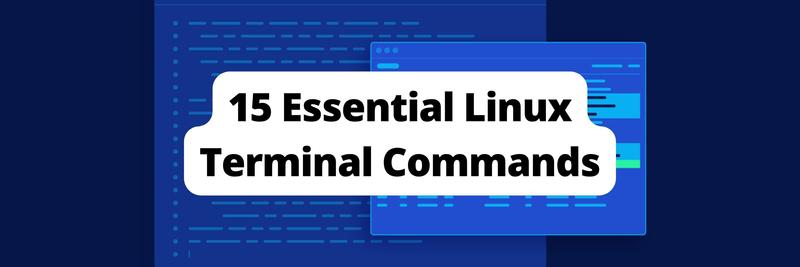Navigating Directories Like a Pro with Bash pushd and popd
The article provides a detailed guide on Bash directory commands. Earthly is a build automation tool that extends your strengths beyond bash scripting. Learn more about Earthly.
Do you get lost in path navigation? Do you have more terminal windows open than browser tabs because you worry about not finding your way back to the previous working directory?
If you answered yes, then it’s the perfect time to learn two more bash commands: pushd and popd. In this article, you’ll learn how pushd and popd work, as well as a couple of alternative commands. By the end of this article, you’ll have added two more useful commands to your repertoire.
How pushd and popd Work
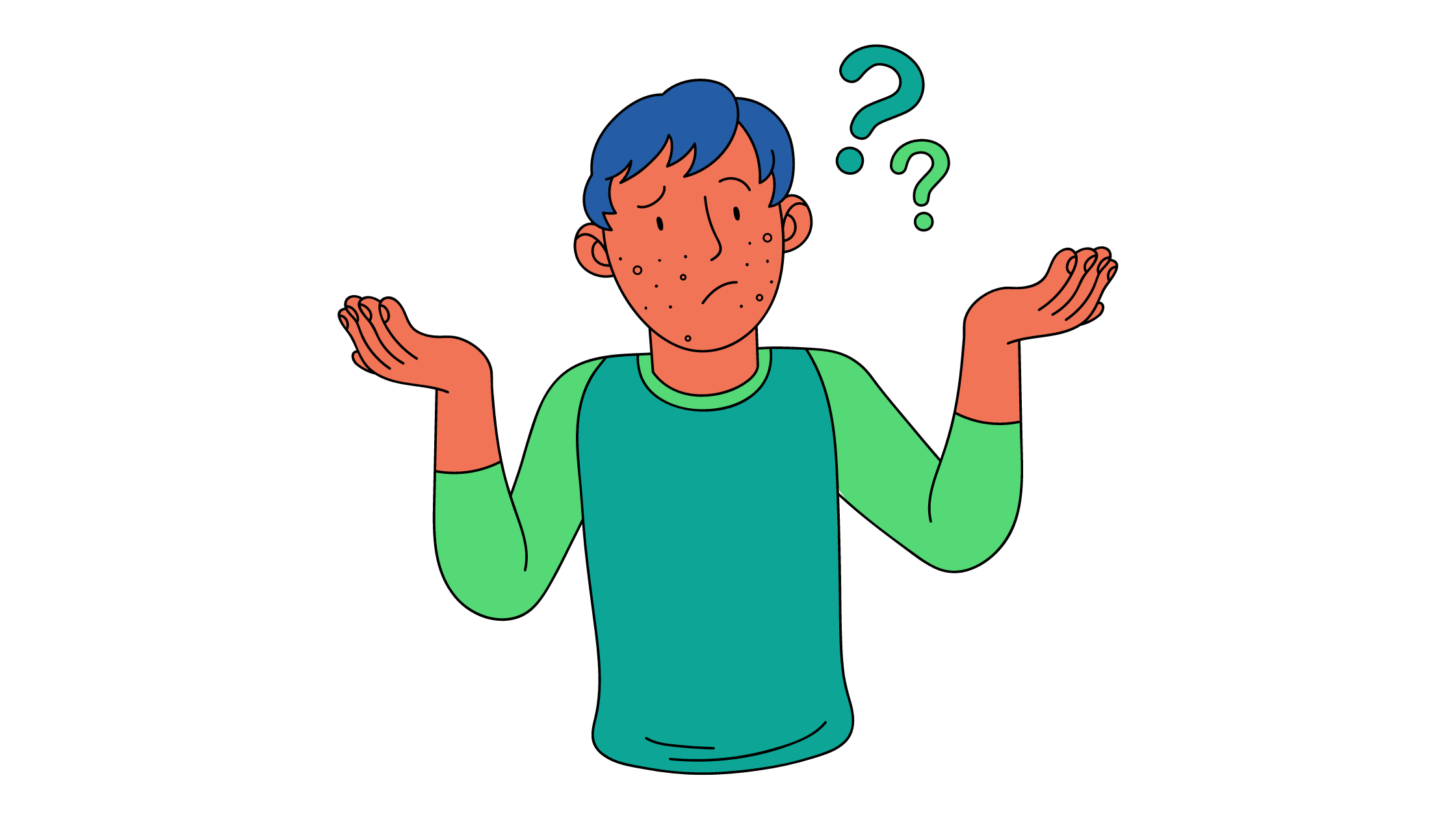
The pushd command works like cd since it changes the current directory. However, it also pushes the current directory to an internal stack before changing to the target directory.
A stack is a storage structure that works like a physical stack of items. For example, imagine a stack of books on a table. New entries are put on top of the stack (push), and only the top entry can be removed from the stack (pop).
The stack structure allows you to easily return to the directory that was pushed to the stack last. All you have to do is call popd. This call removes the most recent directory from the stack and cds to that directory.
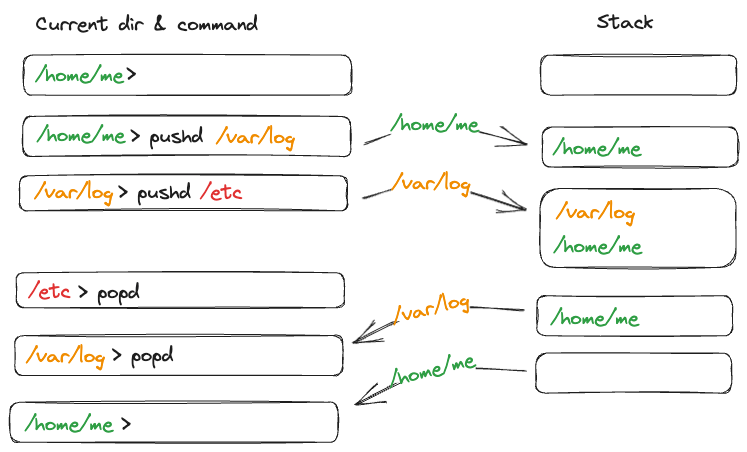
pushd and popd courtesy of Christoph BergerBasic Syntax
So how do we use the pushd and popd commands? Take a look at the basic syntax for these commands. You’ll also learn about a useful supplementary tool named dirs.
pushd
The basic form of pushd takes a single argument—the path to cd to. This can be a relative or absolute path:
pushd <path> After executing the command, your new working directory is <path>. The previous directory is saved in an internal stack (ie the directory stack).
Additionally, pushd prints the current directory stack to the console so that you can see the directories you can return to. The stack is printed in a horizontal layout, so the most recently added directory (the top of the stack) is the leftmost entry.
Here’s an example. The following sequence moves from $HOME to /etc, then to /var/log, and finally, to /tmp; it pushes the previous directory to the directory stack each time and prints the resulting stack. Take a look at how the stack grows with each pushd:
~$ pushd /etc
/etc ~
/etc$ pushd /var/log
/var/log /etc ~
/var/log$ pushd /tmp
/tmp /var/log /etc ~
/tmp$popd
popd takes no arguments:
popdIf the directory stack contains at least one directory, popd removes the most recent stack entry and cds to this directory. If the stack is empty, popd prints a message and exits with no further action.
Here is how popd moves back through the stack of directories that was created with the previous popd sequence:
/tmp$ popd
/var/log /etc ~
/var/log$ popd
/etc ~
/etc$ popd
~
~$ popd
bash: popd: directory stack empty
~$Please note: The stack print still includes one directory after the third
popd(the current one, which is the home directory or~in the example), but the fourthpopdclaims that the stack is already empty. If the current directory is the only directory on the stack, you can’t pop out of it because there is no directory thatpopdcan move you to.
dirs To Print the Stack
Sometimes, it can be useful to print out the current stack of directories.
It’s possible that the last use of pushd or popd has already scrolled out of sight. Perhaps, you’re using pushd or popd inside a script that suppresses command output.
To print the stack, you can use the dirs command:
/tmp$ dirs
/tmp /var/log /etc ~And since a single-line horizontal stack can be difficult to read, dirs has the option -v to print the stack vertically and with numbering:
/tmp$ dirs -v
0 /tmp
1 /var/log
2 /etc
3 ~Options for pushd and popd
pushd and popd have several command-line flags available that are useful if you only want to manipulate the stack without actually cd-ing anywhere.
Take a look at some of your pushd options first:
-n for pushd
The -n flag adds the current directory to the stack without making the actual change to the target directory. The most recent directory on the directory stack will be the one that you’re currently in:
pushd -n <path>+N and -N for pushd
The flags +N and -N have different meanings for pushd and popd.
When used with pushd, the flag +N rotates the directory to the left so that the Nth directory (counting from the left, starting at zero) becomes the top of the stack.
When talking about left or right here, remember that pushd prints the stack in a horizontal layout. The top of the stack is the leftmost stack entry in the printed list.
The actual directory changes to the directory that became the new top of the stack. (Or in the printed stack, the leftmost stack entry.)
The -N flag rotates the stack to the right so that the Nth directory (counting from the right, starting with zero) becomes the top entry.
Important: The count starts at
0for both rotation directions, but the result is different.
pushd +0 changes nothing. The leftmost entry (the zeroth entry counting from the left) is already at the top of the stack before, and it will remain the top entry.
pushd -0 makes the rightmost entry (the oldest one) the top of the stack.
For example, the current directory stack is /tmp /var/log /etc ~, and the pushd command rotates to the left, making the second entry from the left (ie /var/log) the top of the stack. Then the pushd command rotates to the right, making the rightmost entry (ie /tmp) the top of the stack:
/tmp$ dirs
/tmp /var/log /etc ~
/tmp$ pushd +1
/var/log /etc ~ /tmp
/var/log$ pushd -0
/tmp /var/log /etc ~
/tmp$Tip: Use
dirs -vto get a numbered stack.pushd +Nthen rotates the stack to the entry with the numberN.
For example, you can rotate to entry number 2, which is /etc:
/tmp$ dirs -v
0 /tmp
1 /var/log
2 /etc
3 ~
/tmp$ pushd +2
/etc ~ /tmp /var/log
/etc$ dirs -v
0 /etc
1 ~
2 /tmp
3 /var/log+N and -N for popd
For popd, +N and -N trigger different actions than for pushd. popd +N removes the Nth entry counting from the left (or the entry with the number N in the output of dirs -v). Again, counting from zero, popd +0 removes the first directory and popd +2 the third one.
Likewise, popd -0 removes the last (ie oldest) directory, and popd -1 removes the next-to-last one.
In the following example, popd -1 removes the second directory counting from the right (/var/log), and a subsequent popd +0 removes the top of the stack (~):
/etc$ dirs
~ /tmp /var/log /etc
~$ popd -1
~ /tmp /etc
~$ popd +0
/tmp /etc
/tmp$Use Cases for popd and pushd
You might wonder what the use cases for pushd and popd are. After all, cd works just fine in most situations. But there are certain navigation patterns that pushd and popd can accelerate.
Temporarily Switch to a Different Directory
To temporarily switch to another directory and back, you can use cd and cd -. However, in most cases, once you cd to the target directory, you will also cd through one or more subdirectories of the target directory. That means you can’t use cd - anymore to get back to the original directory.
If you use pushd instead of cd to switch to the target directory, you can cd into as many subdirectories as you like, and popd will always get you back to the original directory.
Frequently Switch between Two or More Directories
Imagine you have a code project set up with a frontend and backend code in different parts of the project and work on both simultaneously. You may also have a documentation directory that you frequently visit.
Then you can switch between these directories conveniently in the following way:
- Start in one directory, and
pushdto the other directories, one by one. - Once you’ve established the complete directory stack, you can move back and forth between them:
pushd +1to move to the next directory in the stackpushd -0to move to the previous one
Useful Aliases
When you work with pushd and popd long enough, you might observe new usage patterns where you use the same commands over and over again. To save repetitive keystrokes, set up aliases for these commands. Here are two examples:
Cycle Through the Directory Stack With next and prev
Once you start using the pushd +1 and pushd -0 commands regularly, you want to create handy aliases for these commands, like this:
alias next='pushd +1'
alias prev='pushd -0'With these commands, you can simply call next and prev to cycle through the directory stack.
Use pushd and popd With No Output
pushd and popd print the current call stack at every invocation. If you find this is too noisy, use aliases for redirecting the output into the void:
alias pu='pushd >/dev/null'
alias po='popd >/dev/null'Alternatives To popd and pushd

As useful as popd and pushd are, they induce a (slight) mental load, as you need to keep track of the directory stack when navigating between the directories. Many scenarios are simple enough to use two easier techniques based on a tool that you already know: cd.
Alternating Between Two Directories
If you find yourself constantly switching between two directories without navigating elsewhere or if you visit a fixed set of directories over and over again, you only need the cd command.
Toggling Between Two Directories
Whenever you cd to another directory, cd keeps track of the last directory you visited. Once your work in the current directory is done, you can go back to the last visited directory by calling the following:
$ cd -This is the poor man’s popd.
The fun starts when you want to go back again. Just type cd - again, and you’ll be back in the directory before the first call to cd -. This way, you can conveniently toggle between two working directories by calling cd - whenever you wish to switch to the other directory.
This, however, only works if you do not cd anywhere else.
Switching between a Fixed Set of Directories
Chances are that you have a few directories that you frequently cd into. For example, ~/dev/repos/github/yourname, ~/dev/docs, and ~/documents/notes/scratchpad.
Sooner or later, you’ll be tired of typing these paths over and over again when cd-ing there. To get rid of this excessive and repetitive typing, you can set shell variables for these directories in your .bashrc:
export mygh=$HOME/dev/repos/github/yourname
export docs=$HOME/dev/docs
export scratch=$HOME/documents/notes/scratchpadWith these variables sourced into your environment, you can reach your favorite directories from whatever directory you are currently in by typing the following, for example:
$ cd $myghOr alternatively, type the following:
$ cd $docsUsing More Than One Terminal Window or Tab
Last but not least, you can also opt for keeping multiple Bash sessions open in separate windows or tabs. This way, you don’t need any Bash commands for switching directories.
But be careful! If you end up with dozens of open Bash sessions, consider using pushd and popd instead.
pushd Help
Getting stuck? These commands got you covered with handy help texts:
$ pushd --help
$ popd --help
$ dirs --helpConclusion
pushd and popd can be real game-changers for working in Bash or any other compatible shell. Understand the stack concept and you’ll zip through your directory trees like a breeze.
But why stop there? If you’ve just mastered directory navigation, you can level up even more with by checking out Earthly for efficient build automation.
For more on Bash, do check out our Bash series. Catch you there!
Earthly Lunar: Monitoring for your SDLC
Achieve Engineering Excellence with universal SDLC monitoring that works with every tech stack, microservice, and CI pipeline.