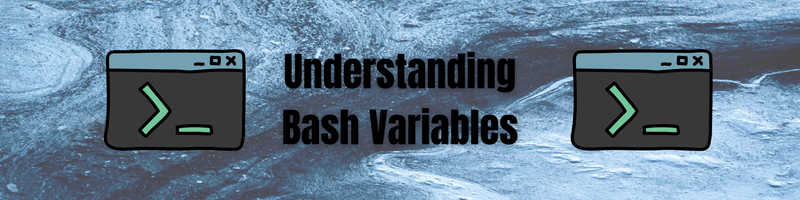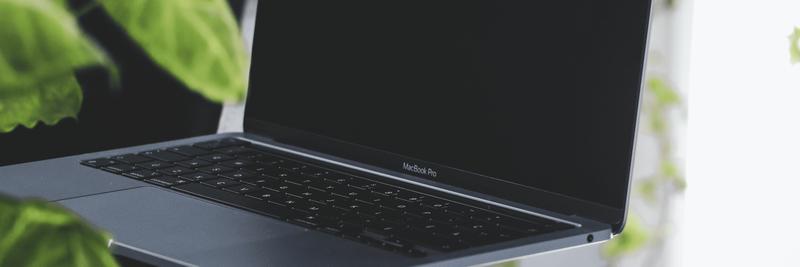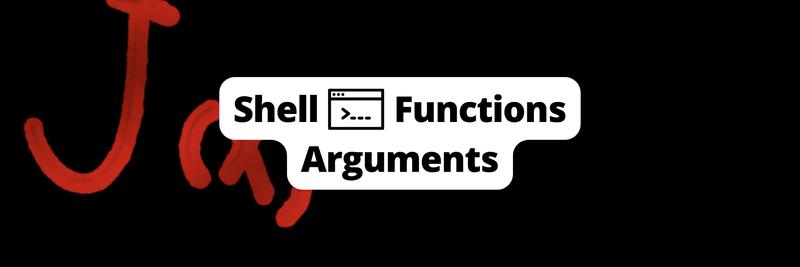Understanding Bash Variables
In this Series
Table of Contents
This article explains Bash variables. If you find yourself working with bash in your build scripts, you might like Earthly. Earthly provides containerized, reproducible builds for Bash scripters everywhere. Check it out.
Bash is not just a UNIX shell, it’s also a programming language. And like most programming languages, it has variables. You use these shell variables whenever you append to your PATH or refer to $HOME or set JAVA_HOME.
So let me walk you through how variables work in bash, starting with local shell variables and then covering special and environment variables. I think you’ll find understanding the basics to be extremely helpful.
First, let’s take a look at all the currently defined variables in your current shell session. You can see this at any time by running set.
> set
'!'=0
'#'=0
0=/bin/bash
ARGC=0
...Local Shell Variables
Local shell variables are local to the current shell session process and do not get carried to any sub-process the shell may start. That is, in Bash I can export variables and variables I don’t export are called local. This distinction will make more sense once we get to exporting.
For now, though, let’s look at some examples.
You can define shell variables like this:
> one="1"
> two=100And access them by using a dollar sign ($):
> echo $one
1
> echo $two
100You can also refer to them within double-quoted strings:
> test="test value"
> echo "Test Value: $test"
Test Value: test valueUse single quotes when you don’t want variable substitution to happen:
> test="test value"
> echo 'Test Value: $test'
Test Value: $testBash Arrays
Bash also has arrays. You can define them like this:
numbers[0]=0
numbers[1]=1
numbers[2]=2Or like this:
moreNumbers=(3 4)And access them like this:
#!/bin/bash
numbers[0]=0
numbers[1]=1
numbers[2]=2
echo "zero: ${numbers[0]}"
echo "one: ${numbers[1]}"
echo "two: ${numbers[2]}"
echo "\$numbers: ${numbers[@]}"
moreNumbers=(3 4)
echo "three: ${moreNumbers[0]}"
echo "four: ${moreNumbers[1]}"
echo "\$moreNumbers: ${moreNumbers[@]}"zero: 0
one: 1
two: 2
$numbers: 0 1 2
three: 3
four: 4
$moreNumbers: 3 4Bash v4 also introduced associative arrays. I won’t cover them here but they are powerful and little used feature (little used since even the newest versions of macOS only include bash 3.2).
Running Shell Scripts
You can declare bash variables interactively in a bash shell session or in a bash script. I will put a shebang at the top of the scripts (#!/bin/bash).
To run these, save the code in a file:
#!/bin/bash
echo "This is a bash script bash.sh"Then make the file executable:
> chmod +x bash.shThen run it:
> ./bash.sh
This is a bash script bash.shOften I’m going to skip these steps and just show the output:
This is a bash script bash.shThis makes the examples more concise but if you need clarification, or would like to learn more about shebangs, check out Earthly’s understanding Bash tutorial.
You can use unset to unset a variable. This is nearly equivalent to setting it to a blank value, but unset will also remove it from the set list.
> s_1=1
> s_2=2
> set | grep "s_"
s_1=1
s_2=2
> s_1=
> unset s_2
> set | grep "s_"
s_1=''Bash Special Variables
Bash has built-in shell variables that are automatically set to specific values. I end up reaching for these primarily inside shell scripts. First up is the built-ins for accessing command-line arguments.
Bash Command Line Arguments
When writing a shell script that will take arguments, $1 will contain the first argument’s value.
#!/bin/bash
echo "$1"> ./cli1.sh one
oneArguments continue from there to $9:
#!/bin/bash
echo "$1 $2 $3 $4 $5 $6 $7 $8 $9"> ./cli2.sh 1 2 3 4 5 6 7 8 9
1 2 3 4 5 6 7 8 9For arguments above nine, you need to use ${} to delimit them. Otherwise, you get an unforeseen result:
#!/bin/bash
echo "This is unexpected: $15"
echo "But this works: ${15}"> ./cli3.sh 1 2 3 4 5 6 7 8 9 10 11 12 13 14 fifteen
This is unexpected: 15
But this works: fifteenI am getting 15 for $15 because bash expands it as the first parameter ($1) followed by the literal number five (5).
You can also access an array of command-line arguments using the built-in $@ and the number of arguments using $#.
#!/bin/bash
echo "Count : $#"
echo "Args: $@"> ./args.sh 1 2
Count : 2
Args: 1 2You manipulate that array of command line arguments using a for loop.
#!/bin/bash
echo "Count : $#"
echo "Args: $@"
echo "----------------"
i=1
for arg in "$@"
do
echo "Arg $i:$arg"
i=$((i+1))
done> ./args.sh 1 2
Count : 2
Args: 1 2
----------------
Arg 1: 1
Arg 2: 2Passing Variables as Arguments in Bash
If you need to send in arguments that contain spaces, you want to use quotes (double or single).
> ./args.sh "a b" 'c d'
Scr : 2
Args: 2
----------------
Arg 1: a b
Arg 2: c dCommand-line arguments follow the same rules as local variables, so I can use double quotes when I want to expand a variable inside of the string or single quotes when I don’t want to.
> test='this is not a test'
> ./args.sh "$test" '$test'
Scr : 2
Args: 2
----------------
Arg 1: this is not a test
Arg 2: $testPrepending a Variable in Bash
Another way you can pass variables to a subshell is by including the definition before the call to your executable:
#!/bin/bash
echo "test1: $test1"
echo "test2: $test2"> test1="test1" test2="test2" ./preprend.sh
test1: test1
test2: test2To prepend.sh these look like global environmental variables, which we will be covering next. But in fact, they are only scoped to the specific process this is running this script.
Exit Codes
Where programs finish executing they can pass an exit code to the parent process which can be read using $?:
> bash -c 'exit 255'
> echo $?
255A return code of zero indicates success and if you don’t indicate otherwise, zero is returned by default.
> echo "what will I echo?"
what will I echo?
> echo $?
0You can assign this exit status a variable use it later.
> bash -c 'exit 1'
> exitCode=$?
> echo $exitCode
1Environmental Variables
Environmental variables work exactly like other variables except for their scope. By convention, environmental variables are named all in upper-case. You list them with env and view the value of specific vars using printenv.
> env
HOSTNAME=46ae620081da
PWD=/
HOME=/root
TERM=xterm
SHLVL=2
PATH=/usr/local/sbin:/usr/local/bin:/usr/sbin:/usr/bin:/sbin:/bin
_=/usr/bin/env
> printenv HOME
/rootYou can use them directly in the terminal:
$ echo $HOME
/root
$ echo "$HOME"
/root
$ echo '$HOME'
$HOMEAnd just like local shell variables, you can change their value:
$ echo $HOME
/root
$ HOME="hello"
$ echo '$HOME'
helloAnd use them in a bash scripts:
#!/bin/bash
echo "PWD: $PWD"
echo "PATH: $PATH"PWD: /
PATH: /usr/local/sbin:/usr/local/bin:/usr/sbin:/usr/bin:/sbin:/binBash Export Variable
The local variables I started with never leave the current shell process. If I declare a variable and then start a new bash process, it won’t be set.
> name="adam"
> echo $name
adam
> bash -c 'echo $name' You can pass these variables in one by one using the prepend syntax i showed earlier (name="name" bash -c 'echo $name') but there is another way and that is using export.
> export name="adam"
> echo $name
adam
> bash -c 'echo $name'
adamWhen I use export to define a variable, I’m telling bash to pass it along to any child process created, thus creating a global environmental variable.
> export name="adam"
> env | grep name
name=adamThis is a one-way street, though. Exporting from a child process does not make the shell variable accessible to the parent.
> bash -c 'export name1="adam"'
> echo name1Also, these variables are not persistent. If I start a new shell session, the variables I exported in a previous session won’t be present. To get that behavior, I need to export them from my .bashrc.
...
export NAME="Adam"> echo $NAME
Adam.bashrc is a bash script found at ~/.bashrc. It runs whenever a new interactive bash shell starts. So, by adding an export there, I am ensuring that it will present in all shell sessions started after that point. I have to start a new shell session or source ~/.bashrc to see this change, though.
(Using .bashrc is how you can configure your bash prompt, using the variable $PS1, and many other things, but that is a topic for a different article.)
Conclusion
Those are the basics of bash shell variables. There is much that I haven’t covered, but this is the basics. I hope this overview gave you enough depth to understand most use-cases you encounter in your day-to-day work.
Also, if you’re the type of person who’s not afraid to solve problems in bash, then take a look at Earthly. It’s a excellent tool for creating repeatable builds in an approachable syntax.
Earthly Lunar: Monitoring for your SDLC
Achieve Engineering Excellence with universal SDLC monitoring that works with every tech stack, microservice, and CI pipeline.
Feedback
If you have any tips or tricks about variables in bash or spot any problems with my examples, let me know on Twitter @AdamGordonBell.
Bash is not just a UNIX shell, it’s also a programming language. And like most programming languages, it has variables. You probably already knew that.
— Earthly Technologies (@EarthlyTech) November 10, 2021
But … do you know all its quirks?
Here is a refresher, just in case: