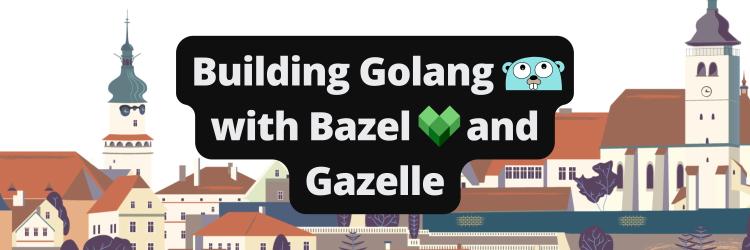Working With Zip Files in Go
Table of Contents
This article discusses optimizing Go build pipelines. Earthly streamlines this process. Check it out.
As a programming language, Go is often used to build a variety of applications, both small and large. During the development process, you may encounter tasks that involve working with zip files. This could include creating new zip files, opening existing zip files, extracting the contents of zip files, or modifying the contents of zip files by adding or removing files or updating the contents of existing files.
In this tutorial, you’ll learn how to use the archive/zip package, which is built into the Go standard library, to generate and extract compressed zip files, decompress zip archives, and create zip files using compress/gzip. We will put the standard library to use to demonstrate its usefulness.
You can find the code used in this article on GitHub.
Prerequisites
If you would like to follow along with this tutorial, be sure you have the following:
- Basic knowledge of Golang
- Golang set up on your local machine
What Is a Zip File?
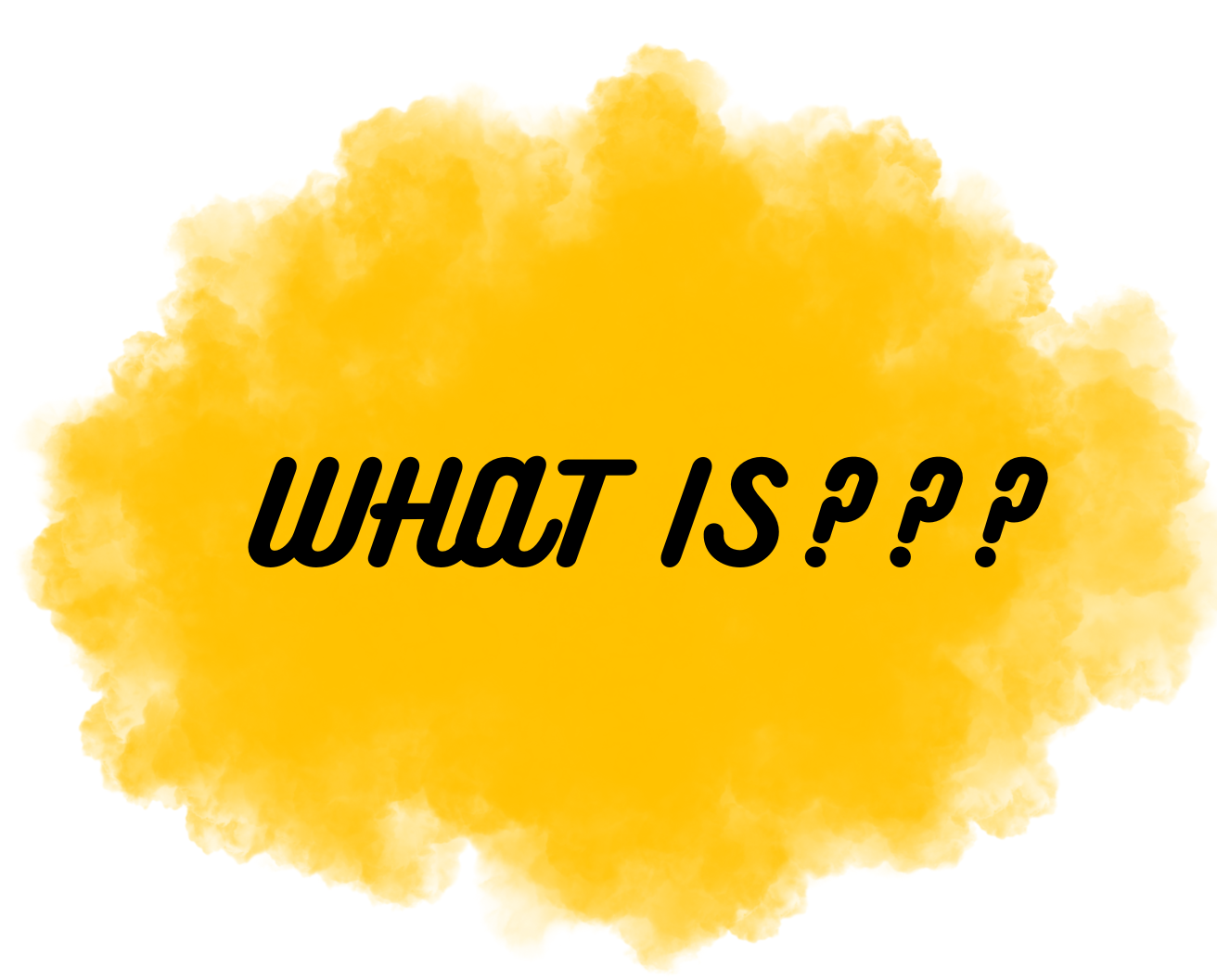
A ZIP file is an archive format that contains a file or files that have been compressed to make them smaller. This compression is achieved through algorithms like LZ77, Huffman coding, and the like. To create a ZIP file, a user selects one or more files and applies the compression algorithm to them, creating a new file with the .zip extension. To access the files within the archive, the archive is opened, and the compressed data is decompressed and restored to its original form. This process can be done using various tools that are compatible with the ZIP file format, whether they are built into the language or developed by third parties.
When a file is compressed to create a ZIP file, the algorithm examines the data of the original file and identifies patterns and redundant information, replacing them with smaller equivalents, reducing the overall file size, and making it more convenient to transfer and store.
Inside a ZIP file, the compressed data is divided into segments, each containing the compressed data of a single file, along with metadata such as the file’s name, size, and timestamp. This metadata is stored in a central directory located at the end of the ZIP file, making it easy to find and extract specific files from the archive.
Creating a Zip File in Go Using archive/zip
In this section, you will learn how to create a zip file in Go. Here, we will use the os package to generate zip archives. The os package provides a platform-independent interface to operating system functionality.
We’ll first create a folder and open it in a text editor, then create a Go file (main.go) within the newly created folder, where we will run our code.
The main function (main()) in the following code creates a new zip archive file named archive.zip using the os.Create function:
// main.go
package main
import (
"archive/zip"
"fmt"
"io"
"os"
)
func main(){
fmt.Println("creating zip archive")
//Create a new zip archive and named archive.zip
archive,err:=os.Create("archive.zip")
if err!=nil{
panic(err)
// this is to catch errors if any
}
defer archive.Close()
fmt.Println("archive file created successfully....")
//we use the defer key to close it, once we create an archive\
we need to close it using the defer keyword
defer archive.Close()
fmt.Println("archive file created successfully")Now you can add the following code to open the archived file and create a file with the name test.csv.
//Create a new zip writer
zipWriter:=zip.NewWriter(archive)
fmt.Println("opening first file")
//Add files to the zip archive
f1, err:=os.Open("test.csv")
if err!=nil{
panic(err)
}
defer f1.Close()
fmt.Println("adding file to archive..")
w1,err:=zipWriter.Create ("test.csv")
if err!=nil{
panic(err)
}
if _,err:=io.Copy(w1,f1); err != nil{
panic(err)
}
fmt.Println("closing archive")
zipWriter.Close()
}The zip.NewWriter function takes an io.Writer as its argument and returns a new zip.Writer that can be used to write files to the zip archive. If there is an error while creating the file, it is caught and a panic message is displayed.
If you try to run the code and test.csv does not exist, you will get the following output:
creating zip archive
archive file created successfully....
archive file created successfully
opening first file
panic: open test.csv: no such file or directory
goroutine 1 [running]:
main.main()
/home/user/Desktop/dev/article_repos/zip_go/main.go:28 +0x4bc
exit status 2Finally, the code uses the defer keyword to close the “archive” file once it has been created. It is important to close the file after it has been created to ensure that the file is properly flushed into the file system. Before running the code, create a new file named *test.csv* in the same directory as main.go.
You can run the archive script on the terminal running the following command:
go run main.go You should see the following output showing that your code ran as expected:
creating zip archive
archive file created successfully....
archive file created successfully
opening first file
adding file to archive..
closing archiveListing the Contents of a Zip File
In this section, we will import several packages such as archive/zip, fmt, and log packages. And we’ll open the zip file using the zip.OpenReader function. The zip file here will be archive.zip created in the above code using the archive/zip package. Looping through the files in the zip file will output the names of each of the files contained in the zip file to the console. In this case, it’d be just test.csv.
// main1.go
package main
import(
"archive/zip"
"fmt"
"log"
)
func main(){
zipListing, err := zip.OpenReader("archive.zip")
if err != nil {
log.Fatal(err)
}
defer zipListing.Close()
for _, file := range zipListing.File {
fmt.Println(file.Name)
}
}After you have copied the code above, run this in the terminal with the command:
go run main1.gotest.csvUsing the compress/gzip Package for Compressing Files
Here we will first import compress/gzip. In addition to importing the primary package, compress/gzip, we will also import the os, io, and log packages.
The following code first opens the input file read.txt using the Open() function from the os package. It then creates a new gzip-compressed file called read.gz which is passed to the Create() function from the os package.
Next, the code creates a new gzip writer using NewWriter() function from the “compress/gzip” package by passing in as an argument the variable that holds the read.gz file (gzipWriter).
// main2.go
package main
import (
"compress/gzip"
"io"
"log"
"os"
)
func main() {
// Open the input file
inputFile, err := os.Open("read.txt")
if err != nil {
log.Fatal(err)
}
defer inputFile.Close()
// Create a new gzip writer
gzipWriter, err := os.Create("read.gz")
if err != nil {
log.Fatal(err)
}
defer gzipWriter.Close()
// Use gzip.NewWriter to wrap the output file
zipWriter := gzip.NewWriter(gzipWriter)
defer zipWriter.Close()Now, we can copy the input file to the gzip writer using the Copy() function from the io package. The Copy() function will take zipWriter, inputFile as arguments. This will compress the contents of read.txt and write them to read.gz.
Finally, the gzip writer is closed with the Close() function from the zipWriter (the variable which holds read.gz).
Before running the code, create a new file named *read.txt* in the same directory as main.go.
...
// Copy the input file to the gzip writer
_, err = io.Copy(zipWriter, inputFile)
if err != nil {
log.Fatal(err)
}
// Close the gzip writer
zipWriter.Close()
}Go to the terminal and run this;
go run main2.goBy doing this, the compressed version of the file read.txt will be created as a zip file called read.gz.
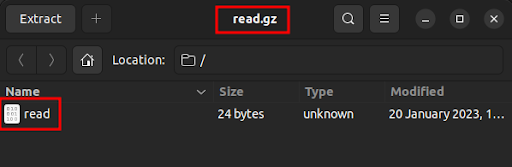
Adding Files to an Existing Zip File
In this section, you will learn how to add files to a zip file with some content in it. This code adds a file to an existing zip file without deleting the previous contents of the zip file. The following code snippet opens the zip file for reading using the zip.OpenReader function, and then opens the file for writing using the os.OpenFile function with the os.O_APPEND and os.O_WRONLY flags.
// main3.go
package main
import (
"archive/zip"
"io"
"os"
)
func main() {
// Open the zip file for reading
zipReader, err := zip.OpenReader("archive.zip")
if err != nil {
panic(err)
}
defer zipReader.Close()
// Open the zip file for writing
zipfile, err := os.OpenFile("archive.zip", os.O_APPEND|os.O_WRONLY, 0644)
if err != nil {
panic(err)
}
defer zipfile.Close()It then creates a new zip writer using the zip.NewWriter function and creates a new zip header for the file using the zip.FileInfoHeader function. The header provides information about a file, such as its name, size, and modification time.
// Create a new zip writer
zipWriter := zip.NewWriter(zipfile)
defer zipWriter.Close()
// Open the file you want to add to the zip
newfile, err := os.Open("newfile.txt")
if err != nil {
panic(err)
}
defer newfile.Close()
// Create a new zip header for the file
fileInfo, err := newfile.Stat()
if err != nil {
panic(err)
}
header, err := zip.FileInfoHeader(fileInfo)
if err != nil {
panic(err)
}
// Set the file name in the zip header
header.Name = "newfile.txt"Paste in the following to set the compression method. The code sets the file name in the zip header and sets the compression method to zip.Deflate. zip.Deflate is a compression algorithm that is commonly used to compress files in the ZIP file format.
It then adds the file to the zip using the zip.CreateHeader function and copies the contents of the file into the zip using the io.Copy function.
header.Method = zip.Deflate
// Add the file to the zip
writer, err := zipWriter.CreateHeader(header)
if err != nil {
panic(err)
}
_, err = io.Copy(writer, newfile)
if err != nil {
panic(err)
}Finally, paste the following to add the files from the original zip to the new zip, except for a file named newfile.txt because we don’t want to mistakenly overwrite the new file. The code snippet shown below does the following:
- Iterates over the files in the original zip file using a loop
- For each file it iterates over, it creates a new writer using the
zip.Createfunction - Then opens the file using the
File.Openfunction, and copies the contents of the file into the new zip using theio.Copyfunction.
for _, file := range zipReader.File {
if file.Name != "newfile.txt" {
writer, err := zipWriter.Create(file.Name)
if err != nil {
panic(err)
}
reader, err := file.Open()
if err != nil {
panic(err)
}
_, err = io.Copy(writer, reader)
if err != nil {
panic(err)
}
reader.Close()
}
}
}Before running the code, create a new file named newfile.txt in the same directory as main3.go. To check the output go to the terminal and run the following:
go run main3.go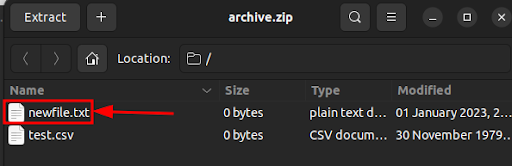
If you try to run the code and newfile.txt does not exist, you will get the following output:
panic: open newfile.txt: no such file or directory
goroutine 1 [running]:
main.main()
/home/user/Desktop/dev/article_repos/zip_go/main.go:31 +0x54b
exit status 2Extracting Files From Zip Files

At this point, we’ll need the archive/zip package and other packages to extract files from a ZIP archive to a folder.
This first snippet imports the necessary packages for working with zip files, file paths, and input/output operations. The main function first sets the destination directory to “output” and then opens the zip file archive.zip using the zip package. If there is an error opening the zip file, the program will panic.
//main4.go
package main
import (
"archive/zip"
"fmt"
"io"
"os"
"path/filepath"
)
func main() {
// Specify the destination directory
dst := "output"
// Open the zip file
fmt.Println("open zip archive...")
archive, err := zip.OpenReader("archive.zip")
if err != nil {
panic(err)
}
defer archive.Close()The next snippet is the for loop that:
- Iterates through each file in the zip archive.
- Creates the file path, checks if it’s a directory, and creates it if so. creates the parent directory if not.
- Finally, it creates an empty destination folder, and copies the contents from the archived file to the destination folder.
// Extract the files from the zip
for _, f := range archive.File {
// Create the destination file path
filePath := filepath.Join(dst, f.Name)
// Print the file path
fmt.Println("extracting file ", filePath)
// Check if the file is a directory
if f.FileInfo().IsDir() {
// Create the directory
fmt.Println("creating directory...")
if err := os.MkdirAll(filePath, os.ModePerm); err != nil {
panic(err)
}
continue
}
// Create the parent directory if it doesn't exist
if err := os.MkdirAll(filepath.Dir(filePath), os.ModePerm); err != nil {
panic(err)
}
// Create an empty destination file
dstFile, err := os.OpenFile(filePath, os.O_WRONLY|\
os.O_CREATE|os.O_TRUNC, f.Mode())
if err != nil {
panic(err)
}
// Open the file in the zip and copy its contents to the destination file
srcFile, err := f.Open()
if err != nil {
panic(err)
}
if _, err := io.Copy(dstFile, srcFile); err != nil {
panic(err)
}
// Close the files
dstFile.Close()
srcFile.Close()
}
}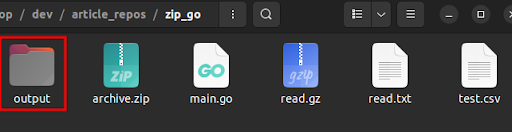
Conclusion
In this guide, we’ve explored the basics of zip files handling in Go. We dabbled with the native archive/zip package to build and extract zip files, add files to a zip, or pull content from them using compress/gzip. Now it’s your turn - go ahead and apply these concepts in your next project!
And if you’re looking to boost your build processes, check out Earthly. It could be your next step to smarter, more efficient builds.
Earthly Lunar: Monitoring for your SDLC
Achieve Engineering Excellence with universal SDLC monitoring that works with every tech stack, microservice, and CI pipeline.