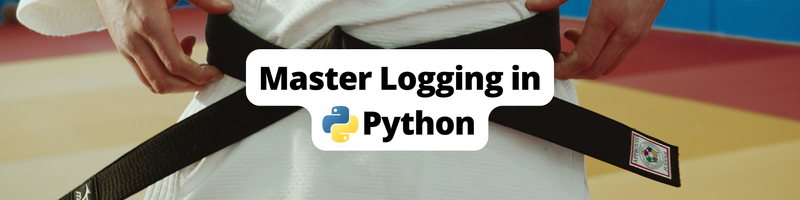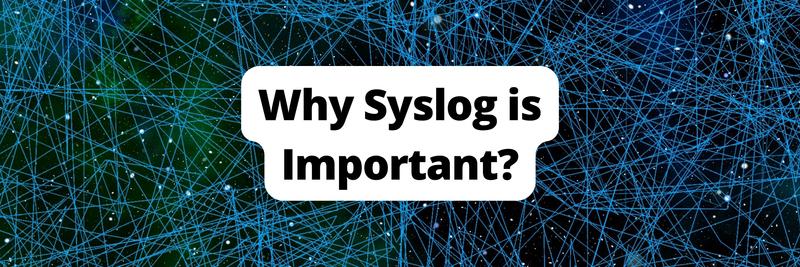Mastering the Art of Logging in Python: A Complete Guide
Table of Contents
Explore the fundamentals of Python logging. Earthly provides faster and more reliable containerized builds for Python developers. Learn more about Earthly.
Logging is an essential part of software development, serving as a means to track and analyze events that occur within an application. By recording and storing these events, developers can gain valuable insight into the behavior of their code, identify, and diagnose issues, and optimize application performance. Effective logging is crucial for creating stable, reliable, and scalable applications.
Python’s logging module provides a powerful and flexible framework for implementing logging in software applications. With a wide range of built-in features and configuration options, the logging module enables developers to log events at different levels of severity, control the format of log messages, and route logs to different destinations such as files or email. By using the logging module, Python developers can easily integrate logging into their code and ensure that their applications are stable and reliable.
By the end of this article, you will have a comprehensive understanding of how to use the Python’s logging module, how to configure its behavior according to your specific needs and create robust and reliable applications.
Prerequisites
Before diving into this tutorial, you should have:
- Working knowledge of the Python programming language, including basic syntax and control flow constructs
- Python version 3.8+ and a code editor installed on your machine
You can find the code samples used in this tutorial in this repository.
Getting Started With Logging
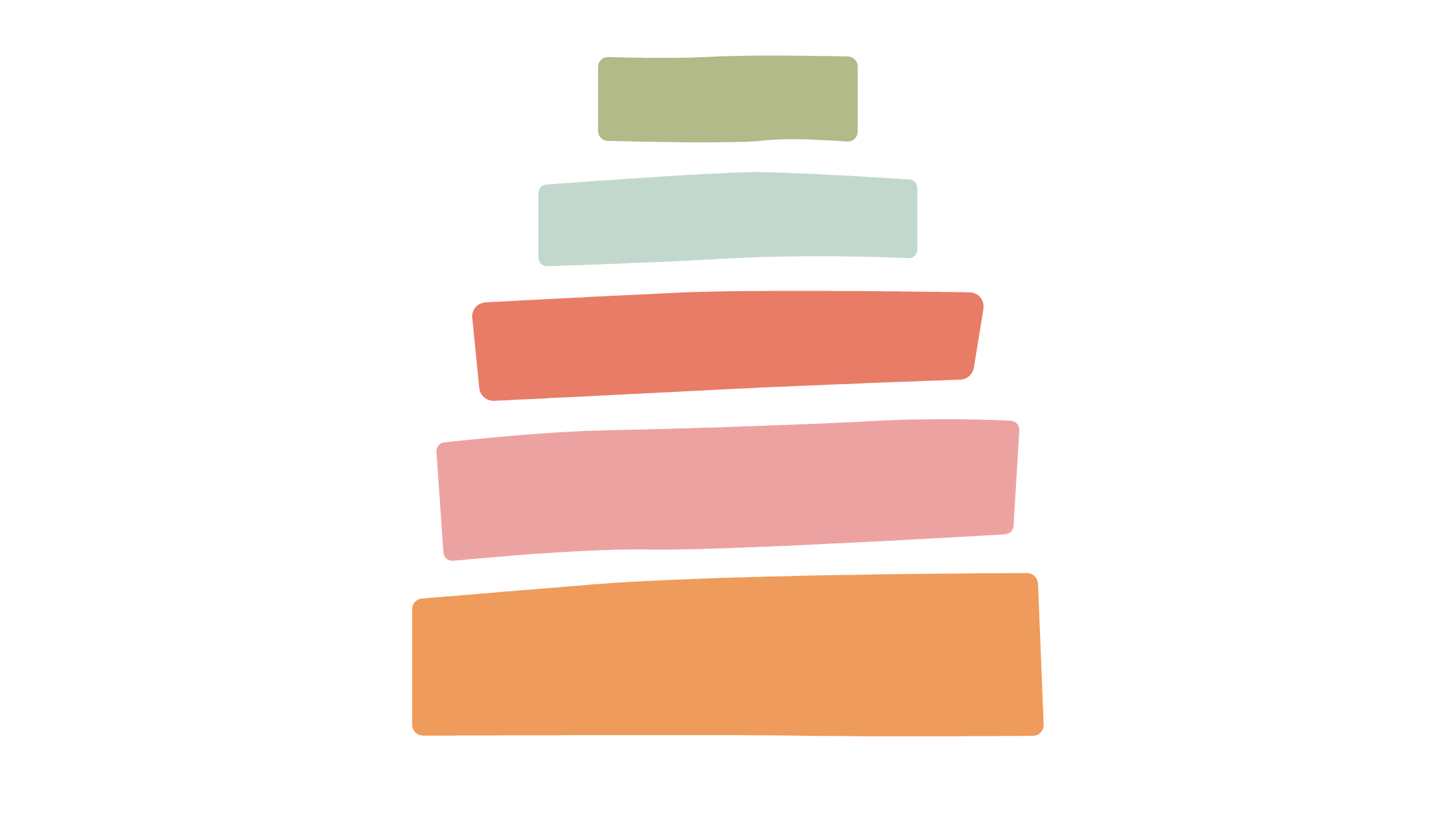
Python’s built-in logging module provides a flexible and powerful framework for implementing logging in software applications. In this section, you will learn the basics of logging using Python’s logging module. These basics include setting up logging and using different log levels.
Setting Up Basic Logging
A logger is an object that allows you to record events that occur during the execution of a program. It provides a way to capture and store log messages and events that can be used for debugging, troubleshooting, and analysis of the application’s behavior. To get started with logging in Python, you first need to set up the logger. The logging module provides a root logger by default. To setup the root logger in Python’s logging module, you typically use the basicConfig() method with the default configuration after importing the logging module:
import logging
logging.basicConfig()Note: You can skip the
logging.basicConfig()for a simple logger with no custom configuration, but you’ll require it when you wish to configure the logger.
However, it is important to note that it’s not always necessary to use basicConfig() to set up the root logger. You can simply import the logging module and use the root logger directly, which will use a default configuration that allows messages with a level severity of WARNING or above (more about severity level in the next section) to be printed to the console.
Logging Messages Using Different Log Levels
Logging levels in Python’s logging module allow you to control the verbosity and importance of the logged messages. Each logging level has a specific purpose and is useful in different situations. Each logging level has a numeric value associated with it that represents its severity. Here are the different logging levels (or severity levels) that you get with the logging module:
NOTSET(0): It is the lowest level in the logging hierarchy and is used to indicate that no specific logging level has been set for a logger or a handler (more on handler later on in the article). It is essentially a placeholder level that is used when the logging level is not explicitly defined.DEBUG(10): It is used for low-level debugging messages that provide detailed information about the code’s behavior. These messages are typically used during development and are not required in production.INFO(20): It is used to log informational messages about the program’s behavior. These messages can be used to track the program’s progress or to provide context about the user.WARNING(30): It is used to log messages that indicate potential issues or unexpected behavior in the program. These messages do not necessarily indicate an error but are useful for diagnosing problems.ERROR(40): It is used to log messages that indicate an error has occurred in the program. These messages can be used to identify and diagnose problems in the code.CRITICAL(50): It is used to log messages that indicate a critical error has occurred that prevents the program from functioning correctly. These messages should be used sparingly and only when necessary.
By using different logging levels, you can control the amount of information that is logged and focus on the messages that are most important for your application. This can help you diagnose problems quickly and efficiently, while also reducing the amount of noise in your logs.
When a logger is created, its logging level is set to NOTSET by default. This means that the logger will inherit its effective logging level from its parent logger (more on this in the logging hierarchy section), and if no parent logger is set, it will behave as if its logging level is NOTSET.
It’s important to note that the root logger, which is the highest-level logger in the logging hierarchy, has a default logging level of WARNING.
In general, you should not use the NOTSET logging level directly. Instead, it is used as a default value when a logging level is not specified. If you want to set a specific logging level for a logger or a handler, you should use one of the predefined logging levels (DEBUG, INFO, WARNING, ERROR, CRITICAL) or create your own custom logging level.
In the following code, you are using different functions provided by the logging module to output messages of different severity levels to the console:
import logging
logging.debug('A Debug Message')
logging.info('An Info Message')
logging.warning('A Warning Message')
logging.error('An Error Message')
logging.critical('A Critical Message')Note that it is not mandatory to call the basicConfig() method here as you’re not required to customize the logger. When you execute the above program, you will observe the following output:
WARNING:root:A Warning Message
ERROR:root:An Error Message
CRITICAL:root:A Critical MessageThe output format for each record includes the log level (e.g. WARNING, ERROR) in uppercase, followed by the name of the default logger, root. Finally, the log message that was passed as an argument to the logging function is displayed. Thus the output format looks like this:
<LOG_LEVEL>:<logger_name>:<message>As you would notice that only three messages were logged. The DEBUG and INFO log levels have lower severity than WARNING, which is the default severity level set for the root logger, hence they were not logged.
You can use the logging.basicConfig() function to set the default severity level as follows:
import logging
logging.basicConfig(level=logging.INFO)
logging.debug('A Debug Message')
logging.info('An Info Message')
logging.warning('A Warning Message')
logging.error('An Error Message')
logging.critical('A Critical Message')The above code can now log messages with a severity level of INFO or higher.
Output:
INFO:root:An Info Message
WARNING:root:A Warning Message
ERROR:root:An Error Message
CRITICAL:root:A Critical MessageNotice that the DEBUG message is still not printed because its severity is lesser than INFO.
The approach demonstrated above for setting a default log level can help you control the volume of logs generated by your application.
Customizing Logs
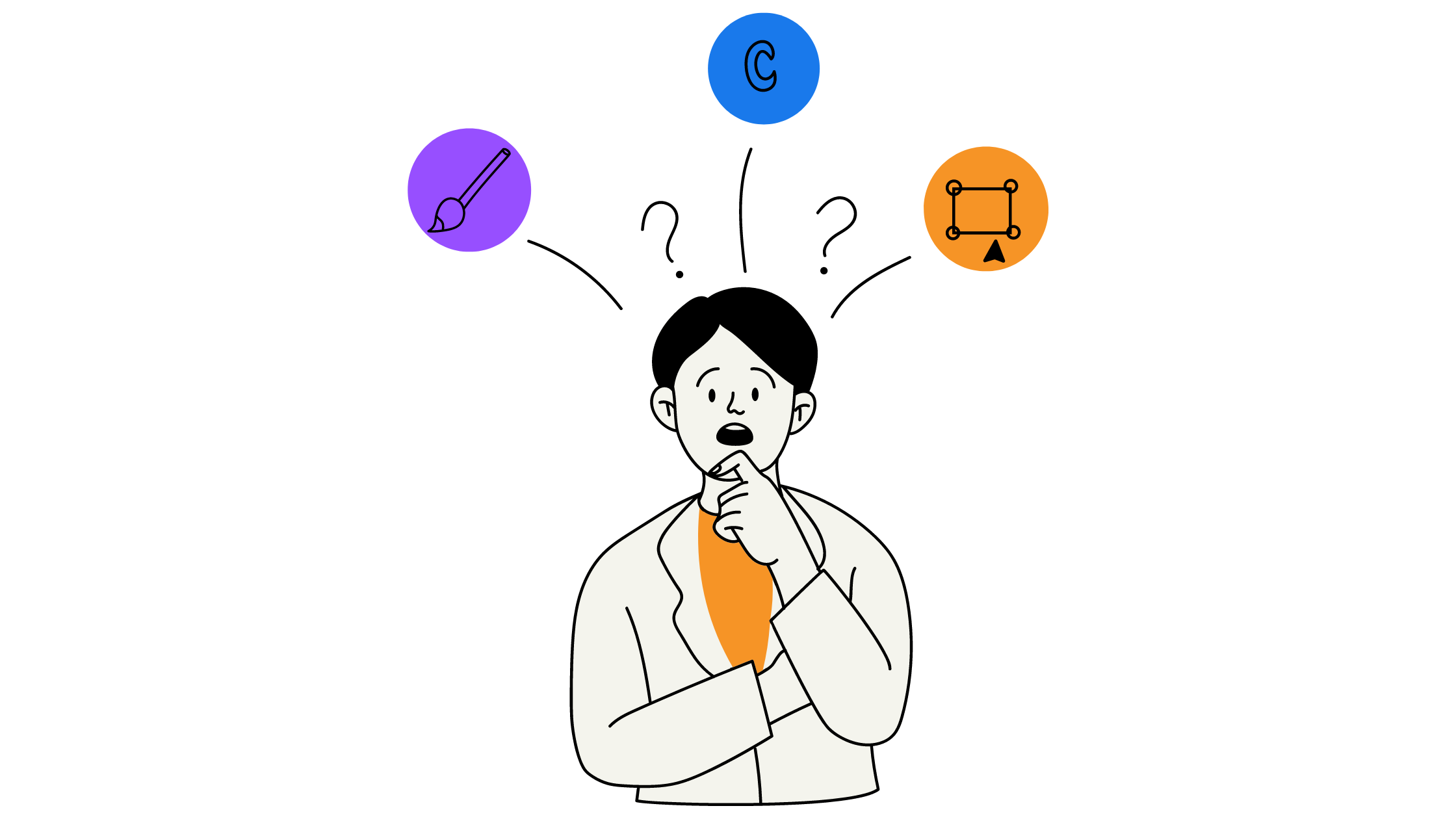
The logging module provides a powerful and flexible framework for logging messages from your application. In addition to the built-in log levels, you can define your own custom log levels to better represent the severity of messages and to organize and filter your log output based on different parts of your application. You can also customize the format of your log messages using the string format specifiers and adding contextual data to make it easier to read and understand the log output. In this section, you’ll explore how to do all of these and more to help you get the most out of the logging module.
Adding Custom Log Levels
The standard logging levels in Python are useful for most use cases, but sometimes you need more levels to better represent the severity or importance of certain log messages.
For example, you might want to add a new log level called VERBOSE to represent messages that are more detailed than DEBUG messages. The detailed message could be useful for debugging complex problems or monitoring the internal workings of an application.
Here’s how you can create a custom VERBOSE log level:
import logging
# Define the custom log level
VERBOSE = 15
logging.VERBOSE = VERBOSE
logging.addLevelName(logging.VERBOSE, 'VERBOSE')
# Set up basic logging configuration for the root logger
logging.basicConfig(level=logging.DEBUG)
# Define a custom logging method for the new level
def verbose(self, message, *args, **kwargs):
if self.isEnabledFor(logging.VERBOSE):
self._log(logging.VERBOSE, message, args, **kwargs)
# Add the custom logging method to the logger class
logging.Logger.verbose = verbose
# Create a logger instance
logger = logging.getLogger()
# Log a message using the custom level and method
logger.verbose("This is a verbose message")First, you define a custom log level called VERBOSE with a value of 15. You named the log level VERBOSE and add it to the logging module’s constants. Since the severity value for VERBOSE is 15, you’ll need to set up the default logging level to DEBUG (has a value of 10). It means that all messages with a severity level of DEBUG or higher will be logged.
Similar to other methods like logging.debug, logging.info, etc, you create a verbose method that takes in a message, along with optional arguments and keyword arguments. The method checks if the logger is enabled for the VERBOSE level, and if it is, it logs the message using the _log() method.
Then, you’ll need to add this verbose method to the Logger class in the logging module, so that it can be used by any logger instance.
Next, you can test the verbose log level by creating a logger instance using the getLogger() method. The method returns a logger object that can be used to emit log messages from the calling module. Finally, you can log a verbose message.
Output:
VERBOSE:root:This is a verbose messageYou can find a more advanced example in this Stackoverflow thread.
Customizing the Log Format
By default, the logging module uses a simple format that shows the severity level, the name of the logger, and the log message. This format is shown below:
WARNING:root:A Warning MessageHowever, the logging module provides a way to customize the log message’s format. Customizing the log format helps developers to identify and diagnose issues in their code more easily. By including additional information such as the timestamp, the severity level, the module or function that generated the log message, and any relevant contextual data, developers can get a more complete picture of what’s happening in their application and can quickly pinpoint the source of any issues.
If you notice the default log format, you’ll find the timestamp missing. Most of the log management tools such as Datadog, Splunk, etc. provide filtering options for timestamps, and hence it’s a good idea to add timestamps in your log format.
To customize the log format, you can use the format parameter of the basicConfig() method. The format parameter takes a string that defines the format of the log message. If the format parameter is specified, it determines the style for the format string to be used with one of the three options: % for printf-style, {} for str.format(), or $ for string.template. The default value for the style parameter is %.
Here’s an example showing how you can customize the log format using the format parameter:
import logging
logging.basicConfig(format='%(asctime)s | %(levelname)s : %(message)s')
logging.error('An error occurred!')The log message format string can include placeholders that represent various LogRecord attributes. These attributes include the log message, log level, logger name, timestamp, and more.
In the above example, the format parameter’s value contains three placeholders:
%(asctime)s: The timestamp of the log message.%(levelname)s: The severity level of the log message, with a width of 8 characters.%(message)s: The log message.
The "s" at the end of %(placeholder)s is a code used in string formatting. It indicates that the value being inserted is a string data type.
Output:
2023-03-05 11:05:50,528 | ERROR : An error occurred!Now you can see that the output contains the timestamp, log level, and message.
Setting Up Custom Loggers
Creating custom loggers can be useful when you want to separate different parts of your codebase into different logs, each with its own configuration. This can be particularly useful when working on large projects with multiple modules or when you want to log to different destinations or with different formats. Custom loggers can also allow you to control the level of logging for each part of your codebase independently, providing more fine-grained control over which logs are emitted in different parts of the application.
Up until this point in the tutorial, you have utilized the default root logger for logging in the provided examples. To create a custom logger, you can use the logging.getLogger(name) method, where name is a string identifier for your logger. The identifier can be any string, but it’s recommended to use the name of the module or component you’re logging for clarity.
You can then configure the custom logger’s behavior separately from the root logger using the same configuration methods covered earlier, such as logging.basicConfig(). Any log entries created using this custom logger will be filtered and formatted according to the custom configuration you’ve set up.
Here’s an example of how to set up a custom logger:
import logging
logger = logging.getLogger("my_module")
logger.debug('A Debug Message')
logger.info('An Info Message')
logger.warning('A Warning Message')
logger.error('An Error Message')
logger.critical('A Critical Message')The getLogger() method returns an instance of the Logger class with the specified name argument (in this case, “my_module”). By default, you only get the log message in the output:
A Warning Message
An Error Message
A Critical MessageYou can see that the Logger object logs to the standard error (stderr) by default.
Handlers, Formatters, and Filters
To customize the output format and behavior of a custom logger, the logging module provides the Formatter and the Handler classes. The Formatter is responsible for formatting the log output, while the Handler specifies where the log messages should be sent, such as the console, a file, or an HTTP endpoint. The Filter objects are available to provide advanced filtering capabilities for both Loggers and Handlers.
Understanding Handlers and Their Role in Logging
Handlers are responsible for defining where the log messages should be sent. A Handler can be thought of as a “channel” through which log messages are passed. When a log message is created, it is sent to the associated logger which then passes the message to its Handlers.
Handlers can be configured to write logs to various destinations, such as a file, the console, a network socket, or an email. There are several built-in Handlers in the logging module that provide various logging options, including StreamHandler, FileHandler, and SMTPHandler.
Here’s an example that sends the output of the logger to a file called my_module.log instead of the standard error:
import logging
# Create a custom logger
logger = logging.getLogger('my_module')
# Create a file handler for the logger
handler = logging.FileHandler('my_module.log')
# Add the handler to the logger
logger.addHandler(handler)
# Log a message using the custom logger
logger.warning('This is a log entry for my_module')The FileHandler accepts a filename as the argument. The filename parameter is a string value that represents the path of the file where the logs will be written. If the file specified in the filename parameter of the FileHandler does not exist, the FileHandler will create it automatically. If the file already exists, the FileHandler will open it in append mode by default. The handler object is added to the logger so that any messages logged by the logger will be written to the file.
When you run the code for the first, you’ll have a new my_module.log file created with the content below:
This is a log entry for my_moduleFor the subsequent runs, the log output will be appended to the same file.
Understanding Formatters and Their Impact on the Log Format
Formatters are an essential component of the Python logging system, used to specify the structure of log messages. They control the output format of log messages, which can include information like timestamps, log levels, and log message details.
By default, the log message from the Logger has a format of %(message)s. But you can customize the format by creating your own formatter instance and specifying the format. To create a custom formatter, you can use the Formatter class provided by the logging module. The class takes a string argument that specifies the format of the log message output.
import logging
# Create a custom logger
logger = logging.getLogger('example')
# Create a file handler for the logger
handler = logging.FileHandler('example.log')
format = logging.Formatter(
"%(asctime)s | %(name)s | %(levelname)s : %(message)s"
)
handler.setFormatter(format)
# Add the handler to the logger
logger.addHandler(handler)
# Log a message using the custom logger
logger.critical('This is a log entry for example')This code sets up a custom logger named example and creates a file handler for it. It then creates a Formatter object with a specific log format and associates it with the handler using the setFormatter() method. Finally, the handler is added to the logger using the addHandler() method.
When a log entry is made using the logger, the log record is passed to the handler, which applies the formatter to the record and then outputs the resulting log message to a file named example.log. In this case, the log message will include the timestamp, logger name, log level, and log message.
2023-03-05 12:15:11,374 | example | CRITICAL : \
This is a log entry for exampleUnderstanding Filters and Their Usage in Logging
Filters provide a way to perform more advanced filtering of log records than just specifying a logging level. A filter is a class that has a method called filter(record) which is called for each record passed to the filter. The method should return True if the record should be processed further, or False if the record should be ignored.
Filters can be applied to both loggers and handlers. When applied to a logger, the filter will be applied to all handlers associated with the logger. When applied to a handler, the filter will be applied to all records that pass through the handler.
To use a filter in a logger or handler, you create an instance of the filter class and add it to the logger or handler using the addFilter() method. For example:
import logging
class RecordFilter(logging.Filter):
def filter(self, record):
return record.msg.startswith('Important:')
logger = logging.getLogger('filtered_logger')
handler = logging.FileHandler('filtered_log.log')
handler.setFormatter(logging.Formatter(
'%(asctime)s | %(levelname)s : %(message)s'))
handler.addFilter(RecordFilter())
logger.addHandler(handler)
logger.warning('Important: This message should be logged')
logger.warning('This message should not be logged')In this example, the custom filter class RecordFilter inherits from the logging.Filter class. You override the filter() method to check if the log record message starts with the string "Important:". If it does, the method returns True indicating that the record should be logged, otherwise it returns False indicating that the record should be discarded.
Next, you create a logger object named filtered_logger and add a file handler to it. You set the formatter for the handler to print the timestamp, log level, and message. Finally, you add an instance of RecordFilter to the handler using the addFilter() method. This means that the filter() method of the RecordFilter class will be called for each log message before it is emitted, and any log messages that do not start with the string Important: will be discarded.
You then log two messages using the logger object. If you see the newly created filtered_log.log file, you’ll have the following content:
2023-03-05 12:33:14,810 | WARNING : \
Important: This message should be loggedThe first message starts with the string “Important:”, so it passes the filter and is logged with a level of WARNING. The second message does not start with the string “Important:”, so it fails the filter and is not logged.
Structured JSON Logging and Error Logging
Up to this point in the tutorial, we have been using a custom plain text format for logging that is designed to be readable by humans. Traditional logging can sometimes fall short in providing comprehensive insights into the application’s behavior. Structured JSON logging aims to solve this problem by providing more structured, machine-readable log entries that can be easily analyzed and processed.
The python-json-logger Library
The python-json-logger library is a popular Python library for structured logging. It extends Python’s built-in logging module and provides a new formatter that outputs log records in JSON format. With this library, you can easily customize the format of your logs, add additional metadata, and make your logs more machine-readable.
To use this library, you first need to install it by running the following command:
pip install python-json-loggerThe python-json-logger library provides a custom formatter called JsonFormatter to format log records as JSON strings. Once installed, you can use the JsonFormatter as shown below:
import sys
import logging
from pythonjsonlogger import jsonlogger
logger = logging.getLogger(__name__)
stdout = logging.StreamHandler(stream=sys.stdout)
format = jsonlogger.JsonFormatter(
"%(asctime)s | %(levelname)s : %(message)s"
)
stdout.setFormatter(format)
logger.addHandler(stdout)
logger.warning('A Warning Message')
logger.error('An Error Message')
logger.critical('A Critical Message')The jsonlogger.JsonFormatter("%(asctime)s | %(levelname)s : %(message)s") creates a formatter that formats the log record in JSON format, including the timestamp, log level, and log message.
Output:
{"asctime": "2023-03-05 12:46:07,625", "levelname": \
"WARNING", "message": "A Warning Message"}
{"asctime": "2023-03-05 12:46:07,625", "levelname": \
"ERROR", "message": "An Error Message"}
{"asctime": "2023-03-05 12:46:07,626", "levelname": \
"CRITICAL", "message": "A Critical Message"}By default, you’ll see the original names from the LogRecord attributes as the keys. If you want to rename the keys, you can use the rename_fields argument as shown below:
format = jsonlogger.JsonFormatter(
"%(asctime)s | %(levelname)s : %(message)s",
rename_fields={"levelname": "log_level", "asctime": "timestamp"},
)The above code renames the levelname key to log_level and the asctime key to timestamp.
Output:
{"timestamp": "2023-03-05 12:51:23,538", "log_level": \
"WARNING", "message": "A Warning Message"}
{"timestamp": "2023-03-05 12:51:23,539", "log_level": \
"ERROR", "message": "An Error Message"}
{"timestamp": "2023-03-05 12:51:23,539", "log_level": \
"CRITICAL", "message": "A Critical Message"}The extra Property
The python-json-logger library allows you to add contextual information to your logs via the extra parameter without requiring modifications to the log format. For example, if you are logging events from a web application, you might want to include information about the current user, the HTTP request being processed, or the session ID in the log entries. By adding this information to the extra dictionary, you can include it in the log output without cluttering up the log format itself. The keys provided in the extra dictionary will be included in the JSON output as top-level keys.
In the previous example, you can add the extra property as:
logger.warning('A Warning Message')
logger.error('An Error Message', extra={'type': 'fatal error'})
logger.critical('A Critical Message')Output:
{"timestamp": "2023-03-05 17:48:20,531", "log_level": \
"WARNING", "message": "A Warning Message"}
{"timestamp": "2023-03-05 17:48:20,531", "log_level": \
"ERROR", "message": "An Error Message", "type": "fatal error"}
{"timestamp": "2023-03-05 17:48:20,531", "log_level": \
"CRITICAL", "message": "A Critical Message"}You can see that an extra type key has been added in the output for logger.error().
Note that you should avoid using default LogRecord attribute names to prevent KeyError exceptions.
logger.error('An Error Message', extra={'name': 'Ashutosh'})The above code throws a KeyError exception because name is one of the LogRecord attributes:
KeyError: "Attempt to overwrite 'name' in LogRecord"Logging Errors
In Python, logging errors is crucial to the debugging process. The logging module provides different levels of severity to record errors. For example, the primary way to log an error is at the ERROR level, but if the issue is particularly severe, you can use the CRITICAL level instead.
Let’s say you’re running a critical system, such as a financial transaction processing application, and there’s an issue with the system that may cause financial transactions to fail or be lost. In such situations, logging the error at the CRITICAL level would indicate the severity and urgency of the issue, and may be more suitable than logging it at the ERROR level.
To log exceptions, the module offers an exception() method that is an alias for logging.error(<msg>, exc_info=1). The exc_info argument should only be used in an exception context; otherwise, it will be set to None in the output.
Here’s an example of logging an error with exception info:
import sys
import logging
from pythonjsonlogger import jsonlogger
logger = logging.getLogger(__name__)
stdout = logging.StreamHandler(stream=sys.stdout)
format = jsonlogger.JsonFormatter(
"%(asctime)s | %(levelname)s : %(message)s",
rename_fields={"levelname": "log_level", "asctime": "timestamp"},
)
stdout.setFormatter(format)
logger.addHandler(stdout)
logger.setLevel(logging.INFO)
try:
num = int('A')
except ValueError as e:
logger.error('Failed to convert to int', exc_info=True)
logger.exception('Failed to convert to int')In the above code, a try-except block is used to simulate an error. An attempt is made to convert the string ‘A’ to an integer, which will raise a ValueError. The error is caught in the except block and logged using the error() and exception() methods of the logger. The exc_info parameter is set to True in the error() method to include the exception information in the log message.
Output:
{"timestamp": "2023-03-05 18:04:10,876",
"log_level": "ERROR", "message": "Failed to convert to int",
"exc_info": "Traceback (most recent call last):\n
File \"D:\\Blog-Codes\\logging\\code14.py\", line 19, in <module>\n
num = int('A')\n ^^^^^^^^\n
ValueError: invalid literal for int() with base 10: 'A'"}
{"timestamp": "2023-03-05 18:04:10,877", "log_level": "ERROR",
"message": "Failed to convert to int",
"exc_info": "Traceback (most recent call last):\n
File \"D:\\Blog-Codes\\logging\\code14.py\", line 19, in <module>\n
num = int('A')\n ^^^^^^^^\n
ValueError: invalid literal for int() with base 10: 'A'"}Both the log outputs are exactly the same. As mentioned, the exception() method is just a shortcut for error(exc_info=True) and will log both the error message and the traceback of the exception.
Note: Using
1orTruefor theexc_infoparameter would have the same effect of adding information about the current exception being handled to the log message.
Advanced Logging
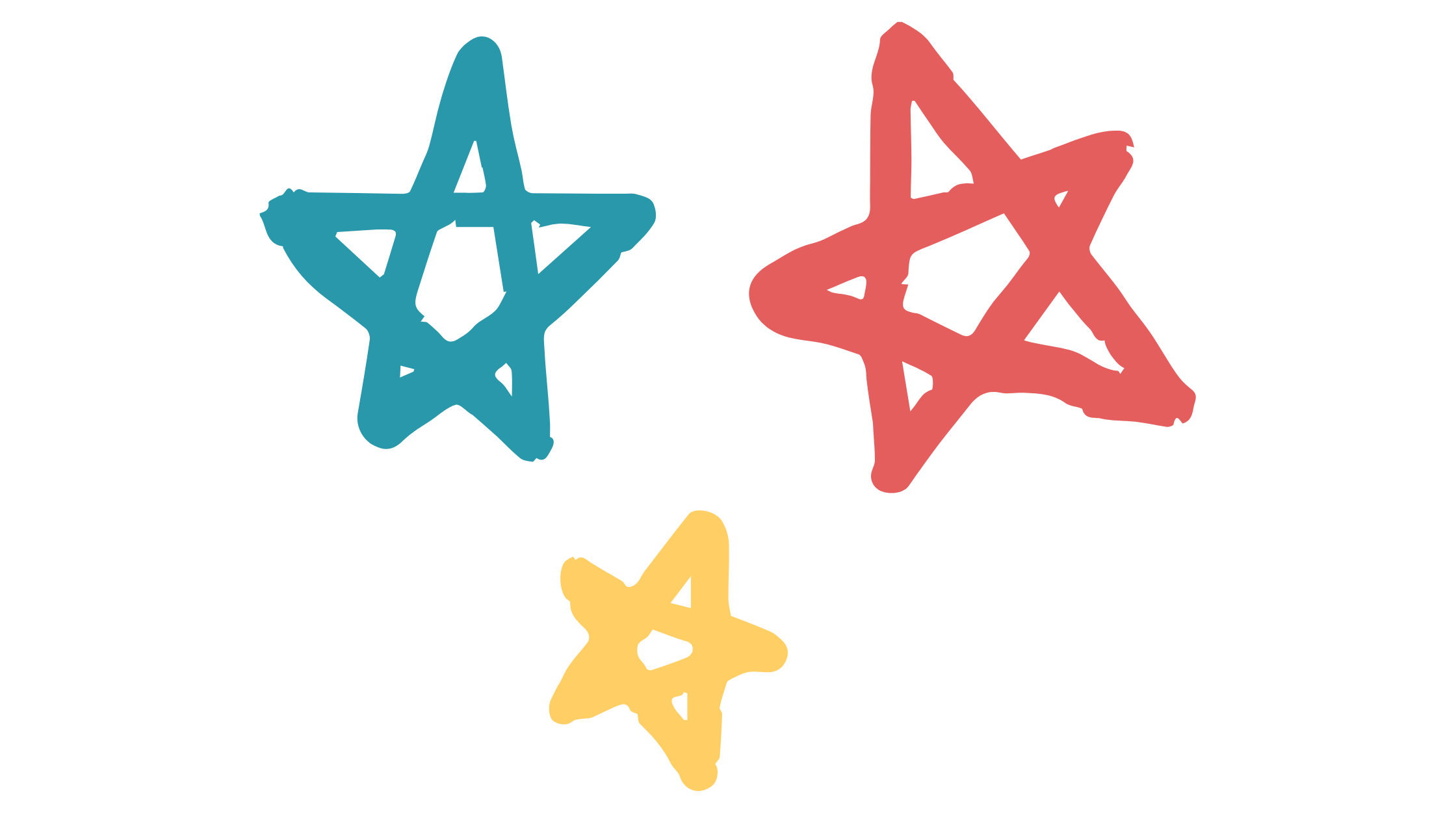
In this section, you will learn an advanced logging techniques like rotating log files automatically using RotatingFileHandler and TimedRotatingFileHandler. Additionally, you’ll also learn about the logging hierarchy.
Automatically Rotating Log Files
Rotating log files is a common technique to avoid filling up your hard drive with old log messages. It is useful when a large number of log messages are being generated and you want to save disk space by keeping only a certain number of log files. By rotating log files, you can keep a specific number of log files and automatically delete older log files to avoid using up too much disk space. This is particularly useful in production environments where logging can generate large amounts of data over time. Additionally, rotating log files can help with troubleshooting and debugging by providing a history of log messages.
For example, consider a web application that receives a high volume of traffic and generates log files for each user request. Without rotating log files, these log files can quickly grow to consume a significant amount of disk space, which can be a problem if disk space is limited. In this case, rotating log files allows the application to continue generating logs without running out of disk space. The logs are split into smaller files, which are easier to manage, compress, and delete as necessary.
In the logging module, the RotatingFileHandler class is used to rotate logs based on size or time intervals. This class will create a new log file once the current log file reaches a certain size or after a certain time interval.
Here is an example of how to use RotatingFileHandler to create a log file that is rotated when it reaches 1 MB in size:
import logging
from logging.handlers import RotatingFileHandler
logger = logging.getLogger(__name__)
handler = RotatingFileHandler('app.log', maxBytes=1000000, backupCount=5)
handler.setLevel(logging.DEBUG)
formatter = logging.Formatter(
'%(asctime)s - %(name)s - %(levelname)s - %(message)s')
handler.setFormatter(formatter)
logger.addHandler(handler)The RotatingFileHandler takes a filename as its argument and also includes two important properties - backupCount and maxBytes. The backupCount determines the number of backup files to keep, while the maxBytes sets the maximum size of each log file before it is rotated.
The above code creates a RotatingFileHandler object that will rotate the log file app.log once it reaches 1 MB in size, keeping up to 5 backups of the previous log files. The logging.Formatter object is used to format the log messages, and the handler is added to the logger.
Once the log file reaches the maximum size, the RotatingFileHandler will rename the current log file to a numbered backup file (e.g. app.log.1), and create a new log file with the original name (app.log). This process continues as new log files are created, with older log files being renamed and rotated out of the system to make room for newer logs. In this way, the RotatingFileHandler provides a simple and effective way to manage log files and keep them from growing too large.
The TimedRotatingFileHandler is another handler provided by the Python logging module that can be used for rotating log files. This handler rotates the log files based on time intervals, rather than file size. The TimedRotatingFileHandler takes a few arguments, including the filename, the interval at which to rotate the log files (e.g., ‘S’ for seconds, ‘M’ for minutes, etc.), and the number of backups to keep. This handler is useful for applications that generate large log files and need to maintain a regular log rotation schedule.
import logging
from logging.handlers import TimedRotatingFileHandler
# Set up the logger
logger = logging.getLogger(__name__)
# Create the TimedRotatingFileHandler
handler = TimedRotatingFileHandler(filename='myapp.log', \
when='midnight', backupCount=7)
# Set the log message format
formatter = logging.Formatter('%(asctime)s - %(levelname)s - %(message)s')
handler.setFormatter(formatter)
# Add the handler to the logger
logger.addHandler(handler)Understanding the Python Logging Hierarchy
The Python logging module provides a hierarchical structure for organizing loggers and handlers. Understanding the hierarchy is essential to creating a flexible and scalable logging system. In the logging hierarchy, each logger is associated with a hierarchical name, and loggers are arranged in a tree-like structure. The root logger is at the top of the hierarchy, and other loggers are its descendants.
The logger hierarchy is organized in a dot-separated namespace, similar to the module namespace in Python. For example, a logger named “a.b.c” is a descendant of “a.b”, which is, in turn, a descendant of “a”. If a logger is not explicitly defined, it inherits from its parent logger.
import logging
abc_logger = logging.getLogger("a.b.c")
ab_logger = logging.getLogger("a.b")
a_logger = logging.getLogger("a")
print(abc_logger.parent)
print(ab_logger.parent)
print(a_logger.parent)Output:
<Logger a.b (WARNING)>
<Logger a (WARNING)>
<RootLogger root (WARNING)>The propagate method in the logging hierarchy refers to the way a log message is passed up the logger hierarchy. By default, loggers propagate messages up to their ancestors in the logger hierarchy until a logger with a handler is found. The message is then handled by the handler of that logger.
The propagate method is a boolean attribute of a logger that controls whether messages generated by child loggers of a logger are passed up to the parent logger. If propagate is set to True (default), then messages generated by child loggers are passed up to the parent logger. If propagate is set to False, then messages generated by child loggers are not passed up to the parent logger.
Consider an example where we have two loggers named “a.b” and “a”. Here’s an example of how the propagate attribute works in this scenario:
import logging
# Create two loggers
logger_a = logging.getLogger('a')
logger_a_b = logging.getLogger('a.b')
# Set the propagate attribute of logger_a_b to False
logger_a_b.propagate = False
# Create a StreamHandler and set the logging level to INFO
handler = logging.StreamHandler()
handler.setLevel(logging.INFO)
# Create a formatter and set the format of handler
format = logging.Formatter('%(levelname)s:%(name)s:%(message)s')
handler.setFormatter(format)
# Add the handler to both loggers
logger_a.addHandler(handler)
logger_a_b.addHandler(handler)
# Log messages
logger_a.warning('warning message from logger_a')
logger_a_b.warning('warning message from logger_a_b')Output:
WARNING:a:warning message from logger_a
WARNING:a.b:warning message from logger_a_bIn this output, the first message was generated by the logger_a logger, and the second message was generated by the logger_a_b child logger. Since propagate was set to False for logger_a_b, the message generated by logger_a_b was not passed up to the parent logger logger_a.
Configuring Loggers With dictConfig
Up until now in the tutorial, you have learned to configure the logger using Python script directly. The logging module provides a logging.config API for configuring the loggers. While the API provides four functions, you’re going to learn about logging.config.dictConfig in this section.
The logging.config.dictConfig accepts a dictionary with the logging configuration. If there’s a configuration error, the function raises an appropriate exception (ValueError, TypeError, AttributeError, or ImportError) with a helpful error message.
The dictionary must have the following keys:
version- an integer indicating the schema version that is being used. If the logging configuration schema changes in the future, theversionkey will be used to indicate which version of the schema thedictConfigis using. This allows thedictConfigfunction to handle both current and future schema versions.formatters- a dictionary with each key being a formatter id and its value describing how to configure the corresponding Formatter instance.filters- a dictionary with each key being a filter id and its value describing how to configure the corresponding Filter instance.handlers- a dictionary with each key being a handler id and its value describing how to configure the corresponding Handler instance.All other keys are passed through as keyword arguments to the handler’s constructor.
loggers- a dictionary with each key being a logger name and its value describing how to configure the corresponding Logger instance.root- the configuration for the root logger. It’s processed like any other logger, except that the propagate setting is not applicable.incremental- a boolean indicating whether the configuration specified in the dictionary should be merged with any existing configuration, or should replace entirely. Its default value isFalse, which means that the specified configuration replaces any existing configuration.disable_existing_loggers- a boolean indicating whether any non-root loggers that currently exist should be disabled. If absent, this parameter defaults toTrue. Its value is ignored when incremental isTrue.
Here’s how you can define the configurations in the form of a dictionary using dictConfig:
import logging
import logging.config
# Declare handlers, formatters and all functions \
# using dictionary 'key' : 'value' pair
logging.config.dictConfig({
'version': 1,
'disable_existing_loggers': False,
'formatters': {
'consoleFormatter': {
'format': '%(asctime)s | %(name)s | \
%(levelname)s : %(message)s',
},
'fileFormatter': {
'format': '%(asctime)s | %(name)s | \
%(levelname)s : %(message)s',
},
},
'handlers': {
'file': {
'filename': 'debug.log',
'level': 'DEBUG',
'class': 'logging.FileHandler',
'formatter': 'fileFormatter',
},
'console': {
'level': 'CRITICAL',
'class': 'logging.StreamHandler',
'formatter': 'consoleFormatter',
},
},
'loggers': {
'': {
'handlers': ['file', 'console'],
'level': 'DEBUG',
},
},
})
# Define your own logger name
logger = logging.getLogger("my_logger")
# Write messages with all different types of levels
logger.debug('A Debug Message')
logger.info('An Info Message')
logger.warning('A Warning Message')
logger.error('An Error Message')
logger.critical('A Critical Message')The dictionary contains several keys that define the different components of the logging system. These include the version of the configuration schema, formatters for formatting log messages, handlers for specifying where the log messages should be sent, loggers for organizing log messages by name, and settings for configuring the root logger.
In this example, two formatters are defined, one for the console output and another for file output. Two handlers are also defined, one for writing to a file and another for console output. The logger is then defined to use both of these handlers and set to log at the DEBUG level. The empty string '' as the logger name in the loggers dictionary refers to the root logger. In other words, this configuration applies to the root logger, which is the parent logger for all loggers in the hierarchy that have not been explicitly configured.
After configuring the logging system, a custom logger is created with the name my_logger. Messages with different log levels are then logged using this logger, including DEBUG, INFO, WARNING, ERROR, and CRITICAL messages.
Here’s the output you’ll see in the debug.log file:
2023-03-15 08:53:22,046 | my_logger | DEBUG : A Debug Message
2023-03-15 08:53:22,046 | my_logger | INFO : An Info Message
2023-03-15 08:53:22,046 | my_logger | WARNING : A Warning Message
2023-03-15 08:53:22,046 | my_logger | ERROR : An Error Message
2023-03-15 08:53:22,046 | my_logger | CRITICAL : A Critical MessageBut, in the console, you’ll see this output:
2023-03-15 08:53:22,046 | my_logger | \
CRITICAL : A Critical MessageThere is a difference in the outputs because the file handler handles messages of level DEBUG and higher. But the console handler only handles messages of level CRITICAL and higher.
Apart from this, the logging module in Python also provides the ability to configure loggers and handlers using configuration files in YAML or JSON format. YAML is generally used because it’s a little more readable than the equivalent Python source form for the dictionary.
Here is an equivalent YAML configuration file called config.yaml for the above-shown configuration:
version: 1
disable_existing_loggers: False
formatters:
consoleFormatter:
format: '%(asctime)s | %(name)s | %(levelname)s : %(message)s'
fileFormatter:
format: '%(asctime)s | %(name)s | %(levelname)s : %(message)s'
handlers:
file:
filename: debug_yaml.log
level: DEBUG
class: logging.FileHandler
formatter: fileFormatter
console:
level: CRITICAL
class: logging.StreamHandler
formatter: consoleFormatter
loggers:
root:
level: DEBUG
handlers: [file, console]To read this YAML configuration file in a Python application, you first need to install the PyYAML library as below:
pip install pyyamlOnce the library is installed, you can use this configuration file in your Python application as below:
import logging.config
import yaml
with open('config.yaml') as f:
config = yaml.safe_load(f.read())
logging.config.dictConfig(config)
# Now, log messages using the your own logger
logger = logging.getLogger("my_logger")
# Write messages with all different types of levels
logger.debug('A Debug Message')
logger.info('An Info Message')
logger.warning('A Warning Message')
logger.error('An Error Message')
logger.critical('A Critical Message')In this code, you first open and load the YAML configuration file using the yaml module. You then pass the configuration dictionary to the dictConfig method of the logging.config module. This sets up the logging configuration for the application using the settings specified in the configuration file.
When you run the Python file, the output will remain the same as in the previous example.
Best Practices for Logging in Python
In order to effectively use logging in Python, you should consider the following best practices:
- Use meaningful log messages that accurately describe what’s happening in your code.
- Log at the appropriate level to ensure that your logs contain the necessary information without being cluttered with unnecessary details.
- Consider using custom loggers to help organize and categorize your logs based on different parts of your code or different components of your application.
- Rotate your logs to save disk space and ensure that you can easily find and analyze relevant logs from different points in time.
- Make sure to handle errors and exceptions appropriately in your logging code to avoid unexpected behavior and ensure that you capture all relevant information.
- Consider using structured logging formats like JSON or XML to make it easier to parse and analyze your logs with automated tools.
Conclusion
Logging is a key part of software development, and Python’s got a versatile logging module to help you monitor and debug your apps. In this article, we’ve covered logging fundamentals in Python, including setting up and customizing logs, and diving into loggers, handlers, formatters, and filters. We even got into advanced logging tricks, like rotating log files and JSON logging. We also touched on Python’s logging hierarchy and shared some logging best practices.
Now that you’ve mastered Python logging, why not streamline your build process? Give Earthly a glance. By integrating Earthly into your development workflow, you can further enhance your productivity and efficiency.
Stick to these logging practices and explore tools like Earthly, and you’ll maintain your apps like a pro!
Earthly Lunar: Monitoring for your SDLC
Achieve Engineering Excellence with universal SDLC monitoring that works with every tech stack, microservice, and CI pipeline.