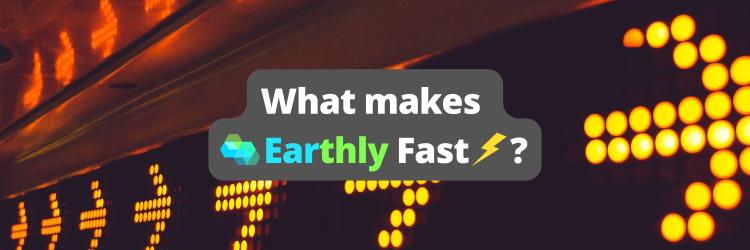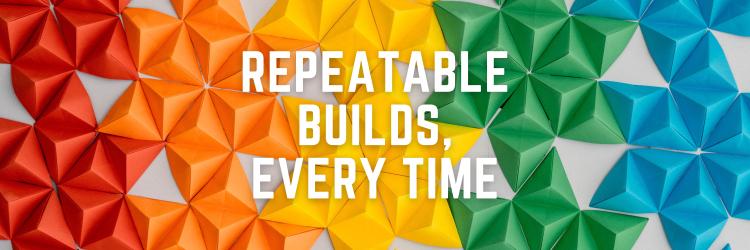How I Saved $5,000/mo with a $5 Droplet
Table of Contents
In this article, you’ll learn how to handle Docker rate limits. Earthly can optimize your CI builds with effective caching. Learn more.
On November 20, 2020 Docker began rate limiting requests to its popular Docker Hub registry. This change applied to all users, anonymous or free. When this change was applied, developer workflows around the world screeched to a halt. Many were just fine after simply logging in (the rate limit is higher for logged-in accounts), but others found themselves needing to pay for a service account. Depending on usage, service accounts don’t come cheap.
There’s nothing wrong with waving the magic money wand to make the problem go away. Depending on your situation, this may even be the right answer. For others, reality might not be quite so plush.
At Earthly, I was no stranger to these rate limits. And, building a containerized build too means pulling a lot of containers, very often. Running our test suite 2-3 times over the span of a couple hours would trigger the rate limit… and it was getting worse with each new test. Perhaps this situation sounds familiar?
So, rather than pay for a service account; I set up a pull-through cache to middleman all requests to Docker Hub. Once I put this in place, failures from rate-limiting vanished. Additionally, it is cheaper than paying for a service account! So, to save you some time, I’ve documented and shared what I did.
What Is A Pull-Through Cache?
Before I dive into specifics about our setup at Earthly, lets build a solid understanding about what a pull-through cache is, and is not.
A pull-through cache, from the perspective of a client, is just a normal registry. Well, almost. You can’t push images to it, for instance. But you can pull from it. The first time an image (or its metadata) is requested from the cache, it will be transparently fetched from the upstream repository. Subsequent requests will use the cached version.
This kind of setup works especially well when the images you are pulling do not change frequently. While it is typically recommended to use specific tags to ensure repeatability, following this practice when using a cache will also pay dividends by reducing the number of round trips. As if you needed another reason to avoid :latest, right?
Of course, there are additional methods and tools that can be used to cache images. Of particular note is the nifty rpardini/docker-registry-proxy, which uses nginx proxy and cache the requests, not unlike MITM Proxy. Other registries offer cache modes, like Artifactory and GCP.
For the purposes of this article, I’ll focus on the standard Docker registry found in (distribution/distribution), since it is simple and well-documented. If you just want to cut to the chase, all of our work is on GitHub.
Obtaining the Registry
The canonical registry is registry:2. You can obtain this by simply doing a docker pull registry:2. However, there are some caveats detailed below in the HTTPS section.
Configuring the Registry
As I go through the options that you may want to configure for you pull through cache, I’ll be sharing snippets from a complete configuration file example. If any of the information shared here isn’t quite what you need, the documentation for configuring the registry is fairly comprehensive.
Proxy Mode
To use Distribution’s registry as a pull-through cache, you’ll need to tell it to function as a cache. Huge surprise there, for sure. You can do this via the top-level proxy key.
proxy:
remoteurl: https://registry-1.docker.io
username: my_dockerhub_user
password: my_dockerhub_passwordNote that the username and password in this section are not the credentials you would like to use to log in to the cache; but instead the credentials the cache will use to pull from the upstream in remoteurl.
By default, the cache will not authenticate users. This means that without setting up authentication for the mirror (see below), any private repositories available to my_dockerhub_user will effectively become public. Please ensure you get this right to avoid leaking sensitive information!
Cache Authentication
Your mirror should be secured with some kind of authentication to prevent others from pulling your private images, or using your precious bandwidth. You can do this with the top-level auth key:
auth:
htpasswd:
realm: basic-realm
path: /auth/htpasswdSince I work with a relatively small team, using a static username/password in a standard htpasswd file is sufficient. If you need help generating a htpasswd file, see the Apache documentation.
Do not use the silly authentication type, as it is only meant for development. The name should give this away. We hope.
The token system should let you connect it to your existing authentication infrastructure. This is normally present in larger organizations, and could be a better fit in that kind of environment.
HTTPS
For us at Earthly; our infrastructure resides on a .dev domain. The entirety of .dev uses HSTS. This means I couldn’t just leave our cache on HTTP. Besides, in the era of Let’s Encrypt, its simple enough to set up, right?
Well, kinda. At the time of this writing, there’s an issue with the default image, and a similar issue upstream for the registry program itself. Because Let’s Encrypt turned off the relevant APIs, and the default image is so old, you’ll need use one of three approaches:
Compile A Registry
This is the approach I took. You can simply wrap the existing registry image in another Dockerfile using FROM registry:2 (or use an Earthfile ;)) and replace the binary with another built from the distribution/registry source.
After that, it was as simple as configuring it as specified using the http.letsencrypt key :
tls:
letsencrypt:
cachefile: /certs/cachefile
email: me@my_domain.dev
hosts: [mirror.my_domain.dev]This will cause Let’s Encrypt to issue a certificate for the domains in the hosts key, and automatically keep it up to date.
Manual Certificates
You can load your own certificates using the https.tls key. This should not rely on the old and broken Let’s Encrypt libraries in the default image. You can configure certbot to manually handle these, if desired.
Reverse Proxy
This was our second option after compiling our own version. Using something like Traefik with built-in support for Let’s Encrypt is a common approach, and is mentioned in the above issues as a potential workaround.
Storage
Because this registry is just a cache, and isn’t mission critical, I opted to back the cache with just the local disk space on the VPS I deployed this on. Additionally, the metadata for the images is not mission critical, so I opted to place this in memory. For more details on these options, see the storage.filesystem and the storage.cache keys.
storage:
cache:
blobdescriptor: inmemory
filesystem:
rootdirectory: /var/lib/registryThere are other storage drivers available, too. The storage root key details the available drivers.
Other Small Tweaks
Because I was already adding many configuration options… what were a few more? Here are the other tweaks I added:
A storage healthcheck (in case the cache starts to run out of space, or other VPC weirdness happens):
health:
storagedriver:
enabled: true
interval: 10s
threshold: 3Configure the port that the registry will listen on. The commented out section configures the debug port; omitting it turns off the debug port. This was useful to have, as it provided evidence that the cache was actually getting hits.
You can access this information over the debug port (if enabled) by visiting /debug/vars.
http:
addr: :5000
# Uncomment to add debug to the mirror.
# debug:
# addr: 0.0.0.0:6000
headers:
X-Content-Type-Options: [nosniff]Enable info-level logging, which made debugging and testing easy:
log:
level: info
fields:
service: registryHosting Your Cache
At this point, you could start a registry locally, and even successfully connect to it! The command to do so might look like this:
docker run -d -p 443:5000 --restart=always --name=through-cache -v ./auth:/auth -v ./certs:/certs -v ./config.yaml:/etc/docker/registry/config.yml registry:2But, a cache that exists only on your machine isn’t as useful as one that can be shared; or one that can sit between Docker Hub and your CI. Fortunately, It’s not too difficult to get this up and running on a VPS.
Choosing a VPS for your cache is easy - you should probably just use what your company uses. However, I opted to use Digital Ocean due to their reasonable pricing, simple configuration, and generous bandwidth.
For most of its life, our cache ran fairly well on a single $5 droplet, though additional CI pressure has forced us to step up a tier. If your needs are larger than a single node can provide, there are ways to run multiple instances behind a load balancer, or use a CDN, if needed.
While it is possible to create a VPS instance by hand, lets take it a step further and fully automate it using Terraform and clout-init. If you want to cut to the chase, check out the full example.
Lets start by creating the VPS instance. Unlike the registry examples earlier, I’ll leave in the variables I used in our Terraform module.
resource "digitalocean_droplet" "docker_cache" {
image = "ubuntu-20-04-x64"
name = "docker-cache-${var.repository_to_mirror}"
region = "sfo3"
size = "s-1cpu-1gb"
monitoring = true
ssh_keys = [var.ssh_key.fingerprint]
user_data = data.template_file.cloud-init.rendered
}Its a fairly standard, simple configuration to spin up a droplet. But, how do you start our cache on the fresh droplet? Through the cloud-init user_data key. We use Terraform to template it out using the same variables provided to our module, and place the result in this HCL section. Here’s a (truncated) version of our cloud-init template:
#cloud-config
package_update: true
package_upgrade: true
package_reboot_if_required: true
groups:
- docker
users:
- name: griswoldthecat
lock_passwd: true
shell: /bin/bash
ssh_authorized_keys:
- ${init_ssh_public_key}
groups: docker
sudo: ALL=(ALL) NOPASSWD:ALL
packages:
- apt-transport-https
- ca-certificates
- curl
- gnupg-agent
- software-properties-common
- unattended-upgrades
write_files:
- path: /auth/htpasswd
owner: root:root
permissions: 0644
content: ${init_htpasswd}
- path: /config.yaml
owner: root:root
permissions: 0644
content: |
# A parameterized version of our registry config...
runcmd:
- curl -fsSL https://download.docker.com/linux/ubuntu/gpg | apt-key add -
- add-apt-repository "deb [arch=amd64] https://download.docker.com/linux/ubuntu $(lsb_release -cs) stable"
- apt-get update -y
- apt-get install -y docker-ce docker-ce-cli containerd.io
- systemctl start docker
- systemctl enable docker
- docker run -d -p 443:5000 --restart=always --name=through-cache -v /auth:/auth -v /certs:/certs -v /config.yaml:/etc/docker/registry/config.yml registry:2This cloud-init template sets up Docker, configures our registry, and starts the container.
Using Your Cache
Using a mirror is simple. Simply add the mirror to your list, and if configured, docker login with the appropriate credentials (the htpasswd credentials from earlier). docker should start automatically using the mirror.
If your mirror becomes unavailable, docker should start using the upstream directly without any additional configuration.
Conclusion
Setting up our own pull-through cache has been a game-changer - it’s not only saved us a bundle but also made our CI immune to rate limits. Our builds are now quicker, reliable, and super consistent. If you loved this caching hack, you might want to take it a step further and speed up your builds with Earthly. It’s a tool designed to optimize build performance and consistency. Give it a whirl!