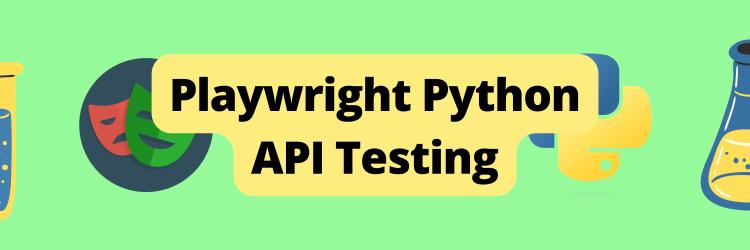Getting Started With PyTest Fixtures
Table of Contents
Explore the benefits of PyTest fixtures in this article. Earthly significantly accelerates PyTest-based test builds with its caching mechanisms. Check it out.
In software development, testing is an essential part of the development process. Tests help to ensure that the code works as expected and help catch bugs early on. To write effective tests, it’s often necessary to set up some test data before running the tests and tear down (clean up) that test data after the tests have run. This can be time-consuming and error-prone if done manually.
PyTest is a popular testing framework for Python programming language. Fixtures in PyTest provide a way to manage the resources and data required for running tests. They simplify the process of setting up, tearing down, and sharing test data between test functions. PyTest fixtures provide a convenient way to define these resources and data once and reuse them across multiple tests, saving time and reducing the chance of errors.
In this tutorial, you will learn what PyTest fixtures are, why they are used, and how to define and use them in your tests. To explore the usage of Pytest fixtures, you’ll be creating a simple note-taking application that lets users add, edit, and get notes.
Prerequisites
To follow this tutorial, it is recommended that you have the following prerequisites:
- Basic knowledge of the Python programming language.
- Familiarity with writing and running tests.
- A computer with Python 3.8+ installed and a code editor to write code.
You can find all the code samples used in the tutorial in this repository.
Why Use Pytest Fixtures?
Fixtures are important in testing because they provide a reliable and consistent context for tests. This context may include a variety of components, such as content like a specific dataset or a pre-configured environment. Typically, a test follows the Arrange, Act, and Assert (AAA) pattern. Fixtures define the necessary steps and data for the “Arrange” phase of the test. In addition to that, you can also use fixtures to define the “Act” phase, which involves the actual execution of the test logic. However, this will be useful when you’re writing complex tests which is beyond the scope of this tutorial.
Fixtures allow you to set up test data that a test function might have in a consistent and repeatable way. This can help make tests more reliable and easier to maintain. Fixtures also help to reduce code duplication by allowing you to reuse common setup and teardown logic across multiple tests.
Advantages of PyTest Fixtures
There are several advantages to using PyTest fixtures. They include:
Reusability: Fixtures can be reused across multiple test functions, making it easy to share common setup and teardown logic.
Configuration: Fixtures can be configured to provide specific data or other resources to test functions, making it easy to test a wide range of scenarios.
Consistency: Fixtures help ensure that tests are run in a consistent and repeatable way, making it easier to identify issues and debug tests.
Improved test reliability: By using fixtures to manage test data, you can help ensure that tests are less prone to failing due to changes in the environment or other factors.
Easier maintenance: Fixtures help make tests easier to maintain by reducing code duplication and simplifying the process of modifying how tests are set up and run.
Setting Up a Pytest Project
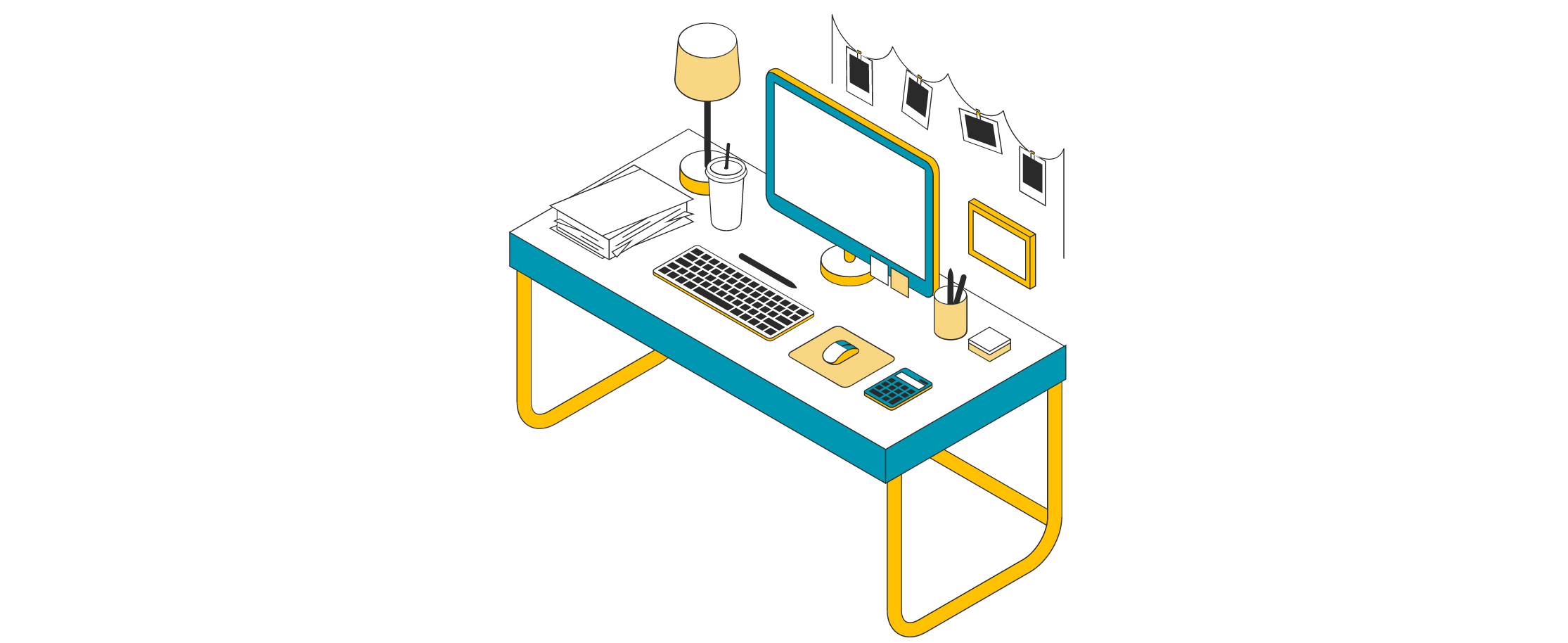
Before following along with the tutorial, you need to set up a virtual environment for the project and install the Pytest library.
You can create a virtual environment with venv as shown below:
mkdir pytest-project && cd pytest-project
python3 -m venv venvNote: The
pythonmay still refer to Python 2 instead of Python 3 on some systems. Hence, the tutorial recommends usingpython3to avoid confusion.
Run the following command to activate the virtual environment:
source venv/bin/activateYou can install PyTest by running the following command in your terminal:
pip3 install pytestYou can run test(s) by executing the pytest command:
pytestCreating a Note-Taking Application
As discussed, you’ll create a note-taking application to learn the usage of Pytest fixtures. The application will contain three instance methods; add_note, get_note, and edit_note.
You’ll start by writing the application logic. Create a notes_app.py file in the pytest-project directory and add the following code:
class Note:
def __init__(self, content):
self.content = content
class NotesApp:
def __init__(self):
self.notes_list = []
def add_note(self, content):
new_note = Note(content)
self.notes_list.append(new_note)
return "Note added successfully"
def get_note(self, index):
try:
return self.notes_list[index].content
except IndexError:
return "Index out of range"
def edit_note(self, index, content):
try:
self.notes_list[index].content = content
return "Note edited successfully"
except IndexError:
return "Index out of range"The above code defines two classes: Note and NotesApp.
The Note class represents a single note in the application and has a single attribute, content, which holds the content of the note. The class takes a string argument and sets it as the value of the content attribute in the constructor.
The NotesApp class serves as the primary notes application and initializes an empty list attribute notes_list to store notes.
The NotesApp class has the following three methods:
A
add_notemethod that takes a string argument,content, and creates a newNoteobject with that content. It then appends the newNoteobject to thenotes_listattribute. The method returns the string"Note added successfully".A
get_notemethod that takes an integer argumentindexand returns the content of the note at that index (0-index) in thenotes_listattribute. To handle the possibility of the index being out of range, the method utilizes a try-except block to handle theIndexErrorexception. In that case, the method returns the string “Index out of range”.A
edit_notemethod that takes two arguments: an integerindexand a stringcontent. It uses a try-except block to handle theIndexErrorexception similar to theget_notemethod. If the index is valid, it sets the content of the note at that index in thenotes_listattribute to the new content. The method returns the string"Note edited successfully". If an invalid index is passed, the method returns the string"Index out of range".
Next, you’ll write the unit tests for the application. The following tests does not utilize any Pytest features such as fixtures.
Create a test_notes_app.py file in the pytest-project directory, and add the following code:
from notes_app import NotesApp
def test_add_note():
notes = NotesApp()
result = notes.add_note("Test note 1")
assert result == "Note added successfully"
assert len(notes.notes_list) == 1
assert notes.notes_list[0].content == "Test note 1"
def test_get_note():
notes = NotesApp()
notes.add_note("Test note 1")
result = notes.get_note(0)
assert result == "Test note 1"
def test_get_note_index_error():
notes = NotesApp()
result = notes.get_note(0)
assert result == "Index out of range"
def test_edit_note():
notes = NotesApp()
notes.add_note("Test note 1")
notes.edit_note(0, "Test note 1 edited")
result = notes.get_note(0)
assert result == "Test note 1 edited"
def test_edit_note_index_error():
notes = NotesApp()
result = notes.edit_note(0, "Test note 1 edited")
assert result == "Index out of range"The above code is a set of unit tests that checks the various functionality of the NotesApp class such as adding a new note, getting a note by its index, editing an existing note, and handling exceptions when an invalid index is passed.
The code contains the following five test functions:
The
test_add_notefunction tests theadd_notemethod of theNotesAppclass. It creates an instance of the class, calls theadd_notemethod with a string argument, and asserts that the returned result is"Note added successfully"which the method is expected to return. It also checks that thenotes_listattribute of the instance contains exactly one note and that the content of the note is equal to the string passed to theadd_notemethod.The
test_get_notefunction tests theget_notemethod. It creates an instance of the class, adds a note, and calls theget_notemethod with an index of 0. It asserts that the result is equal to the string"Test note 1"which is the content of the note that you added.The
test_get_note_index_errorfunction tests the handling of exceptions when an invalid index is passed to theget_notemethod. It creates an instance of the class and calls theget_notemethod with an index of 0. It asserts that the result is equal to"Index out of range".The
test_edit_notefunction tests theedit_notemethod. It creates an instance of the class, adds a note, calls theedit_notemethod with an index of 0 and a string argument, and asserts that the result of callingget_notewith an index of 0 is equal to “Test note 1 edited”.The
test_edit_note_index_errorfunction tests the handling of exceptions when an invalid index is passed to theedit_notemethod. It creates an instance of the class and calls theedit_notemethod with an index of 0 and a string argument. It asserts that the result is equal to “Index out of range”.
Once you have the notes_app.py and test_notes_app.py files in place, execute the following command to run the tests:
pytest -vOutput:
collected 5 items
test_notes_app.py::test_add_note PASSED [ 20%]
test_notes_app.py::test_get_note PASSED [ 40%]
test_notes_app.py::test_get_note_index_error PASSED [ 60%]
test_notes_app.py::test_edit_note PASSED [ 80%]
test_notes_app.py::test_edit_note_index_error PASSED [100%]
===================== 5 passed in 0.07s =========================The -v option in the pytest command increases the verbosity of the output. The verbosity level controls how much information is printed to the console during the test execution. Since you’re running the tests for the first time, it makes more sense to increase the verbosity to print more detailed information about the tests being executed
You now have a simple note-taking application with the core logic and unit tests. However, you may notice that there is some code duplication in the unit tests functions. Specifically, you’re creating the NotesApp object in each of the test methods, and you also need to have existing notes in some of the tests.
To avoid this duplication, you can use fixtures. In the next section, you’ll learn how to use fixtures to simplify your test setup and improve your testing.
Understanding Fixtures

PyTest fixtures are functions that provide data, objects, or resources to test functions. Fixtures are defined in test files and can be shared across test functions. Fixtures can help simplify test code and make tests more modular and reusable.
Defining Fixtures
To define a fixture, you simply create a function and decorate it with the @pytest.fixture decorator. This function can then return any data or object that you want to make available to your test functions. For example, earlier you were creating a NotesApp object in each of the test methods. But now you can define a fixture to initialize the NotesApp class:
import pytest
from notes_app import NotesApp
@pytest.fixture
def app_without_notes():
app = NotesApp()
return app
@pytest.fixture
def app_with_notes():
app = NotesApp()
app.add_note("Test note 1")
app.add_note("Test note 2")
return appThe above code defines two PyTest fixtures for the NotesApp class. These fixtures can be used in any test function by including them as arguments to the test function.
The app_without_notes fixture creates a new NotesApp object and returns it to the test function. This object doesn’t contain any notes in it.
The app_with_notes fixture creates a new NotesApp object and adds two default notes to it by calling the add_note method two times. It then returns the object to the test function.
Using Fixtures in Test Functions
To use a fixture in a test function, include it as an argument to the test function. For example, you can rewrite the test_add_note method to use the app_without_notes fixture:
def test_add_note(app_without_notes):
result = app_without_notes.add_note("Test note 1")
assert result == "Note added successfully"
assert len(app_without_notes.notes_list) == 1
assert app_without_notes.notes_list[0].content == "Test note 1"Instead of creating a new NotesApp object, the test_add_note method now uses the app_without_notes fixture. The test method adds a new note to the NotesApp object using the add_note method and then makes several assertions to verify that the method works correctly.
Similarly, you can rewrite the other test methods to use the fixtures accordingly:
def test_get_note(app_with_notes):
result = app_with_notes.get_note(0)
assert result == "Test note 1"
def test_get_note_index_error(app_without_notes):
result = app_without_notes.get_note(0)
assert result == "Index out of range"
def test_edit_note(app_with_notes):
app_with_notes.edit_note(0, "Test note 1 edited")
result = app_with_notes.get_note(0)
assert result == "Test note 1 edited"
def test_edit_note_index_error(app_without_notes):
result = app_without_notes.edit_note(0, "Test note 1 edited")
assert result == "Index out of range"You can run the test with the pytest command:
pytest -vOutput:
collected 5 items
test_notes_app.py::test_add_note PASSED [ 20%]
test_notes_app.py::test_get_note PASSED [ 40%]
test_notes_app.py::test_get_note_index_error PASSED [ 60%]
test_notes_app.py::test_edit_note PASSED [ 80%]
test_notes_app.py::test_edit_note_index_error PASSED [100%]
========================= 5 passed in 0.09s ======================Note: The output of running these test case that utilize the Pytest fixture is not different from the one that doesn’t.
The conftest.py File
To reuse fixtures in multiple test files, create a conftest.py file and define the fixtures in it. Pytest will automatically discover and use them in your test files. However, note that the file must be named conftest.py for Pytest to automatically discover it.
You can define fixtures in a conftest.py file in the root directory of your project, and they will be available to all of your tests. But you can also define additional fixtures or configuration options in conftest.py files in subdirectories or packages, which will be available to tests in those directories and any subdirectories or packages contained within them.
For example, let’s say you have a directory structure like this:
tests/
├── conftest.py
├── test_example1.py
└── subdirectory/
├── conftest.py
└── test_example2.pyIn this example, the fixtures defined in the conftest.py file in the root tests/ directory could be used by all of your tests. However, the fixtures defined in the conftest.py file in the subdirectory/ directory are specific to the tests in that subdirectory, and cannot be used by tests in other parts of the project.
Create a conftest.py file in the same directory as the source and test file and move the import statements and fixtures from the test_notes_app.py file to this file:
import pytest
from notes_app import NotesApp
@pytest.fixture
def app_without_notes():
"""Returns an instance of the NotesApp class with zero notes."""
app = NotesApp()
return app
@pytest.fixture
def app_with_notes():
"""Returns an instance of the NotesApp class with two notes."""
app = NotesApp()
app.add_note("Test note 1")
app.add_note("Test note 2")
return appSince you have already run the tests earlier, you might not want to see detailed information about the tests. Thus, you can decrease the verbosity of the output by adding the -q option to the pytest command:
..... [100%]
5 passed in 0.02sModularization in Fixtures
Fixtures are highly modular and allow the use of other fixtures within a fixture function, which can be helpful when one fixture depends on another. If you modify the initial fixture, any dependent fixtures will also be updated automatically.
If you take a look at the fixtures in your conftest.py file, you might notice that you’re creating the NotesApp object twice. However, you can create the NotesApp instance only once in a fresh fixture and request it from the other fixtures. It’s that simple!
import pytest
from notes_app import NotesApp
@pytest.fixture
def app():
"""Returns an instance of the NotesApp class."""
app = NotesApp()
return app
@pytest.fixture
def app_without_notes(app):
"""Returns an instance of the NotesApp class with zero notes."""
return app
@pytest.fixture
def app_with_notes(app):
"""Returns an instance of the NotesApp class with two notes."""
app.add_note("Test note 1")
app.add_note("Test note 2")
return app
Notice how you passed the app fixture as an argument to the app_without_notes and app_with_notes fixtures and used it inside them.
Fixture Scope
So far, you’ve explored how Pytest fixtures can be defined for specific test functions. However, fixtures can also be defined with different scopes to suit different needs. Depending on the specific use case, a fixture can be defined for a single test function, a test class, or an entire module.
Pytest fixtures can have different scopes that determine when they are created and destroyed during the test execution process. The available fixture scopes are as follows:
Function scope: The fixture is created and destroyed for each test function. This is the default scope and is suitable for fixtures that are lightweight and do not depend on any other fixtures.
Class scope: The fixture is created and destroyed once for each test class. It means that the class-scoped fixtures are useful for fixtures that need to be shared across multiple test functions within the same test class.
Module/Package scope: The fixture is created and destroyed once for each module or package. It means that the module-scoped or package-scoped fixtures are useful for fixtures that need to be shared across multiple test functions within the same module or package.
Session scope: The fixture is created and destroyed once for the entire test session. It means that session-scoped fixtures are useful for fixtures that need to be shared across multiple test functions for the entire test run.
The appropriate scope for a fixture depends on its intended use and how expensive it is to create in terms of time and resources. If a fixture is cheap to create and does not depend on other fixtures, the function scope is usually sufficient. However, if a fixture is expensive to create or depends on other fixtures, a higher scope may be more appropriate to reduce the overall execution time of the test suite.
Here’s how you can set the scope of a fixture, say “session” in this case:
@pytest.fixture(scope="session")
def your_function():
...Similarly, you can set the other scopes by passing a lowercase value of their name to thescope argument.
Note that the scope names are case-sensitive. It means
@pytest.fixture(scope="Class")will throw an error.
For the NotesApp application, it’s important to create and destroy fixtures used to create instances of the NotesApp class for each test function. Otherwise, the same instance of the NotesApp class will be reused across all test functions. This can cause unintended test results and make it difficult to isolate individual tests.
For example, if the fixture that creates an instance of the NotesApp class is reused across multiple test functions, it could contain notes from a previous test that could interfere with the intended behavior of the current test. To avoid this, you should define the fixtures with the function scope, which ensures that a new instance of the NotesApp class is created and destroyed for each test function.
Advanced Usage of Fixtures
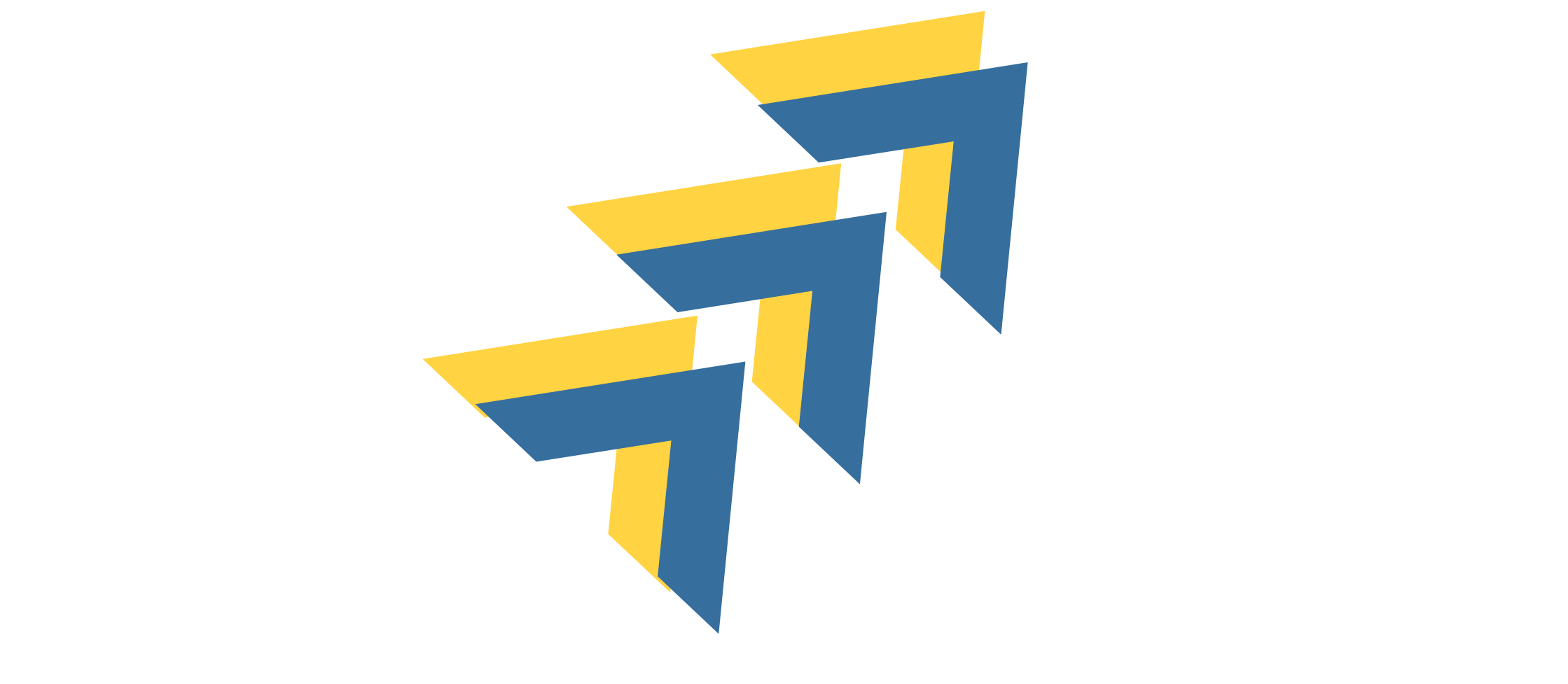
Until now, you’ve just learned how to set up fixtures. In this section, you’ll dive into some advanced use cases of fixtures. These include cleaning up test data, parameterizing fixtures, and auto-using fixtures.
Teardown Test Data Using yield Fixtures
To avoid interfering with other tests and cluttering the system with unnecessary test data, it’s important to ensure that your tests clean up after themselves. Thankfully, Pytest fixtures come with a convenient teardown system that enables you to define the exact steps required for each fixture to perform the cleanup. By utilizing this system, you can ensure that your fixtures tidy up after themselves and leave the system in a clean state, making it easier to manage and maintain your test suite.
yield fixtures can be used to perform setup and teardown operations concisely and elegantly. While regular fixtures use the return statement to provide a fixture object that can be used in the test function, yield fixtures use the yield keyword to define the setup and teardown operations. Any teardown code for that fixture is placed after the yield statement.
Here’s a simple example that shows how you can use yield fixtures:
@pytest.fixture
def app_with_notes(app):
"""Returns an instance of the NotesApp class with two notes."""
print("Setting up the data for the test...")
app.add_note("Test note 1")
app.add_note("Test note 2")
print("Data is ready for the test...")
yield app
print("Cleaning up the data after the test...\n")
app.notes_list = []The above fixture first sets up the test data (two notes) as earlier. It then yields the app instance, allowing the test function that uses this fixture to access the app instance. After the test function finishes using the app instance, the fixture’s code after the yield statement is executed. In this case, the code cleans up the test data by resetting the notes_list attribute of the app instance to an empty list.
The function also contains a few print statements to show the flow of execution. Run the tests by executing the pytest -q command:
.Setting up the data for the test...
Data is ready for the test...
.Cleaning up the data after the test...
.Setting up the data for the test...
Data is ready for the test...
.Cleaning up the data after the test...
.
5 passed in 0.01sParameterizing Fixtures
By using parameterization in fixtures, a fixture function can be called multiple times, running the dependent tests each time. It can be especially useful when testing components that can be configured in multiple ways, enabling the creation of more comprehensive and exhaustive functional tests.
Similar to scopes, you can pass a params list in the @pytest.fixture decorator. For example, the below code shows how you can add parameters in a note_data fixture:
@pytest.fixture(params=[("Test note 1", "Note added successfully"),
("Test note 2", "Note added successfully")])
def note_data(request):
"""Returns a tuple containing an input value and an expected \
output value for the add_note method."""
return request.paramIn this fixture, the params argument is a list of tuples, each containing an input value and the expected output value for the add_note method. The note_data fixture returns one tuple from this list each time it is called.
You can then use the note_data fixture in a test function that tests the add_note method with different input values. Here’s an example:
def test_add_note_with_param(note_data, app_without_notes):
input_value, expected_output = note_data
result = app_without_notes.add_note(input_value)
assert result == expected_output
assert len(app_without_notes.notes_list) == 1
assert app_without_notes.notes_list[0].content == input_valueIn this test function, the note_data fixture is used to parametrize the test with different input values and expected output values for the add_note method. Each tuple returned by the fixture is unpacked into input_value and expected_output, and the test is run once for each tuple.
When you run the test using the pytest -v command, you’ll see the below output:
collected 7 items
test_notes_app.py::test_add_note PASSED [ 14%]
test_notes_app.py::test_get_note PASSED [ 28%]
test_notes_app.py::test_get_note_index_error PASSED [ 42%]
test_notes_app.py::test_edit_note PASSED [ 57%]
test_notes_app.py::test_edit_note_index_error PASSED [ 71%]
test_notes_app.py::test_add_note_with_param[note_data0] PASSED [ 85%]
test_notes_app.py::test_add_note_with_param[note_data1] PASSED [100%]
============================ 7 passed in 0.04s ======================
Notice that the test_add_note_with_param test runs twice because you have passed two values in the parameters.
autouse Fixtures
At times, you might have a fixture or multiple fixtures that all your tests will need to depend on. In such cases, the autouse option in pytest fixtures can be used to automatically apply the fixture to all tests within a certain scope. This feature removes the need for explicitly requesting the fixture in each test function.
To use autouse with fixtures, you can simply add the autouse parameter to the fixture definition and set it to True.
@pytest.fixture(autouse=True)
def your_fixture():
...Note that using
autousefixtures can be risky, as they can potentially interfere with other fixtures or tests. So, use them with caution and only when necessary.
Conclusion
PyTest fixtures are indeed a game-changer! They save time and make automated testing a breeze by handling test data creation, setup, and teardown operations. This tutorial covered the basics, like defining and using fixtures, their scopes, and some advanced stuff like yield fixtures, parameterizing fixtures, and autouse fixtures.
Having this knowledge in your toolkit is going to level up your testing game, ensuring your code is robust, efficient, and bug-free. And while you’re nailing Python testing, consider exploring Earthly to boost your build game too. It’s an excellent tool for those who want to further optimize their development process.
Keep exploring and happy coding!
Turn your engineering standards into automated guardrails that provide feedback directly in pull requests, with 100+ guardrails included out of the box and support for the tools and CI/CD systems you already have.