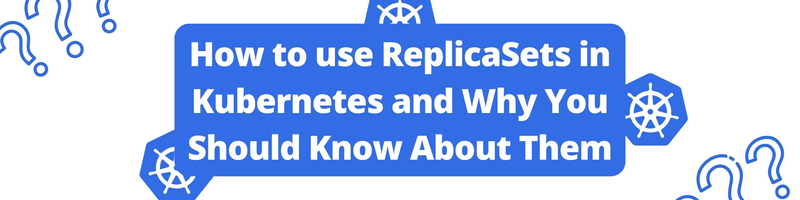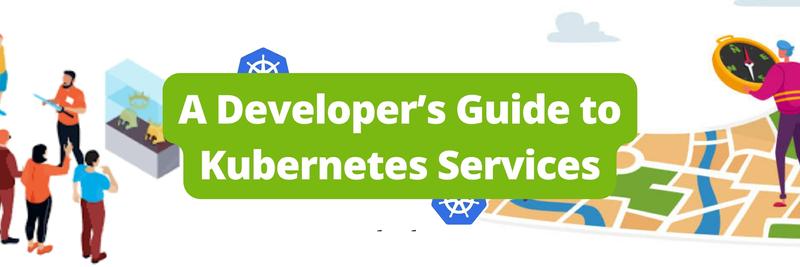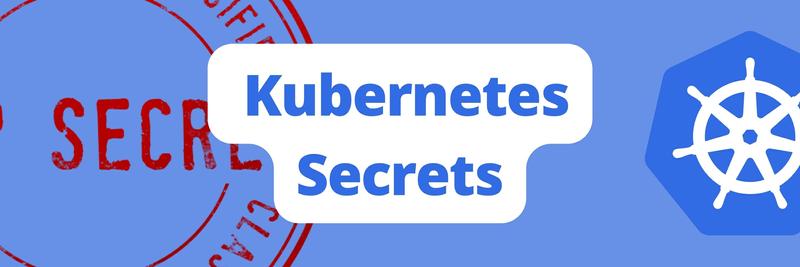How to use ReplicaSets in Kubernetes and Why You Should Know About Them
Table of Contents
This article explains Kubernetes ReplicaSets. Earthly significantly reduces build times during Kubernetes scaling. Check it out.
What Is Kubernetes?
Kubernetes is a container orchestration system. This means that it manages the lifecycle of containers and allows you to deploy applications in a scalable way, with high availability and fault tolerance. Kubernetes is also a cluster manager, which means that it can manage multiple hosts or VMs on your behalf so you don’t have to worry about them (or their resources) going down.
ReplicaSets
In Kubernetes, the place where your application runs is called a pod. It is the fundamental unit of a Kubernetes Cluster. Pods in Kubernetes are not fault tolerant by default. Therefore, unless the pod was not created using a controller, Kubernetes will not be able to recover it if a pod crashes inside your Node. One of the controllers in Kubernetes that makes sure a certain number of Pods are operational is called a ReplicaSet. With ReplicaSets, your application gains fault tolerance and high availability. You will learn about ReplicaSet in this article, including what they are and how to utilise them to give your Kubernetes Pods fault tolerance. You will also learn how to use ReplicaSets to scale your Pods. By the end of this article, you will have a firm foundational grasp of Kubernetes ReplicaSets.
Kubernetes Installation
To start working with Kubernetes you first need to install it in your system. For this article you need to install these three things:
- Kubernetes
- It will ship with a CLI tool
kubectlwhich is used to interact with our running cluster. - Minikube
- Install MiniKube, which has a Single Node Master-Worker arrangement so you can experiment with Kubernetes in your system, for educational reasons. Please be aware that you won’t be using MiniKube for actual production apps; instead, you’ll be using GCP, AWS, or another cloud computing service.
- Docker
- Your programmes will be run on the Kubernetes cluster using the container runtime environment Docker. You can also install them as an alternative to Docker if you are familiar with other runtimes like cri-o or containerd.
The installation instructions for the above tools are given in the Official Kubernetes Documentation and for MiniKube you can check out its documentation.
The Problem With Pods
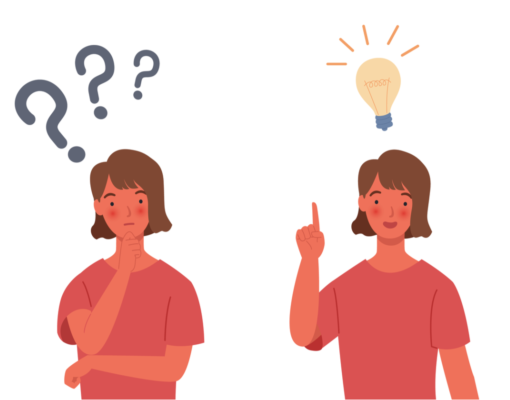
The smallest unit in Kubernetes is a pod, which wraps a container. Each Pod operates independently as a logical device. You can use the kubectl run <name> <image> command to create a Pod in our MiniKube single-node cluster, however, executing a Pod in this manner is not regarded as best practice. Instead, we’ll use a YAML file to create a Pod in this lesson. All of the Pod’s specifications are defined in one YAML file. Create a pod.yml file and add the following:
apiVersion: v1
kind: Pod
metadata:
name: server-pod
spec:
containers:
- name: server
image: nginx:latest
ports:
- containerPort: 80You can see that you are declaring a Pod with the name server-pod in the YAML file mentioned above. The image, which is nginx, is defined by the Pod’s specifications (or spec). Type the following command in your terminal to launch the above file. The ports field specifies how you will communicate with the container; they are internal to the container.
>>> kubectl create -f pod.yml
pod "server-pod" createdThe above command creates any resource that is defined in the file pod.yml, in this case the resource is a Pod. Your Pod is up and running, you can see the status of the Pod using the following command.
>>> kubectl get podsThe above command will produce an output like below. Note that STATUS is ContainerCreating. It will show Running once it finishes pulling the container image.
NAME READY STATUS RESTARTS AGE
server-pod 0/1 ContainerCreating 0 77sThe pod you just created is not fault tolerant or scalable; if it goes down, it stays down because there is no mechanism in place to cause it to spin back up. ReplicaSets can help because pods produced using the methods above are susceptible to crashes and Kubernetes won’t take any action to recover them on its own. To delete the above created pod you can run:
kubectl delete pod server-pod
pod "server-pod" deletedTo check if the pod is deleted, you can run kubectl get pods, which will produce the following output.
No resources found in default namespaceReplicaSets
ReplicaSets are the controllers used to launch, shut down, and schedule Pods. ReplicaSets accomplish this by tracking the number of active pods continuously and comparing it to the replicas key in the YAML file. ReplicaSets instantly produces a new pod if one of the existing pods is deleted or crashes. By adjusting the size of the replicas field, ReplicaSets makes it simple to scale up and down your system. This functionality is fantastic if you have a programme that needs a specific number of Pods operating in order to operate properly.
Defining ReplicaSets Using YAML
ReplicaSet creation is similar to Pod creation. Create the file my-replicaset.yml and enter the following configuration to define a replica set.:
apiVersion: apps/v1
kind: ReplicaSet
metadata:
name: my-replicaset
spec:
replicas: 3
selector:
matchLabels:
app: my-pod
template:
metadata:
labels:
app: my-pod
spec:
containers:
- name: my-server
image: nginxSome of the parameters of note are:
apiVersionis used to specify the version of the API that you’ll be using to build your ReplicaSet and get your image from the server.kindinforms Kubernetes that we want to create a ReplicaSet.specis the core of the configuration. This is what tells Kubernetes that we should always have 3 pods running at all times.spec.templateis used to inform the ReplicaSet of the configuration to be used when a new Pod is created or the Pod is revived in the event that one of them dies. Look at theappinselector.matchLabelsthat the ReplicaSet uses to keep track of the active Pods. The ReplicaSet would not replicate a Pod if this label is missing from it. Run the following command in your terminal to build the ReplicaSet using the aforementioned parameters.
kubectl create -f my-replicaset.yml
replicaset.apps/my-replicaset createdAfter running the above command, you will see a confirmation message. Run the command listed below to verify the Pods’ status right away.
kubectl get pods Above command will produce the following output:
NAME READY STATUS RESTARTS AGE
my-replicaset-58fbh 0/1 ContainerCreating 0 51s
my-replicaset-lx5hk 0/1 Running 0 51s
my-replicaset-qrqj2 0/1 ContainerCreating 0 51s You’ll notice that your cluster has three pods, which corresponds to the number of replicas indicated in your YAML file. The command kubectl get rs used to obtain summary information about the ReplicaSet, running this command will produce the following output.
NAME DESIRED CURRENT READY AGE
my-replicaset 3 3 0 14skubectl describe rs -f my-replicaset.ymlis used to offer detailed information about the ReplicaSet. This command will return the following result.
Deleting Pods in ReplicaSet
Let’s terminate a Pod in order to witness the magic of ReplicaSets in action. Run the command listed below to terminate one of the Pods.
kubectl delete pod my-replicaset-58fbh Note that the above pod name would be different in your cluster. Running the above command will produce the following output.
pod "my-replicaset-58fbh" deletedAs soon as you perform the preceding command. To acquire the list of active pods, run kubectl get pods. You will get the below output.
NAME READY STATUS RESTARTS AGE
my-replicaset-lx5hk 0/1 Running 0 5m 10s
my-replicaset-qrqj2 0/1 Running 0 5m 10s
my-replicaset-6bk2x 0/1 ContainerCreating 0 35s The list still contains three pods, but you will notice that the Pod you deleted is not present. A new pod is created as soon as the previous pod is eliminated. If you create another pod with the same label then ReplicaSets would terminate any pod because its goal is to keep the running number of Pods equal to the number specified in the YAML file.
Deleting ReplicaSet
By using the command kubectl delete rs <rs name>, where rs name is the name of your ReplicaSet, you can destroy ReplicaSets. After you destroy the ReplicaSet, the running Pods will also get deleted. You may test it, after deleting the ReplicaSet and then typing the command kubectl get pods into the terminal. The above command will generate the following output.
No resources found in default namespaceInternal Working of ReplicaSets
ReplicaSet requires ongoing communication with the Kubernetes API and Pods in order to function. The specific breakdown of how ReplicaSets accomplish this is shown below.
- Once you run the
kubectl createcommand, your request goes to the API server of the minikube node. - The Controller takes the request and creates the number of pods defined in the YAML.
- After that, the Master Node’s Scheduler assigns the Pods to the Worker Nodes (in the case of minikube Master Node and Worker Node are the same).
- Then, after assigning Pods to them, kubelet asks Docker to construct containers on those Pods.
- After the containers are created, kubelet sends the request to the API server that the Pods are created.
Conclusion
In this tutorial, we’ve covered how to build Pods using ReplicaSets in Kubernetes. ReplicaSets boost the fault tolerance of Pods, which is why they’re commonly used instead of creating Pods directly. While ReplicationControllers are outmoded, you might still come across them. Also, remember other Controllers like StatefulSet for persistent storage apps and DaemonSet for running pod copies across the cluster. These insights are handy for building scalable, fault-tolerant systems.
As you scale your Kubernetes apps, you might find that Earthly could be your next step for efficient and reproducible builds. Check it out!
Earthly Lunar: Monitoring for your SDLC
Achieve Engineering Excellence with universal SDLC monitoring that works with every tech stack, microservice, and CI pipeline.