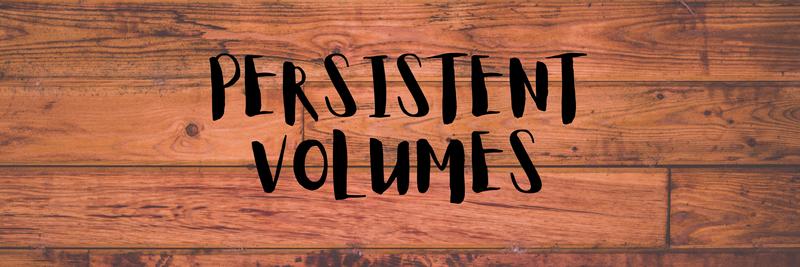An Introduction to Kubernetes Secrets
Table of Contents
This article discusses Kubernetes secrets management. Earthly enhances Kubernetes workflows with its containerized build automation. Check it out.
Generally, applications contain some sensitive data, like authentication tokens, passwords, usernames, and more. As you build in Kubernetes, some of these may go into pod specifications accidentally exposing some sensitive data. So how do we manage such data in Kubernetes? Secrets can help!
In this tutorial, you will learn what Kubernetes secrets are and how to do the following:
- Create a secret object in Kubernetes
- Use a secret
- Use a secret to pull an image from your private Docker repository
Prerequisites
To follow along, you need a Kubernetes cluster that is up and running. This tutorial uses Minikube.
What Are Kubernetes Secrets and Why Should You Use Them?
A Kubernetes secret is an object that holds some amount of sensitive information, such as authentication keys, tokens, usernames, passwords which can be used as external configurations for pods running in your Kubernetes cluster.
Secrets are similar to ConfigMaps but are specifically intended to hold sensitive information. It is a Kubernetes object on its own, which means it is totally isolated from the pods or other resources using it. So its contents cannot be accessed when viewing, creating, editing or accessing Pods or by other Kubernetes resources using its contents.
If you want to deploy an application or a database to a Kubernetes cluster, you might want to store application or database passwords and usernames as a secret object for security, rather than hard coding them into your application container which becomes visible to everyone checking out the application.
You can find all the code for this tutorial in this GitHub repository.
Configuring a Secret in Kubernetes
There are various ways to configure a Kubernetes secret object. A secret object can be configured via the command line using kubectl, from a file (either a .txt or a .conf file), or by writing YAML manifests.
Creating a Secret via the Command Line
You can use the kubectl command to create a secret via the command line.
Run the command below to create a namespace called example:
kubectl create -n exampleIn this namespace you will deploy a PostgreSQL database that will pull confidential information from the secret you intend to create later on.

Execute the kubectl command below to create a secret object:
kubectl create -n example secret generic postgres-demo \
--from-literal=username=johndoe --from-literal=password=123456
Considering the command above there are few things to note:
- The term
genericis used to give the secret a generic name. Depending on what you want to use the secret for, you can also have a docker-registry or a tls secret, used for a docker-registry or as a TLS secret, respectively. You can runkubectl create secret --helpso see the available commands for creating a secret. - The
-from-literal=is used to specify a key and literal value to insert in secret (mykey=somevalue). You can runkubectl create secret generic --helpfor more information on creating generic secrets. - There is no need to encrypt the value as it’s done automatically.
Run the command below to view the secret:
kubectl get secret -n exampleYou can see the secret postgres-demo was created with a secret type of opaque:

In Kubernetes there are various types of secrets; we have:
- Opaque secrets : The default secret type if the type is not specified in a secret configuration file.
- Service accounts token secrets: Used to store a token that references a service account. For this secret type the
kubernetes.io/service-account-tokenannotation is set to an existing service account name. - Docker config secrets: Stores the credentials for accessing a Docker repository for images. For this type of secret, either the
kubernetes.io/dockercfgorkubernetes.io/dockerconfigjsonannotation type is used. - Basic authentication secrets: Used for storing credentials needed for basic authentication, like a username or a password.The annotation type for this type of secret should be
kubernetes.io/basic-auth. - SSH authentication secrets: For storing data used for SSH authentication. you will have to specify a
ssh-privatekeykey-value pair in thedatafield as the SSH credential to use. The annotation type for this secret is set tokubernetes.io/ssh-auth. - TLS secret: For storing a certificate and its associated key that are typically used for TLS. A
tls.keyand thetls.crtkey must be provided in the data (orstringData) field of the secret configuration. For this secret type, thekubernetes.io/tlsannotation type is used. - Bootstrap token secrets: Used as a bearer token when accessing new clusters or joining new nodes to an existing cluster. It uses the
bootstrap.kubernetes.io/tokenannotation type.
In this tutorial, we’ll focus more on the Opaque secret type.
Run the command below to see other information concerning the secret:
kubectl describe secret postgres-demo -n exampleThe output below shows you the secret, the type, and its keys alongside its encrypted values:
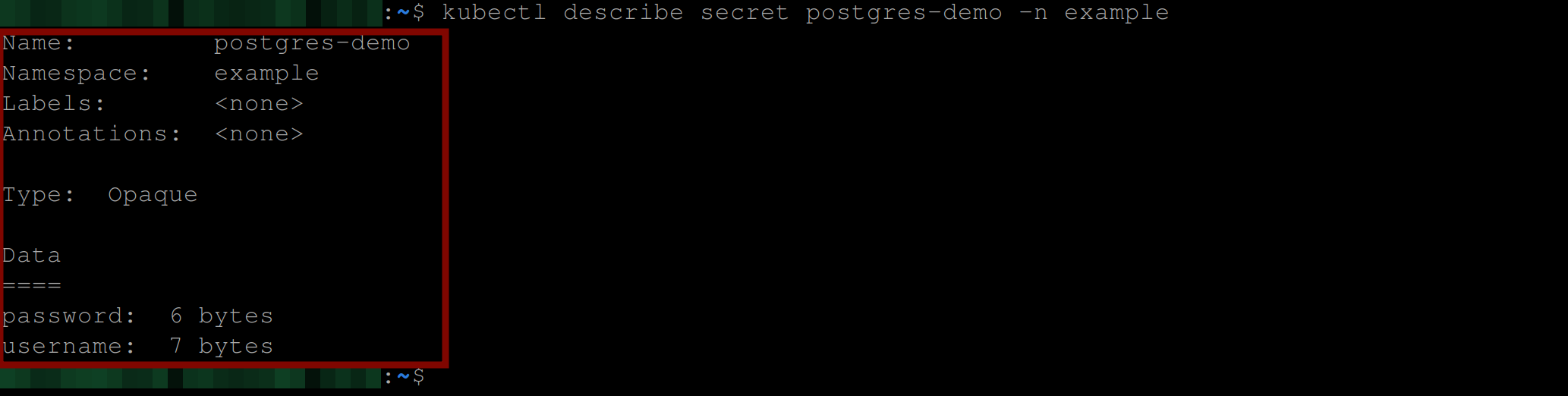
Creating a Secret From a File
You can also create a secret from a file. This file could be a file containing some value.
Using your preferred editor, create two files. A username.txt and password.txt file. This tutorial uses nano.
Type in janedoe and 123456789 in the username.txt and password.txt file respectively:
nano username # Type in *janedoe* and save the file
nano password # Type in *123456789* and save the file Execute the command below to create this secret:
kubectl create -n example secret generic postgres-demo-0 \
--from-file=./username.txt --from-file=./password.txt
Run the command below, to see the newly created secret:
kubectl get secret -n exampleYou should now have two secrets: postgres-demo and postgres-demo-0, as shown below:

Execute the following command to see your secret:
kubectl describe secret postgres-demo-0 -n exampleYou should see the password.txt and username.txt files and the number of bytes their values take:
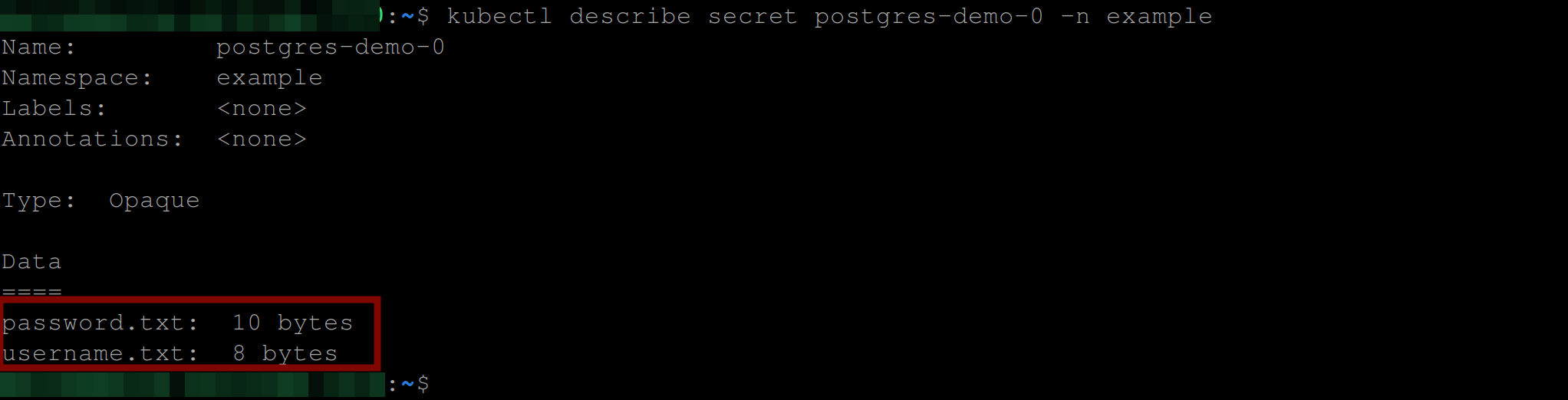
Creating a Secret With YAML
You can also create a secret from YAML manifests. One thing to note is the key value will be a base64 encoded value.
To explain further, if you’d like to have a username and a password in your secret object, they should hold only base64 encoded values.
Create a file called secret.yaml and add the below configuration settings:
apiVersion: v1
kind: Secret
metadata:
name: postgres-secret #name of secret
type: Opaque #key-value pairs secret type
data:
postgres_password: bW9uZ29kYi1wYXNzd29yZA== #base64 encoded value
postgres_username: YWRtaW4= #base64 encoded valueNow, run the command below to create this secret:
kubectl apply -f secret.yaml -n example
At this point, you should have three secrets in total postgres-demo, postgres-demo-0, postgres-secret, when you run the command below:
kubectl get secrets -n example
How to Use a Secret in Kubernetes
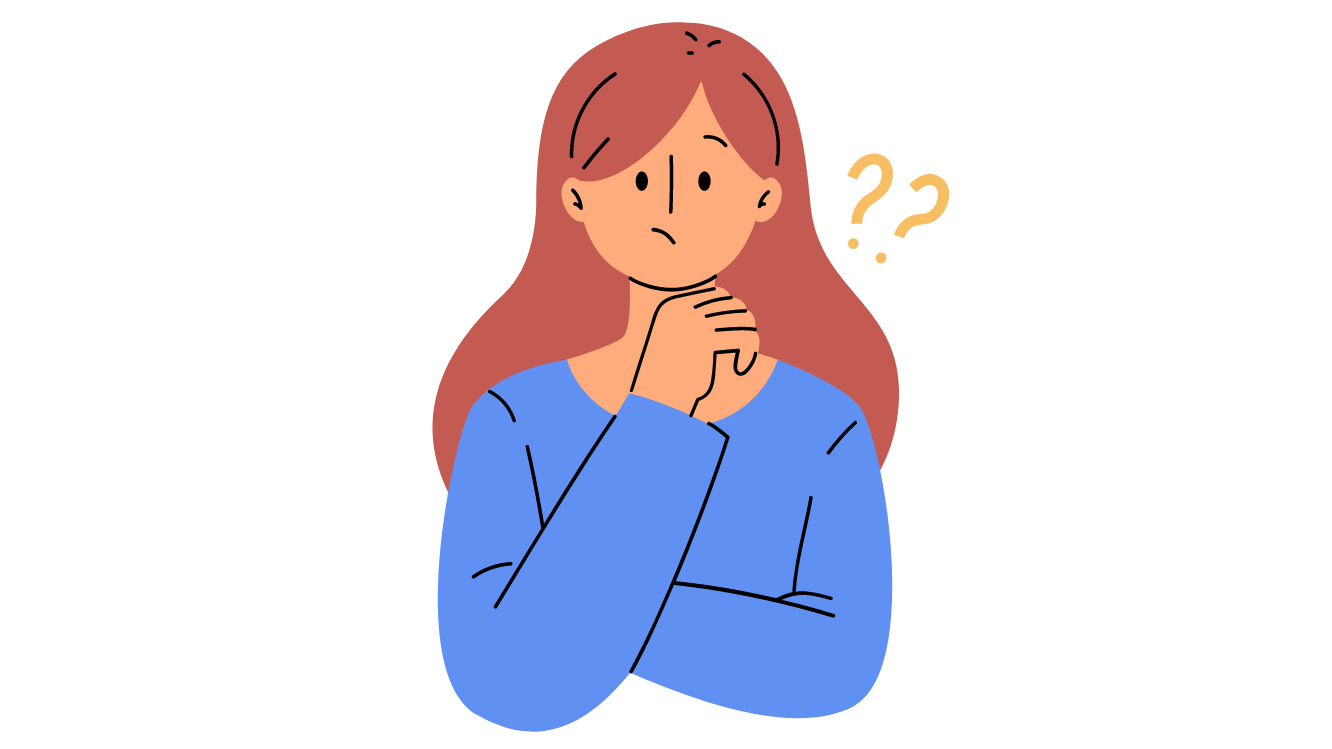
There are two common ways that you can use a secret in Kubernetes. You can either use it as an environment variable or as a volume mount.
When you use it as an environment variable, the secret gets created as an environment variable which you can then use within containers in Pods. When you use it as a volume mount, your secret will be mounted as individual files inside your container which you can make references to.
To illustrate this, you’ll deploy a PostgreSQL database that will make use of the postgres-secret. You will create a persistent volume to provision a piece of storage in the cluster and persistent volume claim to request some amount of storage from the persistent volume and then a statefulSet to deploy the PostgreSQL database, and then a service to spin up the PostgreSQL server.
You can refer to the guide on Using Kubernetes Persistent Volumes for information about Kubernetes persistent volumes and persistent volume claims.
Create a file pv.yaml and add the following configuration settings. This configuration setting will create a persistent volume with 2Gi of storage and persistent volume claim to use 300Mi of that storage in your Kubernetes cluster:
apiVersion: v1
kind: PersistentVolume
metadata:
name: postgres-volume # Name of the persistent volume
labels:
type: local
spec:
storageClassName: hostpath # Name of the storage class
capacity:
storage: 2Gi # Amount of storage this volume should hold
accessModes:
- ReadWriteOnce # To be read and written only once
hostPath: # Storage class type
path: '/mnt/data' # File path to mount volume
---
apiVersion: v1
kind: PersistentVolumeClaim
metadata:
name: postgres-claim # Name of the persistent volume claim
spec:
storageClassName: hostpath # Name of the storage class
accessModes:
- ReadWriteOnce # Indicates this claim can only be read and written once
resources:
requests:
storage: 300Mi # Indicates this claim requests only 300Mi
# of storage from a PVRun the command below to create the persistent volume and persistent volume claim:
kubectl apply -f pv.yaml -n example
Confirm the persistent volume and claim are up and running using the commands below:
kubectl get pv
# gets the persistent volume for your kubernetes cluster
kubectl get pvc -n example
# gets the persistent volume claim in the *example* namespace
Using a Kubernetes Secret as an Environment Variable
Up to this point you have created a persistent volume (PV) and a persistent volume claim (PVC), you are now ready to configure a StatefulSet and a service to deploy a PostgreSQL database up to Kubernetes.
The secret postgres-secret holds the credentials needed to access the PostgreSQL server, so you will use that secret as an environment variable to configure a statefulSet to deploy a PostgreSQL database.
Create a file called postgresql-ss.yaml and add the following:
The code below creates a StatefulSet, and uses a secret as an environment variable (POSTGRES_USER and POSTGRES_PASSWORD). It uses the secretKeyRef attribute to refer to the postgres-secret for the postgres_username and posgres_password key, respectively.
apiVersion: apps/v1
kind: StatefulSet
metadata:
name: postgres # The name of the StatefulSet
spec:
serviceName: postgres # The name of the service this StatefulSet
# should use
selector:
matchLabels:
app: postgres
replicas: 1 # Indicates this StatefulSet should only create one
# instance of the postgres database
template:
metadata:
labels:
app: postgres
spec:
containers:
- name: postgres # The name of the Postgres container
image: postgres # The image of the Postgres database
imagePullPolicy: "IfNotPresent"
env:
- name: POSTGRES_USER
valueFrom:
secretKeyRef:
name: postgres-secret
key: postgres_username
- name: POSTGRES_PASSWORD
valueFrom:
secretKeyRef:
name: postgres-secret
key: postgres_password
ports:
- containerPort: 5432 # The port number postgres listens on
volumeMounts:
- name: data
mountPath: /var/lib/postgresql/data # Data should be mounted
# onto this file path
volumes:
- name: data
persistentVolumeClaim:
claimName: postgres-claim # Indicates the postgres database
#should use a PVC called postgres-claimExecute the command below to create the StatefulSet:
kubectl apply -f postgres-ss.yaml -n example
Confirm that the StatefulSet and the PostgreSQL Pod housing the PostgreSQL database is ready by executing the command below:
kubectl get statefulset -n example
kubectl get pods -n exampleYou are good to go with the below output:

Create a file postgres-sv.yaml and paste in the below code snippets. The code below will create a service so you can start up the PostgreSQL server:
apiVersion: v1
kind: Service
metadata:
name: postgres
labels:
app: postgres
spec:
selector:
app: postgres
ports:
- protocol: TCP
name: http
port: 5432
targetPort: 5432Create this service and confirm it is ready by executing the below commands:
kubectl apply -f postgres-sv.yaml -n example
kubectl get service postgres -n example
Now run the below command to spin up the PostgreSQL server:
kubectl -n example exec -it postgres-0 bashIf you have the below output, then you have successfully deployed a PostgreSQL database using a secret as an environment variable.

Now type in env to see all the environment variables available in the PostgreSQL container. The image below shows the secrets and other environment variables:
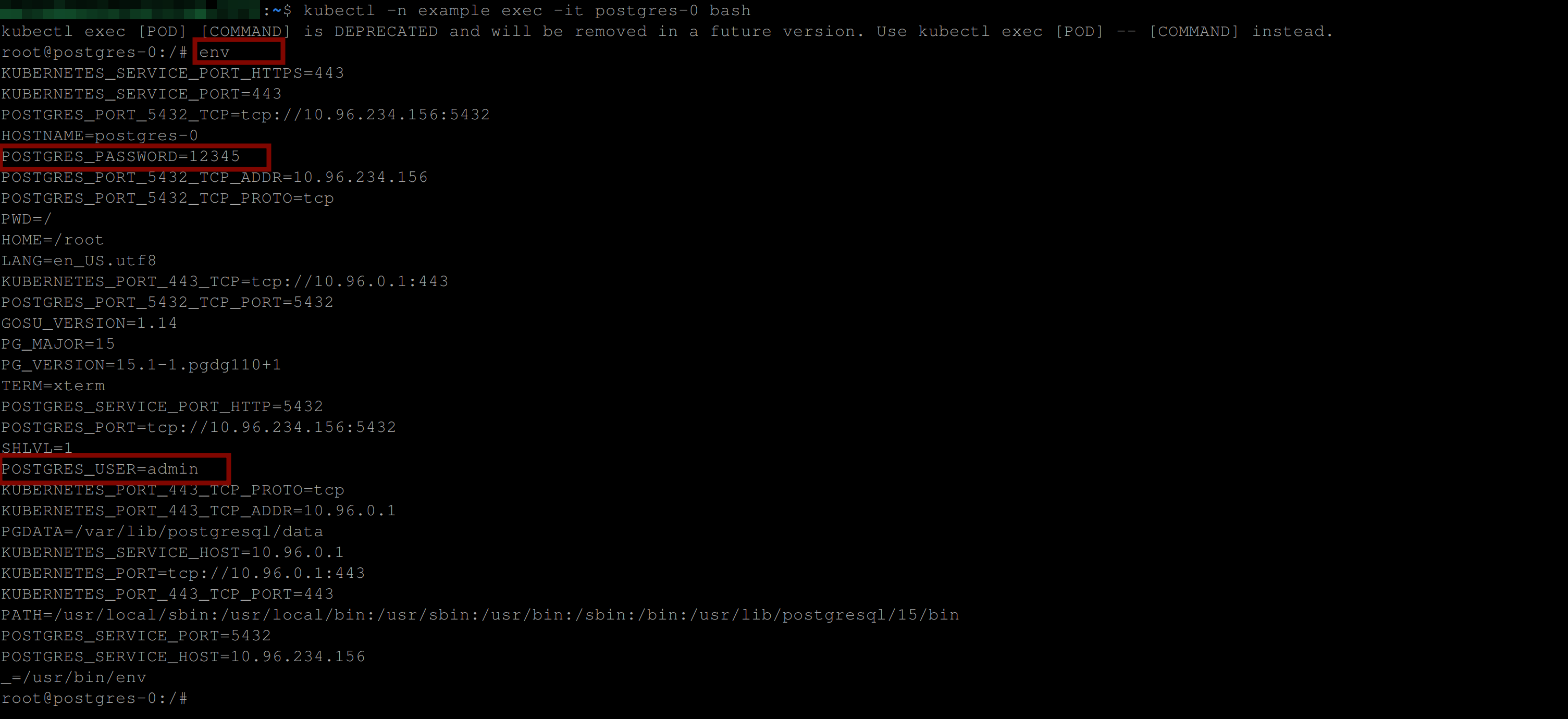
Now type in the command psql --username=admin postgres to spin up the PostgreSQL database server. With the below output, you are good to go:

Using a Kubernetes Secret as a Volume Mount
When trying to use a Kubernetes secret, you can also mount it as a volume inside your deployment or Pod specification.
Delete the statefulset using the command below:
kubectl delete statefulset postgres -n exampleEdit the postgres-ss.yaml file to look like the following:
apiVersion: apps/v1
kind: StatefulSet
metadata:
name: postgres # The name of the StatefulSet
spec:
serviceName: postgres # The name of the service this StatefulSet
# should use
selector:
matchLabels:
app: postgres
replicas: 1 # Indicates this StatefulSet should only create one instance
# of the mysql database
template:
metadata:
labels:
app: postgres
spec:
containers:
- name: postgres # The name of the postgres container
image: postgres # The image of the postgres database
imagePullPolicy: "IfNotPresent"
env:
- name: POSTGRES_USER
value: /var/lib/postgresql/secret/postgres_username
- name: POSTGRES_PASSWORD
value: /var/lib/postgresql/secret/postgres_password
ports:
- containerPort: 5432 # The port number postgres listens on
volumeMounts:
- name: data
mountPath: /var/lib/postgresql/data # Data should be mounted
# onto this file path
- name: secret-volume
mountPath: /var/lib/postgresql/secret
volumes:
- name: data
persistentVolumeClaim:
claimName: postgres-claim # Indicates the postgres
# database should use a PVC called mysql-claim
- name: secret-volume
secret:
secretName: postgres-secret
items:
- key: postgres_password
path: postgres_password
mode: 511
- key: postgres_username
path: postgres_username
mode: 511Here’s what we are doing in the code above:
- Define a volume section under the statefulSet Pod specification, with a name secret-volume.
- Specify the type of volume (a secret volume type) and which secret it should use (postgres-secret).
- Include the keys Kubernetes should watch out for while creating the statefulset (postgres_password and postgres_username) alongside their paths which are required (these paths could be anything, like my-postgres-path).
- Define a mode 511 which is optional.
- Mount the volume inside the containers section using volumeMounts , specify the name of the volume we’d like to mount which is secret-volume and then the mountPath
/secretwhich is where the secret will be saved. - Add an
envsection to get the POSTGRES_USER and POSTGRES_PASSWORD value from the /var/lib/postgresql/secret/postgres_username and /var/lib/postgresql/secret/postgres_password file paths in the container’s file system.
Now run the following commands to recreate the statefulset and to view the pod created by the statefulset:
kubectl apply -f postgres-ss.yaml -n example
kubectl get pods -n example
Now go into the container and type in env:
kubectl -n example exec -it postgres-0 bashYou can see in the image below that the value of the POSTGRES_PASSWORD and POSTGRES_USER are simply file paths containing the exact values of the POSTGRES_PASSWORD and POSTGRES_USER environment variables /var/lib/postgresql/secret/postgres_password and /var/lib/postgresql/secret/postgres_username, respectively.
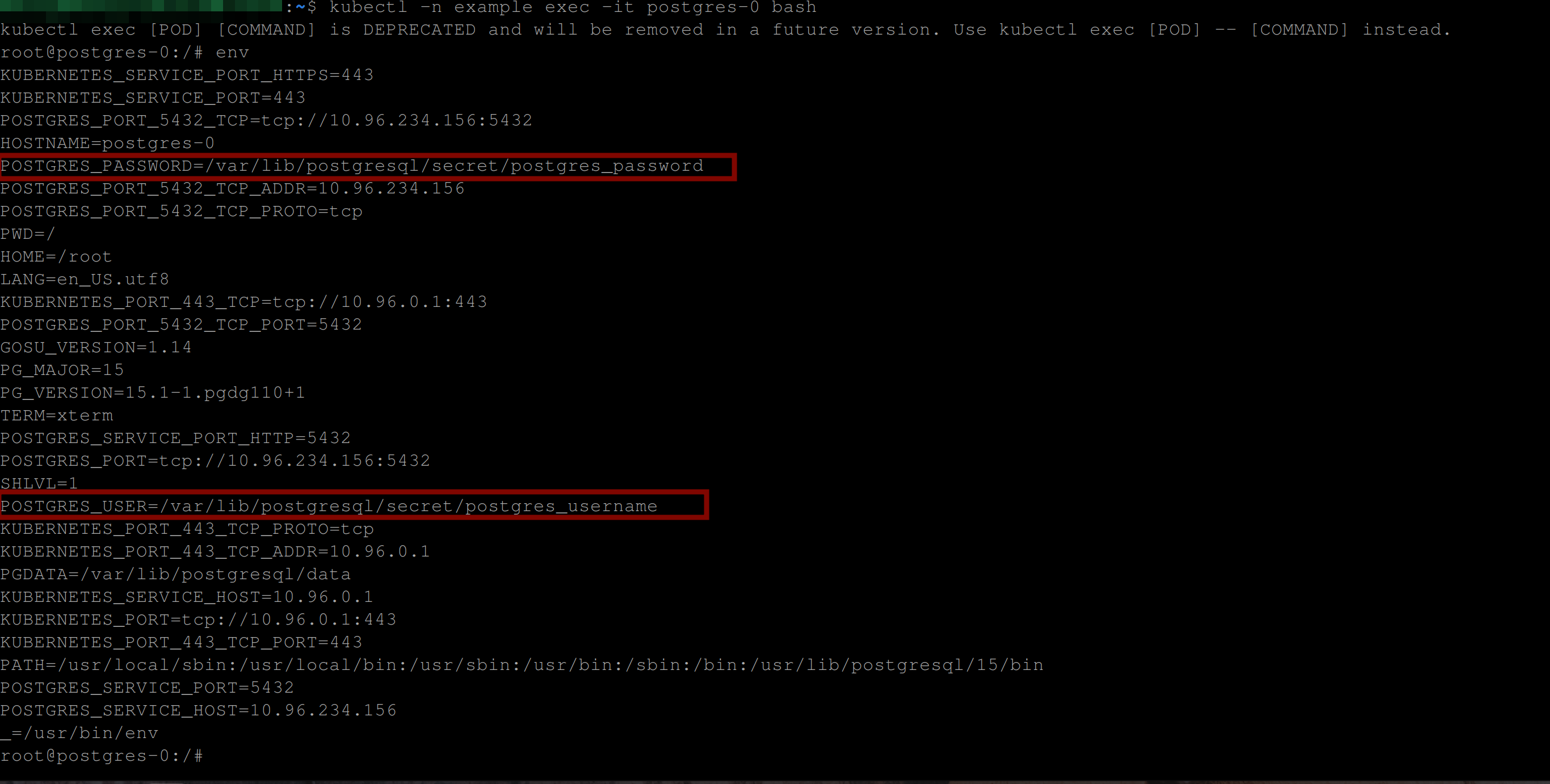
So with the command below, you can retrieve the POSTGRES_PASSWORD and POSTGRES_USER values:
In a real-world scenario, you might want to use a more secure password, but for this tutorial, the below values works just fine.
cat /var/lib/postgresql/secret/postgres_password
cat /var/lib/postgresql/secret/postgres_username
In the case of other applications that do not require environment variables to run you can have a secret mounted as a volume using the below pattern:
Create a file busy-box.yaml, and paste in the below code snippet. The configuration settings below, uses the secret postgres-demo-0 as a volume mount for a busybox pod configuration:
apiVersion: v1
kind: Pod
metadata:
name: busybox
spec:
volumes:
- name: busybox-secret-volume
secret:
secretName: postgres-demo-0
containers:
- name: busybox
image: busybox
command: ["/bin/sh"]
args: ["-c", "sleep 600"]
volumeMounts:
- name: busybox-secret-volume
mountPath: /busybox-dataNow run the commands below to create the pod in the example namespace and also, to confirm if the busybox pod is running without errors:
kubectl apply -f busy-box.yaml -n example
kubectl get pods -n exampleYou can see below that the busybox pod was deployed successfully and is in a running state.

So when you go into the busybox container using the command - kubectl -n example exec -it busybox sh. The below command will output the secret mounted as a volume in the busybox container file system:
ls /busybox-data
Now, if you go into the busybox-data directory, you should be able to output the contents of the password.txt and username.txt files, as shown below:
cd busybox-data
cat password.txt
cat username.txt 
Getting Resources From a Docker Private Registry Using Secrets
When you try to pull a docker image from a private repository, you’ll need to authenticate first. Every docker private repository contains a config.json file that houses the authentication values for that repository.
So to be able to pull images from your private repository and deploy on your Kubernetes cluster, your Kubernetes cluster needs explicit access from your private repository. To achieve this, you will need to create a secret object that contains the access token or credentials to your docker repository. Then you configure your Kubernetes resource (deployment or pod) to use that secret using a specific attribute called imagePullSecrets.
First, you’ll need to make sure you are logged in to your DockerHub account on your machine. Run the command below to confirm:
docker login -u your-username -p your-passwordIf you are logged in, you’ll have the following output:

Like I stated earlier, your authentication credentials are stored in the /.docker/config.json file. Run the command below to confirm:
cat ~/.docker/config.json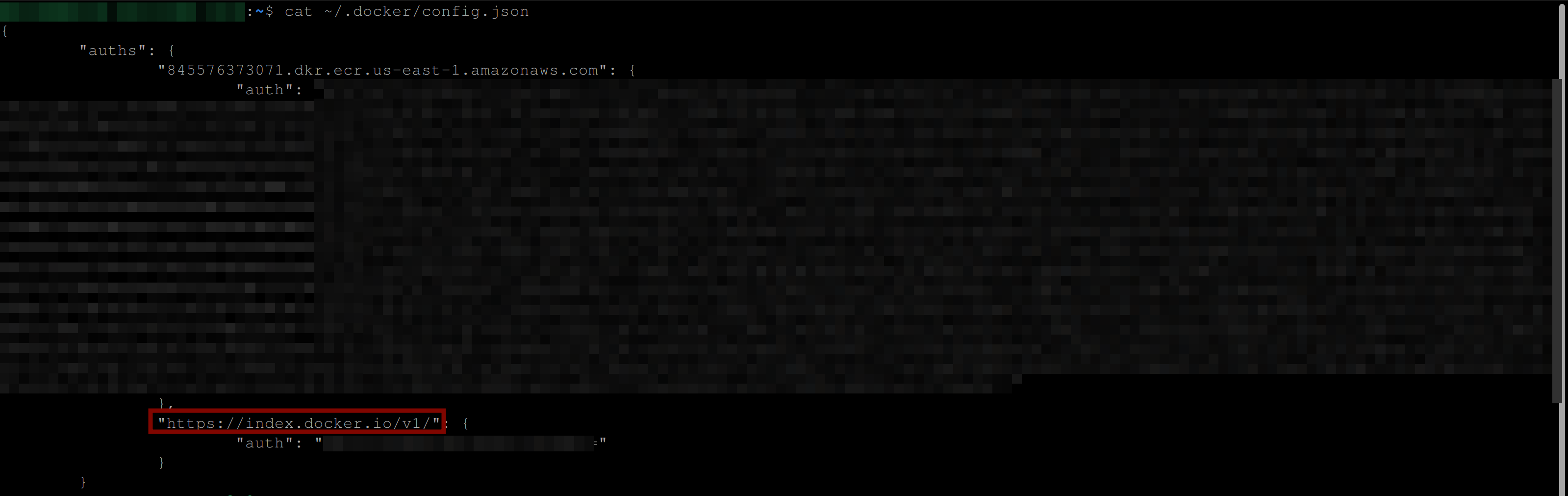
In the image above, you can see authentication credentials in the ~/.docker/config.json file.
Run the below command to create a secret from the ~/.docker/config.json file:
The command below will create a secret of type kubernetes.io/dockerconfigjson (which is the required secret type for this use case) called auth-token from the file .docker/config.json using the .dockerconfigjson attribute.
kubectl create secret generic auth-token \
--from-file=.dockerconfigjson=.docker/config.json \
--type=kubernetes.io/dockerconfigjson -n example
Now execute the following command to see your secret:
kubectl get secret -n example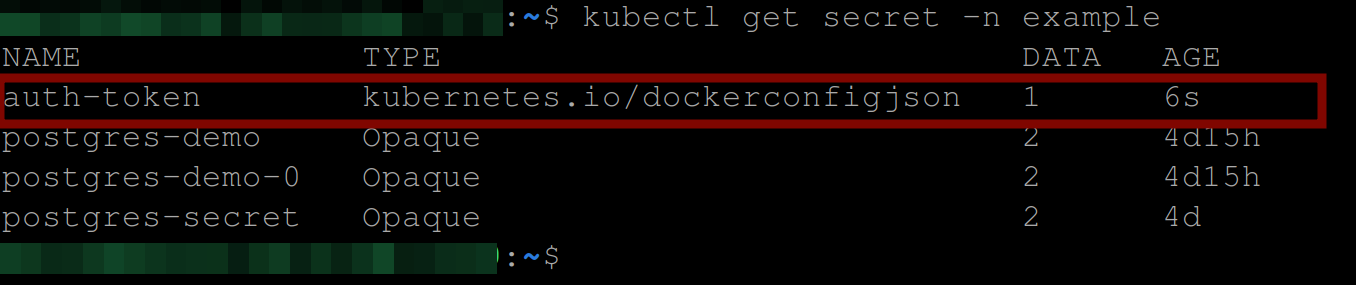
Create a Pod specification private-pod.yaml to pull the docker image from your private repository using the auth-token secret you created:
apiVersion: v1
kind: Pod
metadata:
name: private-pod # name of the pod
spec:
containers:
- name: example-container
image: mercy30/private-image # a private image in Docker Hub
ports:
- containerPort: 80
imagePullSecrets:
- name: auth-tokenApply this pod to your Kubernetes cluster using the command below:
kubectl apply -f private-pod.yaml -n example
Confirm if your pod is running without errors:
kubectl get pods -n exampleIf you have the below output, then your Kubernetes cluster was able to pull the image from your Dockerhub private repository using the .docker/config.json file which contains the authentication credentials for your DockerHub registry.

Conclusion
In this tutorial, you’ve gained a solid understanding of Kubernetes secrets and their implementation as environment variables and volume mounts. You’ve also learned creation of secrets from a file, via kubectl, and from YAML manifest files. We went over the process of authenticating a Kubernetes cluster for image pulling from a private DockerHub repository using a secret from the .docker/config.json file and the imagePullSecrets attribute. Now, you’re equipped to deploy applications securely to Kubernetes using secrets.
As you continue to enhance your Kubernetes skills, you might be interested in exploring more efficiency hacks in automating builds. In this regard, Earthly could be a valuable tool to consider.
Earthly Cloud: Consistent, Fast Builds, Any CI
Consistent, repeatable builds across all environments. Advanced caching for faster builds. Easy integration with any CI. 6,000 build minutes per month included.