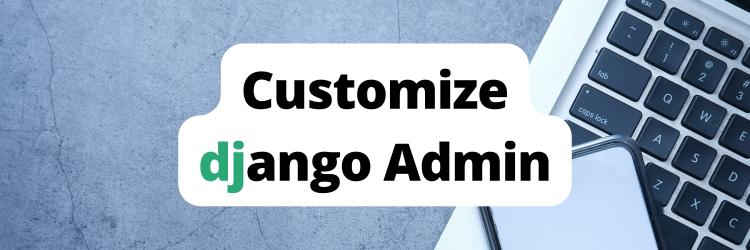How to Use Django Template Filters
Table of Contents
The article explains the effectiveness of Django template filters. Earthly accelerates Django template builds with its caching mechanisms. Learn more about Earthly.
Django is a powerful Python web framework loaded with many useful built-in features that make building complex web-focused products a lot easier; one such feature is its templating engine.
The Django templating engine allows you to build reusable and dynamic HTML pages that change based on data passed to the template language. It provides filters that are used to transform data in the HTML templates. Template filters can be used to transform the values of variables and tag arguments.
In this article, you’ll learn about the various built-in Django template filters you can use in your project. You’ll also learn how to create a custom filter.
Template Tags vs Template Filters

The Django template filters and tags are closely related, but they are quite distinct in what they do in the Django template language.
Template tags are keywords and functions for the Django template engine, similar to how Python functions work. Template tags provide control flows and Python tools in the template, but they cannot modify the values of a variable. Template tags are denoted by braces and percent signs {{ tag_name }}.
On the other hand, Django template filters are used to modify the values of a variable or tag arguments and transform and increment the values of a variable as needed. Template filters can be used to format numbers, dates, and other data types in a specific way or to perform common operations such as string concatenation or truncation. Template filters are applied using the pipe operator inside double braces {{ variable | filter_name }}.
Filters can also be chained to perform a series of successive data transformations; this means that the first filter is applied to the next filter and the next until the end of the chain. For example: {{ variable | filter_1 | filter_2 }}.
Popular Built-in Django Template Filters
Django comes with a lot of in-built template filters that you can readily apply to your project, but in this section, we will be taking a look at the most popular template filters you will find useful in your day-to-day development journey. Please note that this list is in no particular order.
You can find all the code examples in this tutorial in this GitHub gist.
Join Filter
The join filter is used to join the elements of a list with a string and outputs a string. It works like Python’s str.join(list) which returns a string created by joining the items of a list by the given string separator.
Here’s the syntax to use the join filter.
- ``` {{ value | join:" - " }} ``` : \
If the value is the list **['a', 'b', 'c']**, the output will be \
the string **"a - b - c"**. <!-- the value -->
['python', 'is', 'fun'] | join:" - ""python - is - fun"<!-- the value -->
['Monday', 'Tuesday', 'Wednesday'] | join:" // ""Monday // Tuesday // Wednesday"Date Filter
The date filter is used to format a date according to a given format. There are numerous [format strings available for the date filter](Django documentation](https://docs.djangoproject.com/en/4.1/ref/templates/builtins/#date).
Here’s the syntax to use the date filter: {{ value | date:"D d M Y" }}.
If value is a datetime object (for example, the result of datetime.datetime.now()) OR 2022-12-12T10:30:00.000123, the output will be the string “Mon 12 Dec 2022”.
You can also use one of the predefined date formats such as DATE_FORMAT, DATETIME_FORMAT, SHORT_DATE_FORMAT, or SHORT_DATETIME_FORMAT, or a custom format that uses the format specifiers as shown in the example above.
{{ value|date:"SHORT_DATE_FORMAT" }}
The output would be the string “12/12/2022”.
<!-- the value -->
2023-01-12T10:30:00.000123 | date:"SHORT_DATE_FORMAT"'01/12/2023'When used without a format string, the DATE_FORMAT format specifier is used. Assuming the same date as the previous example:
{{ value | date }}
<!-- the value -->
2022-12-12T10:30:00.000123 | date
'Dec. 12, 2022'<!-- the value -->
2023-01-12T10:30:00.000123 | date:"D d M Y"
"Sun 12 Jan 2023"Default Filter
The default filter is used to set a default value to a variable. If the variable evaluates to False, it will use the default argument given.
Here’s the syntax to use the default filter: {{ value | default: "nothing here" }}.
If the value is " " (the empty string), the output will be “nothing here”.
<!-- the value -->
" " | default: "an empty string"
'an empty string'<!-- the value -->
" " | default: "This is a default value"
'This is a default value'Add Filter
The add filter is used to add the argument to the value. This is useful for numeric data.
Here’s the syntax to use the add filter: {{ value | add:"5" }}.
If the value is 10, then the output will be 15. This filter is used to increment a variable in Django templates by adding a constant value to the variable.
<!-- the value -->
20 | add:"5"
25<!-- the value -->
[1, 2, 3] | add:"[4, 5, 6]"
[1, 2, 3, 4, 5, 6]Capfirst Filter
The capfirst filter is used to capitalize the first character of the value. If the first character is not a letter, this filter has no effect.
Here’s the syntax to use the capfirst filter: {{ value | capfirst }}.
If the value is “earthly”, the output will be “Earthly”.
<!-- the value -->
'christmas' | capfirst
'Christmas'<!-- the value -->
'django' | capfirst
'Django'Cut Filter
The cut filter is used to remove all occurrences of the argument from the given string. The argument you pass to the filter will be removed from the value.
Here’s the syntax to use the cut filter: {{ value | cut:" " }}.
If the value is “String with spaces”, the output will be “Stringwithspaces”, the filter has cut out spaces from the value.
<!-- the value -->
"Python is Fun" | cut:" "
'PythonisFun'<!-- the value -->
"January - February - March" | cut:"-"
'January February March'Dictsort Filter
The dictsort filter is used to sort a list of dictionaries and returns that list sorted by the key specified as the argument.
Here’s the syntax to use the dictsort filter: {{ value | dictsort:"name" }}
If the value is:
[
{'name': 'Josh', 'age': 19},
{'name': 'Dave', 'age': 22},
{'name': 'Joe', 'age': 31},
]Then the output would be:
[
{'name': 'Dave', 'age': 22},
{'name': 'Joe', 'age': 31},
{'name': 'Josh', 'age': 19},
]You will notice that the dictionary was sorted by ‘name’ and ‘Dave’ being the lowest in the character order was moved to the top of the list.
<!-- the value -->
[
{'name': 'Abhi', 'age': 29},
{'name': 'Sonia', 'age': 25},
{'name': 'Rahul', 'age': 36},
]
[
{'name': 'Abhi', 'age': 29},
{'name': 'Rahul', 'age': 36},
{'name': 'Sonia', 'age': 25},
]Escape Filter
The escape filter is used to escape a string’s HTML. Specifically, it makes these replacements:
< is converted to <
> is converted to >
' (single quote) is converted to '
" (double quote) is converted to "
& is converted to &Here’s the syntax to use the escape filter: {{ value | escape }}.
If the value is <p>You are <em>pretty</em> smart!</p>, the output will be <p>You are <em>pretty</em> smart!</p>. Without escaping it, the output will be, “You are pretty smart!”.
<!-- the value -->
<p>This <em>should be</em> fun!</p> | escape<p>This <em>should be</em> fun!</p>First Filter
The first filter is used to get the first item in a list.
Here’s the syntax to use the first filter: {{ value | first }}
If the value is [‘Jane’, ‘Janet’, ‘Joe’], the output will be ‘Jane’.
<!-- the value -->
['Apple', 'Mango', 'Orange'] | first'Apple'<!-- the value -->
['China', 'India', 'Thailand'] | first'China'Last Filter
The last filter is used to get the last item in a list.
Here’s the syntax to use the last filter: {{ value | last }}
If the value is [‘Jane’, ‘Janet’, ‘Joe’], the output will be Joe.
<!-- the value -->
['Apple', 'Mango', 'Orange'] | last'Orange'<!-- the value -->
['China', 'India', 'Thailand'] | last'Thailand'Length Filter
The length filter is used to return the length of the value. This works for both strings and lists.
Here’s the syntax to use the length filter: {{ value | length }}
If the value is [‘a’, ‘b’, ‘c’, ‘d’] or "abcd", the output will be 4.
<!-- the value -->
['Banana', 'Mango', 'Orange'] | length3<!-- the value -->
"Welcome" | length7Linenumbers Filter
The linenumbers filter is used to display text with line numbers.
Here’s the syntax to use the linenumbers filter: {{ value | linenumbers }}.
If the value is:
cat
dog
horseThe output will be:
1. cat
2. dog
3. horseIf the value is:
Arnold
Brandy
Caleb
DexterThe output will be:
1. Arnold
2. Brandy
3. Caleb
4. DexterLower Filter
The lower filter is used to convert a string to lowercase. This will return a new string in lowercase.
Here’s the syntax to use the lower filter: {{ value | lower }}.
If the value is “I Am Groot”, the output will be "i am groot".
<!-- the value -->
'I Am Master Yoda' | lower 'i am master yoda '<!-- the value -->
'Humpty Dumpty sat on the Wall' | lower 'humpty dumpty sat on the wall'Upper Filter
The upper filter is used to convert a string to uppercase. This will return a new string in upper case.
Here’s the syntax to use the upper filter: {{ value | upper }}.
If the value is “Moe is a slug”, the output will be “MOE IS A SLUG”.
<!-- the value -->
'Happy coding!' | upper'HAPPY CODING!'<!-- the value -->
'Nasa' | upper'NASA'Title Filter
The title filter is used to format a string in the title case. The first letter of each word is capitalized.
Here’s the syntax to use the title filter: {{ value | title }}.
If the value is “I LOVE dogs”, the output will be “I Love Dogs”.
<!-- the value -->
'It's a new day' | title'It's A New Day'<!-- the value -->
'Django rest framework' | title'Django Rest Framework'Random Filter
The random filter is used to return a random item from the given list.
Here’s the syntax to use the random filter: {{ value | random }}.
If the value is the list [‘a’, ‘b’, ‘c’, ‘d’], the output could be “b” or “d” or “a”.
<!-- the value -->
['Banana', 'Mango', 'Orange'] | random'Banana or Mango or Orange'<!-- the value -->
['Father', 'Mother', 'Child'] | random'Father or Mother or Child'Slice Filter
The slice filter is used to return a slice of the given list. This filter will cut off a part of the list from the given index and returns a new list.
Here’s the syntax to use the slice filter: {{ some_list | slice:":2" }}.
If some_list is [‘a’, ‘b’, ‘c’], the output will be [‘a’, ‘b’].
<!-- the value -->
['Banana', 'Mango', 'Orange'] | slice:":2"['Banana', 'Mango']<!-- the value -->
['Father', 'Mother', 'Child'] | slice:":2"['Father', 'Mother'] Time Filter
The time filter is used to format time according to the given format. The given format can be the predefined TIME_FORMAT or a custom format.
Here’s the syntax to use the time filter: {{ value | time:"H:i" }}.
If the value is equivalent to datetime.datetime.now(), the output will be the string “01:23”.
<!-- the value -->
10:30:00.000123+02:00 | time:"H:i""10:30"<!-- the value -->
12:30:00.000123+02:00 | time:"H\h i\m""12h 30m"Timesince Filter
The timesince filter is used to format a date as the time since that date (for example, “5 days, 4 hours”).
This filter also takes an optional argument that is a variable containing the date to use as the comparison point (without the argument, the comparison point is now).
Here’s an example that uses the timesince filter:
{{ publication_date | timesince:comment_date }}
{{ publication_date | timesince }} If publication_date is a date instance representing midnight on 1 December 2022, and comment_date is a date instance for 09:00 on 1 December 2022, then the output would be “9 hours”.
<!-- the value -->
2022-01-02T10:30:00.000123 | timesince'2 hours'<!-- the value -->
2023-01-02T9:30:00.000123 | timesince'3 hours'Truncatechars Filter
The truncatechars filter is used to truncate a string if it is longer than the specified number of characters. Truncated strings will end with an ellipsis character (…).
Here’s how you can use the truncatechars filter: {{ value | truncatechars:7 }}.
If the value is “Moe is a slug”, the output will be “Moe is…”.
<!-- the value -->
'Happy coding' | truncatechars:6'Happy…'<!-- the value -->
'Cloud computing' | truncatechars:5'Cloud…'Reviewing What We’ve Learned So Far
Let’s quickly review some of the most helpful filters before we proceed to learn about more filters. If we were building a news web app, we could use a combination of various Django template filters to transform our data in the HTML templates.
For example, we could use the timesince filter to display the time since the publication of a news story. You will find this feature in top news websites where you see timestamps as “1 hour ago”, “2 hours ago”, “3 hours ago”, etc.
If a piece of news was published at 10 AM on 1 January 2023, and you are reading it at 12 PM on 1 January 2023, then the date and time of the article will be “2 hours” ago.
<!-- the value -->
2023-01-01T10:00:00.000123 | timesince'2 hours'<!-- the value -->
"Microsoft unveils new Bing with ChatGPT powers" | upper"MICROSOFT UNVEILS NEW BING WITH CHATGPT POWERS"As you can see, these are some of the ways you could use template filters to transform data in your HTML and build reusable templates in your project.
Other Template Filters
In this previous section, we have looked at some of the most popular Django template filters. But there are still some more filters that might come in handy in your next project, and we will be looking at some of those in this section.
Wordcount Filter
The wordcount filter returns the number of words in a string.
Here’s the syntax to use the wordcount filter: {{ value | wordcount }}.
If the value is “Moe is a cat”, the output will be 4.
<!-- the value -->
'Happy coding' | wordcount2<!-- the value -->
'You can do a lot of modifications with template filters' | wordcount10Truncatewords Filter
The truncatewords filter is used to truncate a string after a certain number of words. This is similar to the truncatechars filter and it will be useful if you prefer to truncate by words instead of characters.
You can use the truncatewords filter: {{ value | truncatewords:3 }}.
If the value is "Joseph is a software engineer“, the output will be ”Joseph is a …"
<!-- the value -->
"Better days ahead!" | truncatewords:2"Better days"<!-- the value -->
"You can build web apps with python and Django" | truncatewords:7"You can build web apps with python"Striptags Filter
The striptags is used to remove all [X]HTML tags from the value it is piped against. This will be useful if you want to convert HTML data into a string.
Here’s the syntax to use the striptags filter: {{ value | striptags }}.
If the value is “Joseph a developer”, the output will be “Joseph is a developer”.
<!-- the value -->
<b>I</b> <button>love</button> <span>dogs</span> | striptags'I love dogs'<!-- the value -->
<b>This</b> is <em>a</em> <button>Button</button> | striptags'This is a Button'Pluralize Filter
The pluralize filter is used to return a plural suffix if the value is not 1, ‘1’, or an object of length 1. By default, this suffix is ‘s’.
You can use the pluralize filter as shown:
You have {{ num_messages }} message {{ num_messages | pluralize }}.If num_messages is 1, the output will be You have 1 message. If num_messages is 2 the output will be You have 2 messages.
For words that require a suffix other than ‘s’, you can provide an alternate suffix as a parameter to the filter.
Here’s how you can use other suffixes with the pluralize filter:
You have {{ num_tomato }} tomato {{ num_tomato | pluralize:"es" }}.For words that cannot be pluralized by a simple suffix, you can specify both a singular and plural suffix, separated by a comma.
You have {{ num_cherries }} cherr {{ num_cherries | pluralize:"y,ies" }}.<!-- the value -->
You have {{ num_messages }} message {{ num_messages | pluralize }}."You have 4 messages"Make_list Filter
The make_list filter is used to turn a value into a list. For a string, it’s a list of characters. For an integer, the argument is cast to a string before creating a list.
Here’s the syntax to use the make_list filter: {{ value | make_list }}.
If the value is the string “Ronaldo”, the output would be the list [‘R’, ‘o’, ‘n’, ‘a’, ‘l’, ‘d’,‘o’]. If the value is 1234, the output will be the list [‘1’, ‘2’, ‘3’, ‘4’].
<!-- the value -->
'Earthly' | make_list['E', 'a', 'r', 't', 'h', 'l', 'y']<!-- the value -->
'ABCDEF' | make_list['A', 'B', 'C', 'D', 'E', 'F']Summing Up With a Quick Example
Let’s code an example to put together what we’ve learned in this section. If you are building a blog homepage or an archive page, you can use the “truncatewords” filter to display excerpts on your home or archive page instead of showing the entire article.
For example, we can create an excerpt from the long texts below using the truncatewords filter.
<!-- the value -->
"I remember as a child, and as a young budding naturalist, spending \
all my time observing and testing the world around me—moving pieces, \
altering the flow of things, and documenting ways the world responded \
to me. Now, as an adult and a professional naturalist, I've approached
language in the same way, not from an academic point of view but as a \
curious child still building little mud dams in creeks and chasing after \
frogs. So this book is an odd thing: it is a naturalist's walk through the \
language-making landscape of the English language, and following in \
the naturalist's tradition it combines observation, experimentation, \
speculation, and documentation—activities we don't normally \
associate with language." | truncatewords:36 "I remember as a child, and as a young budding naturalist, \
spending all my time observing and testing the world around \
me—moving pieces, altering the flow of things, and documenting ways \
the world responded to me."How to Create a Custom Template Filter

Sometimes, the built-in template filters may not meet your exact needs, so Django also allows you to create custom template filters. You can easily create your own custom template filters that can be used anywhere in your templates.
In this section, I’ll assume you have a working knowledge of Django and that you can create a Django project and a Django app.
I will be using a “blog” app with an articles model as an example in this tutorial, created by running the following command:
python3 manage.py startapp blog Make sure you have added the app name in settings.py inside INSTALLED_APPS. Now follow the steps below to create your Django custom template filter.
Step 1: Create a “templatetags” Directory
The first thing to do is to create a templatetags directory in our blog app, this directory can reside in any of your Django apps top-level directories. i.e. the same place where you have “models.py” or “views.py”
Step 2: Create the __init__.py file
The templatetags directory created above needs to be treated as a Python package and to do that, we need to create an __init__.py in this directory. Do not add any code or content to this file.

Step 3: Create the Custom Filter Python File - titlecolor_filter.py
We are creating a custom filter that will change the color of our post titles to red, so we will name it titlecolor_filter.py. Inside this file, paste the code below in it.
from django import template
register = template.Library()
@register.filter()
def title_color(value):
if value:
return "#FF0000"In the code above, we imported the Django template module. Before our custom filter can be a valid filter, we need to have a module-level variable named “register” which is a template library instance in which all tags and filters are registered.
Then we register our filter by using the register.filter() decorator on the title_color() function. A decorator is a function that takes another function as an argument and adds functionality to the function without modifying the function itself.
Step 4: Create HTML Template
Create an HTML template called “blog.html” in your app templates folder with the code below.
{% extends 'base.html' %}
{% load titlecolor_filter %}
<div class="col-lg-7">
<div class="container">
<!-- the actual blog post: title/author/date/content -->
<div style="color: {{article.title | title_color}} ;"> \
<h1> {{article.title}} </h1> </div>
<hr>
<p> <i class="fa fa-calendar"></i> \
Published on {{article.date_posted|date}}</p>
<hr>
<p>{{article.content}}</p>
</div>
</div>
To be able to use our custom filter in a template, the first thing to do is to load our custom filter module at the top of the template HTML file as shown above with the {% load titlecolor_filter %} tag.
Once the module is loaded, we can now apply our custom filter using the pipe operator inside double braces {{ variable | filter_name }} as shown above. The filter name is the name of the function in our “titlecolor_filter.py” module.
Conclusion
Django template filters spice up your HTML templates. We’ve dived into Django’s built-in filters and how to create a custom one if you need something special. You’re now equipped to use these filters and even make your own.
Want to streamline your Django build process further? Give Earthly a go! It’s a tool that can help optimize your build process, making it more efficient and less error-prone.
Turn your engineering standards into automated guardrails that provide feedback directly in pull requests, with 100+ guardrails included out of the box and support for the tools and CI/CD systems you already have.