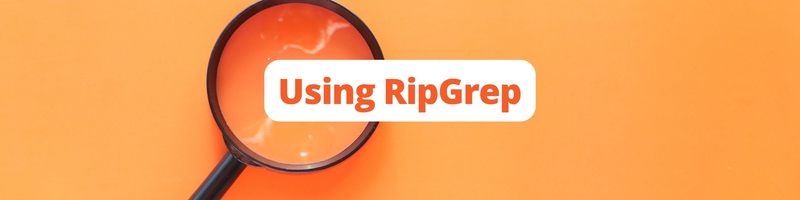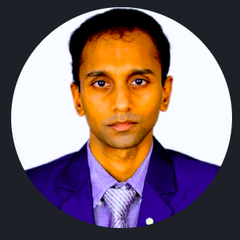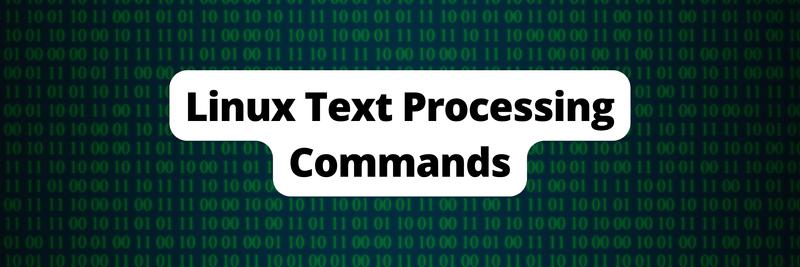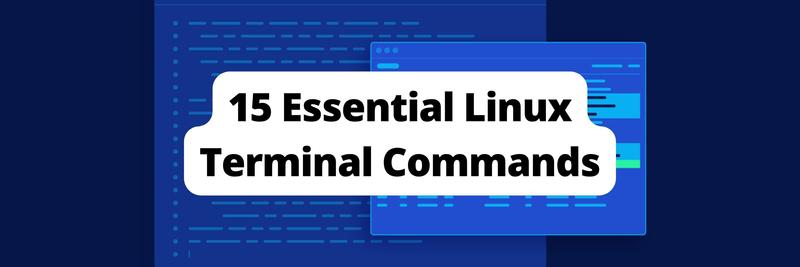How to Use `ripgrep` to Improve Your Search Efficiency
Table of Contents
Discover the speed of ripgrep in our latest article. Earthly provides parallel build capabilities that complement ripgrep’s speed and it works great with Rust. Learn more about Earthly.
The ripgrep (rg for short) command is a command-line tool typically used to search a file for a specific text pattern. It is popular amongst developers and sysadmins for its speed and efficiency. One can make use of ripgrep for searching code snippets, analyzing log files, debugging issues, and various other purposes. Further, ripgrep is written in Rust, which provides high performance, memory safety, and increased concurrency with lightweight threads. Also, it uses optimized algorithms for searching large files quickly with intelligent defaults.
This article will cover – with proper illustrations – what the ripgrep command-line tool does, what its key features are, how to install it, and how to use its basic and advanced options. Throughout this article, the commands will be executed on a Linux operating system with Ubuntu distribution. However, the features and syntax of the commands remain the same for other operating systems. We intend this article for software professionals who work with large volumes of text data and need to perform complex searches and manipulations on top of it. Also, there are no strict prerequisites for working with the ripgrep command; however, a basic familiarity with the command-line interface and regular expressions can be helpful.
Features of the ripgrep Command-line Tool

Let’s have a quick look into some of the essential features of ripgrep compared to other alternatives like grep, ack, and so on:
Speed:
ripgrepis highly optimized and uses an advanced searching algorithm to perform quick searches across multiple large files and folders.Compressed File Search: Beyond the traditional file search, the
ripgrepcommand-line tool can search for patterns across compressed zip files.Ease of Use: It has a simple and interactive command-line interface that can be customized as per our needs.
Color-Coded Output: The
ripgrepcommand output has a customizable color-coded scheme. This makes it easier to identify the matches in the search results.Compatibility:
ripgrepis available for Windows, Linux, and Mac OS and works well across all platforms
Installation of ripgrep
We can install the ripgrep command-line tool using the package manager on the Ubuntu machine. Firstly, let’s update all the installed packages to their latest versions. These updated packages will further strengthen the devices from a security perspective. Also, the upgrade commands will provide the new features and related dependencies for the current version of the packages that we have installed before:
$ sudo apt-get update -y
$ sudo apt-get upgrade -yNow, let’s install the ripgrep command-line tool using the apt-get install ripgrep command:
$ sudo apt install ripgrep -yReading package lists... Done
Building dependency tree... Done
Reading state information... Done
The following NEW packages will be installed:
ripgrep
0 upgraded, 1 newly installed, 0 to remove and 3 not upgraded.
...
... output truncated ...
...
Setting up `ripgrep` (13.0.0-2ubuntu0.1) ...
Processing triggers for man-db (2.10.2-1) ...Now, let’s use the which command to get the installation path of the rg (ripgrep) binary:
$ which rg/usr/bin/rgAlso, we can get the installed version of ripgrep using the --version option. Here, we are using version 13.0.0 of ripgrep:
$ rg --versionripgrep 13.0.0
-SIMD -AVX (compiled)
+SIMD +AVX (runtime)We’ve successfully installed the ripgrep command-line tool on the Ubuntu machine. If you are on a different operating system, here is the installation guide for other operating systems like BSD, Windows, MAC, Debian, and so on.
Let’s quickly delve into the ripgrep command-line tool usage with examples.
How to Use the ripgrep Command
The basic syntax for using the ripgrep command-line tool is rg <STRING> <PATH>. The string argument is the text we want to search for in the files or directories. The PATH is an optional parameter to set the file or folder path. By default, it takes the current folder as its default path, if no path is specified:
$ rg "EXT4" /var/log/syslogHere, we are searching for logs that contain the word EXT4 from /var/log/syslog, which is the central repository for all system log messages:
3874:Apr 2 12:10:49 ubuntu-2204 kernel: [ 15.040728] EXT4-fs (sda3): mounted filesystem with ordered data mode. Quota mode: none.
3932:Apr 2 12:10:49 ubuntu-2204 kernel: [ 18.364213] EXT4-fs (sda3): re-mounted. Quota mode: none.Special characters in OS terminals have varying execution instructions. Consequently, when searching, specific characters like Backslash (\), Asterisk (*), Question Mark (?), Parenthesis (), Square brackets [], Double quotes "", and others in the search pattern should be masked with a single backslash (\). This prevents them from being treated as regular expression syntax:
$ rg "EXT4-fs \(sda3\):" /var/log/syslogHere, we are searching for logs related to the storage device sda3. The search is performed on the file /var/log/syslog, and parentheses around sda3 are escaped using a single backslash () to treat them as literal characters.
3874:Apr 2 12:10:49 ubuntu-2204 kernel: [ 15.040728] EXT4-fs (sda3): mounted filesystem with ordered data mode. Quota mode: none.
3932:Apr 2 12:10:49 ubuntu-2204 kernel: [ 18.364213] EXT4-fs (sda3): re-mounted. Quota mode: none.We can search for patterns in multiple folders and files with a single command by giving the file or folder path.
Here, we are searching for logs that contain the text EXT4-fs (sda3) in the /var/log folder and the /var/backups/dpkg.arch.0 file:
$ rg "EXT4-fs \(sda3\)" /var/log/ /var/backups/dpkg.arch.0/var/log/dmesg
1360:[ 11.694347] kernel: EXT4-fs (sda3): mounted filesystem with ordered data mode. Quota mode: none.
1416:[ 13.540628] kernel: EXT4-fs (sda3): re-mounted. Quota mode: none.
/var/log/syslog.1
1560:Mar 28 19:58:58 ubuntu-2204 kernel: [ 9.511322] EXT4-fs (sda3): mounted filesystem with ordered data mode. Quota mode: none.
1618:Mar 28 19:58:58 ubuntu-2204 kernel: [ 11.089191] EXT4-fs (sda3): re-mounted. Quota mode: none.Furthermore, the --count option of the ripgrep command-line tool provides the number of matched lines instead of printing the matched lines. Here, the output indicates that there were ten matched lines in the kern.log.1 file, two matched lines in dmesg and dmesg.0, and one matched line in the syslog file. It also shows that the search happens in the current folder and its subfolders:
$ rg --count "EXT4-fs \(sda3\)" /var/log/ /var/backups/dpkg.arch.0/var/log/dmesg:2
/var/log/dmesg.0:2
/var/log/installer/syslog:1
/var/log/kern.log.1:10The tool also allows us to perform a case-insensitive search using the -i or --ignore-case option. In the following example, we will ignore case differences and search for Error in the syslog file. So this command will match Error, ERROR, error, eRRor, and any other variation of the word with different capitalization:
$ rg -i "Error" /var/log/syslog
6211:Apr 2 12:15:35 ubuntu-2204 kernel: [ 1.986379] RAS: Correctable Errors collector initialized.
26819:Apr 5 19:07:51 ubuntu-2204 pipewire[8265]: mod.rt: RTKit error: org.freedesktop.DBus.Error.AccessDenied
...
... output truncated ...
...The tool also has a multi-pattern search option which makes it possible to search multiple patterns simultaneously in a single command. To perform this, we just need to separate the multiple search patterns by the | character.
Here, we are getting the lines with matches either EXT-fs (sda3) or Error:
$ rg "EXT4-fs \(sda3\)|Error: " /var/log/syslog
3874:Apr 2 12:10:49 ubuntu-2204 kernel: [ 15.040728] EXT4-fs (sda3): mounted filesystem with ordered data mode. Quota mode: none.
3932:Apr 2 12:10:49 ubuntu-2204 kernel: [ 18.364213] EXT4-fs (sda3): re-mounted. Quota mode: none.
3978:Apr 2 12:10:49 ubuntu-2204 kernel: [ 19.180410] ACPI Error: No handler for Region [SYSI] (0000000012a1600a) [IPMI] (20220331/evregion-130)Advanced Usage of ripgrep
We have now covered the fundamental features of the ripgrep command-line tool. Let’s now take a brief look at its advanced features, which can help us maximize the usage of the tool.
The ripgrep command-line tool allows us to get additional lines with the match pattern in the search results, which helps in data sequencing and correlation. The options -B [before context] and -A [after context] allow for specifying the number of lines before and after the pattern respectively.
The example below displays one line of context before and two lines after each matching line:
$rg "EXT4-fs \(sda3\)" /var/log/syslog -B 1 -A 2
3931-Apr 2 12:10:49 ubuntu-2204 kernel: [ 18.362418] systemd[1]: Finished Load Kernel Module efi_pstore.
3932:Apr 2 12:10:49 ubuntu-2204 kernel: [ 18.364213] EXT4-fs (sda3): re-mounted. Quota mode: none.
3933-Apr 2 12:10:49 ubuntu-2204 kernel: [ 18.365877] systemd[1]: Finished Remount Root and Kernel File Systems.
3934-Apr 2 12:10:49 ubuntu-2204 kernel: [ 18.366819] systemd[1]: Activating swap /swapfile
---
…
… output truncated …
…In this example, the lines containing the pattern “EXT4-fs (sda3)” are shown along with one line before and two lines after each pattern match.
The tool also has an option -C [context] which combines the functionalities of the option -A and -B. The option -C, shows the specified number of lines before and after the matched line. It becomes handy while troubleshooting to get the events that happened before and after the matched error.
Consider the example below that searches for the pattern in the current folder and its subfolders and displays two lines before and after each matching line:
$rg "EXT4-fs \(sda3\)" /var/log/syslog -C 2
3930-Apr 2 12:10:49 ubuntu-2204 kernel: [ 18.362154] systemd[1]: modprobe@efi_pstore.service: Deactivated successfully.
3931-Apr 2 12:10:49 ubuntu-2204 kernel: [ 18.362418] systemd[1]: Finished Load Kernel Module efi_pstore.
3932:Apr 2 12:10:49 ubuntu-2204 kernel: [ 18.364213] EXT4-fs (sda3): re-mounted. Quota mode: none.
3933-Apr 2 12:10:49 ubuntu-2204 kernel: [ 18.365877] systemd[1]: Finished Remount Root and Kernel File Systems.
3934-Apr 2 12:10:49 ubuntu-2204 kernel: [ 18.366819] systemd[1]: Activating swap /swapfile
---
…
… output truncated …
…Searching Compressed Files
ripgrep can also search for the text in compressed files. As of this writing it supports the following file formats:
- .lzma
- .bzip2
- .xz
- .lz4
- .gzip
- .zstd
We will use the --search-zip or -z option to tell the ripgrep command-line tool to search for text in compressed files without extracting its contents:
$ rg 'ERST' -z dmesg.1.gz
65:[ 0.012175] kernel: ACPI: ERST 0x000000007BAFB000 000230 (v01 DELL PE_SC3 00000002 DELL 00000001)
86:[ 0.012202] kernel: ACPI: Reserving ERST table memory at [mem 0x7bafb000-0x7bafb22f]
1075:[ 1.842525] kernel: ERST: Error Record Serialization Table (ERST) support is initialized.Also, the tool allows us to customise the color scheme used to highlight the matched text in the output. By default, the tool presents the matched text in red color. However, we can also customize the color using the --color option of the frpresentscommand-line tool. It provides color customization to line numbers, search matches, and file paths. The customization includes the background color, foreground color, and style.
Adding these colors makes the search more readable and easier to work with when we are working with large complex patterns.
In the example below, we are trying to highlight the file path in red font with white background, match the text in blue font with bold style, and line numbers with yellow:
$ rg 'ALERT' --colors 'path:fg:red' --colors 'path:bg:white' \
--colors 'match:fg:blue'
--colors 'line:bg:yellow' --colors 'match:style:bold' -z messages-2022-04-2*.gz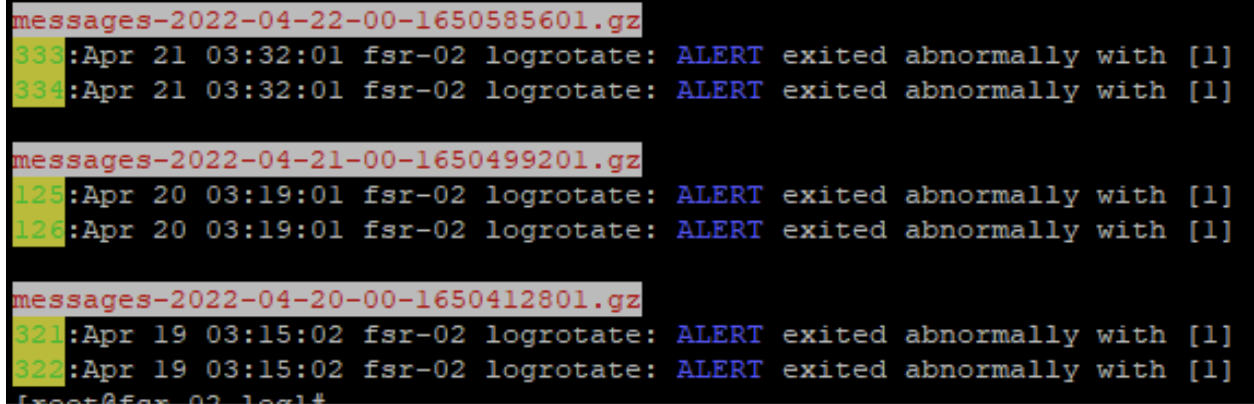
The ripgrep command-line tool also allows us to perform search and replace operations. We can use the --replace option with the new and old strings as the arguments. This substitutes the new string with the old string found during the search.
The following command replaces all occurrences of ERST in the /var/log/dmesg.1.gz file with a new string EARTHLY. It will perform the replacement only on the displayed output, but not on the original file:
$ rg --replace 'EARTHLY' 'ERST' -z dmesg.2.gz
65:[ 0.012106] kernel: ACPI: EARTHLY 0x000000007BAFB000 000230 (v01 DELL PE_SC3 00000002 DELL 00000001)
86:[ 0.012134] kernel: ACPI: Reserving EARTHLY table memory at [mem 0x7bafb000-0x7bafb22f]
1075:[ 1.846199] kernel: EARTHLY: Error Record Serialization Table (EARTHLY) support is initialized.As mentioned earlier, the replacement is only performed on the displayed output, we can however redirect the output to a new file in case we need it for future reference.
You can check out this article to learn about redirection and other text-processing commands in Linux
Further, we can also provide regular expressions to create a group pattern and create some complex search queries. The below query will search for the lines starting with Apr, has the pattern ID= with two-digit numerals and space with any characters:
$ rg '^Apr.*ID=[0-9+][0-9+] \w+ ' /var/log/syslog
482:Apr 2 02:33:26 ubuntu-2204 kernel: [325746.634509] [UFW BLOCK] IN=eno1 OUT= MAC=18:66:da:b4:2c:2a:f4:cc:55:43:4f:c1:08:00 SRC=113.203.240.39 DST=14.141.138.19 LEN=48 TOS=0x00 PREC=0x20 TTL=107 ID=43 DF PROTO=TCP SPT=56379 DPT=3389 WINDOW=8192 RES=0x00 SYN URGP=0
1042:Apr 2 05:35:04 ubuntu-2204 kernel: [336644.124908] [UFW BLOCK] IN=eno1 OUT= MAC=18:66:da:b4:2c:2a:f4:cc:55:43:4f:c1:08:00 SRC=113.203.240.39 DST=14.141.138.19 LEN=52 TOS=0x02 PREC=0x20 TTL=107 ID=91 DF PROTO=TCP SPT=53749 DPT=3389 WINDOW=8192 RES=0x00 CWR ECE SYN URGP=0Lastly, we can use rg --help to display a comprehensive list of all available options with descriptions. This information can help you understand the rg tool and its syntax effectively:
rg -helpConclusion
In summary, The ripgrep command-line tool is an excellent tool for searching a large set of data in a more customizable form. As we saw in the previous sections, it also has many inbuilt features like multi-pattern search, compressed file search, highlighting the search pattern with different color codes, search and replace options, etc. With its advanced features and highly optimized performance, The ripgrep looks a popular choice amongst IT professionals across the industry. If you haven’t tried the ripgrep command-line tool yet, we highly recommend giving it a try!
To learn more about the ripgrep command line tool, you can check out the following links:
Earthly Lunar: Monitoring for your SDLC
Achieve Engineering Excellence with universal SDLC monitoring that works with every tech stack, microservice, and CI pipeline.