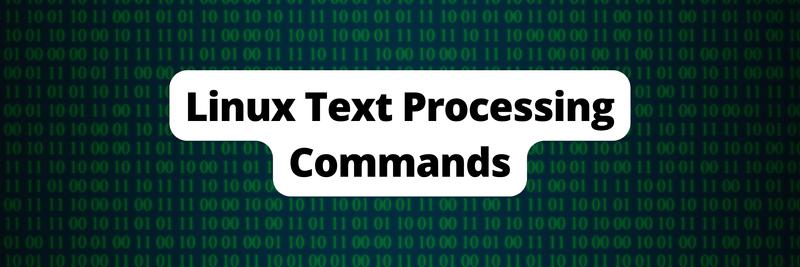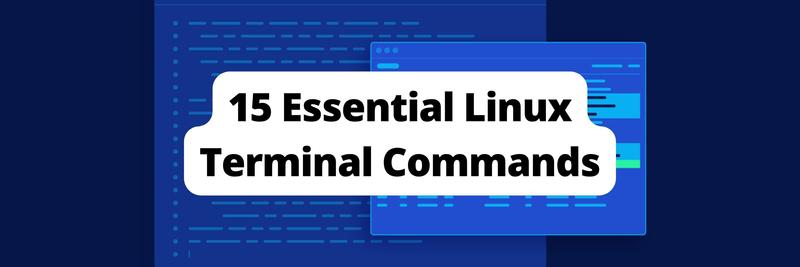Using sed for Find and Replace
Table of Contents
This article explains how to use sed for text manipulation. Earthly integrates sed into its reproducible build processes. Learn how.
You need the ability to search and manipulate text on the command line, especially when performing repetitive tasks. This is what makes sed, or stream editor, so valuable. sed is a Unix text processing and manipulation CLI tool. A stream editor takes in text from an input stream and transforms it into a specified output according to instructions. The input stream could be from pipelines or files.
sed reads input text from files or stdin, then edits the text line by line according to the provided conditions and commands. After sed performs the specified operation on each line, it outputs the processed text to stdout or a file, then moves on to the next line.
Why sed?
Using sed has its benefits. Since it’s not interactive and doesn’t require much time for the editing process, it works quickly. To get output, you just supply commands and conditions, then run it. sed offers an extensive set of robust commands and other features, including addresses for precise edit targeting, backups, and external script processing, that supercharge your text editing.
sed is also easily accessible from the command line, so it’s helpful for regular tasks, like searching and filtering text files and streams. It’s flexible enough to work with other CLI tools using pipelines. And it’s efficient since you only have to run it once to process a file compared to other GUI-based text processing tools.
sed has a variety of use cases. It’s a powerful tool for text processing tasks, like filtering, search, and substitutions, and works well in situations where high precision is needed. With sed, you can target a portion of input text using line addresses and regular expressions. It’s also great for automation-like build processes. sed commands and conditions can be supplied in a script file or through arguments to the CLI command, then run automatically.
Finally, it is appropriate for use cases in which text is provided as an input stream from other CLI tools, which may need to read the output stream that sed returns.
In this article, you’ll learn more about how this powerful tool can help you, from simple find and replace commands to more complex use cases.
A Note for macOS Users
The sed on macOS is a BSD sed. This version of sed has some variations from GNU sed on Linux distros. You can learn more about the differences between the two versions in this breakdown.
This tutorial was created using GNU sed v4.7 on Ubuntu 20.04. To follow along, you will need to install GNU sed on your Mac using brew. You can do this by running the following:
brew install gnu-sedGNU sed will now be available as gsed on your command line after the installation. You can replace all occurrences of sed in this tutorial with gsed. If you’d like the sed command to point to gsed instead, follow these instructions to add it to your path.
How sed Works
Following is a summary of the sed CLI command:
sed [OPTION]... {script} [input-file]...sed is called using the sed command. The options that follow are flags that indicate, for instance, how the editor should be run or how scripts should be received. Providing the --debug option indicates that sed should be run in the debug mode, where its execution is annotated. When the --silent, --quiet, or -n flags are provided, sed suppresses output printing.
The script is a collection of commands, addresses, and regular expressions. A command is an instruction that dictates what operation should be performed—p prints text, a appends text, i inserts text, c changes text, and d deletes text.
An address details what lines of the input text to target with the commands. You can direct the commands to operate on specific lines or on a range of them. The commands will only perform editing operations on the lines specified in the address and will not process lines not specified. If no address is given, the command will be applied to all lines of the text. Addresses can be numbers, multiples, or regular expressions. They are usually placed before a command.
The following command, for instance, will print third line, which is the third line of the text. The 3 before the p command is an address. Here’s the command:
$ echo "first line
second line
third line" |\
sed -n 3p
third lineNote that sed counts lines starting at 1, not 0 as common in many programming languages.
Take this next example:
echo "first line
second line
third line
fourth line
fifth line" |\
sed -n 1,+2p
first line
second line
third lineThe 1,+2 address indicates that sed should start performing the print operation at line 1 and continue to the next two lines that follow, then stop.
Input File
The input file contains the text you’d like to process. Running the following command would read the contents of the sample.txt file and print it out:
$ echo "This is some sample text.
This is another line of sample text." > sample.txt && sed -n p sample.txtsed works by processing a text file or input stream line by line in cycles; each cycle corresponds to the processing of one line. sed reads a line and places it in an internal buffer called a pattern space. Per the commands specified, sed processes the text in the pattern space. It outputs the processed line text to stdout, and the cycle begins anew.
The pattern space does not persist text from previously processed lines, but some sed commands may require this kind of functionality. sed uses another buffer called a hold space for this purpose. It holds text and can accumulate more in between the sed cycles.
Find and Replace With sed
To find and replace words in input text with sed, you use the s command. It takes this form:
s/regexp/replacement/s takes a regular expression (regexp) and searches the text for any matches. Once a match is found, it substitutes the matching text with the replacement text specified (replacement). The forward slashes, /, are delimiters. They are changeable and can be replaced with other characters if needed. Note that s by default only works on the first match in a line.
In the following example, the s command substitutes cat with dog in the input text:
$ echo 'We adopted a cat yesterday.
The cat is pretty playful.
We love our cat.
You should adopt a cat from a shelter.
There are so many cats there.' | sed s/cat/dog/You’d get this output:
We adopted a dog yesterday.
The dog is pretty playful.
We love our dog.
You should adopt a dog from a shelter.
There are so many dogs there.Remember the s command only substitutes the first match in a line. If you wanted to replace shirt with coat in the following text, only the first shirt match would be changed:
$ echo 'Black shirts. Pink shirts. Yellow shirts. Blue shirts.' | sed s/shirt/coat/ This is the output:
Black coats. Pink shirts. Yellow shirts. Blue shirts.To make replacements on more than one match, you can specify what match to change with a number or g character after the last delimiter. Adding a 2 would change the second match, 3 would change the third match, and so on. Using g would make global changes for all the matches. Here’s an example:
$ echo 'Black shirts. Pink shirts. Yellow shirts. Blue shirts.' | sed s/shirt/coat/g Black coats. Pink coats. Yellow coats. Blue coats.You can use the special escape characters \1 to \9 and & to refer to matches. \1 would represent the first match, \2 the second, and so on. & refers to the first match, unless otherwise specified after the last delimiter. To find all instances of the word cat or cats in the example text, run the subsequent command:
$ echo 'We adopted a cat yesterday. The cat is pretty playful.
We love our cat. You should adopt a cat from a shelter.
There are so many cats there.' | sed 's/cats\?\b/(&)/g'It returns this output:
We adopted a (cat) yesterday. The (cat) is pretty playful.
We love our (cat). You should adopt a (cat) from a shelter.
There are so many (cats) there.Using parentheses around the & character can be useful for searching text without making replacements.
The \1 through \9 special escape characters help refer to specific matches on a line. Say you want to reverse the order of this sequence of numbers: 1 2 3 4. Following is an example of how you’d use the special escape characters:
$ echo '1 2 3 4' | sed -E 's/(\w\d*) (\w\d*) (\w\d*) (\w\d*)/\4 \3 \2 \1/'Here’s the output of this command:
4 3 2 1The first match, \1, is placed last, and the fourth match, \4, is placed first.
Other sed Commands
sed provides about twenty-five commands, including the s command covered earlier. A commonly used one is p, which prints the contents of the pattern space. Since sed by default outputs the processed text after a cycle, there will be duplicate entries when printing with p. Hence, you must use the -n, --quiet, or --silent flags to prevent sed from writing to stdout. Following is this command in action:
$ echo 'This text will be printed as output.' | sed --quiet pThis is its output:
This text will be printed as output.The a command appends text to the end of the pattern space on a new line. For example, to add a missing tac word in the following sequence, run this:
$ echo 'tic
toe' | sed '1a tac'This command appends tac after line 1, tic. This is the output:
tic
tac
toeThe i command inserts text at the start of the pattern space on a new line. Take the previous example. To add a missing tac word in the following sequence, run this:
echo 'tic
toe' | sed '2i tac'This command appends tac at the start of line 2, toe. This is the output:
tic
tac
toeThe d command deletes the contents of the pattern space and then starts a new processing cycle. Using the -i or --in-place flags, you can edit files in place to make sure the deletions persist in the file you’re editing. However, since deletions can’t be undone, it’s prudent to create a backup of the original file. To make a backup, provide a bak suffix to the -i or --in-place flags, as -i.bak or --in-place=.bak. To delete empty lines from a file, run this:
$ echo -e '\n\ntic\n\ntac\n\ntoe\n\n' > sample.txt && \
sed --in-place=.bak '/^ *$/d' sample.txt A sample.txt.bak file will be created as a backup for sample.txt. These are the contents of the original file and sample.txt.bak:
$ cat sample.txt.bak
tic
tac
toeThese are the new contents of sample.txt after running the d command to delete empty lines:
$ cat sample.txt
tic
tac
toeThe /^ *$/ address matches empty lines that are then deleted.
The w command writes the contents of the pattern space to a file. And if the file specified does not exist, sed creates it. Following is an example of text being written to new-file.txt:
echo 'This is the first sentence of the new file.' | sed 'w new-file.txt'The r command appends text to the pattern space after reading it from the specified file. To read the contents of new-file.txt, run this:
echo 'These are the contents of new-file.txt:' | sed 'r new-file.txt'This would be the output:
These are the contents of new-file.txt:
This is the first sentence of the new file.Use the c command to completely change the contents of the pattern space. For example, to change toothpaste to mouthwash and apples to oranges in a shopping list, run this:
$ echo 'toothpaste
cereal
apples
bleach
bread
milk' | sed -e '1c mouthwash' -e '3c oranges'This would be the output:
mouthwash
cereal
oranges
bleach
bread
milkThese are just a few of the twenty-five sed commands. You can check the rest in the sed manual by running man sed.
Using sed With awk
awk is another Unix text processing tool similar to sed. However, it’s mostly used for data record extraction, processing, and reporting. Like sed, it processes text input line by line, it can take input from files or input streams, and it applies operations on the text based on supplied instructions.
It is possible to use awk and sed together through pipelines. Say you want to create mail-merged text messages from a list of customers in a CSV format. You’d use this command:
$ echo 'First Name,Last Name,Bill Amount,Paid
Jane,Smith,$250,false
Alex,Boyde,$113,true
Casey,Newton,$90,false' | \
awk -F ',' '$4 == "false" {print $1 " " $2 " " $3}' |\
sed -E -e 's/([a-zA-Z]*) ([a-zA-Z]*) (\$[0-9]*)/\nHi \1 \2.\nYour current bill is \3. Please settle it as soon as possible.\n/' The command would output this:
Hi Jane Smith.
Your current bill is $250. Please settle it as soon as possible.
Hi Casey Newton.
Your current bill is $90. Please settle it as soon as possible.awk reads the records from the input streams, checks that the condition is met (Paid == false), and outputs the matching records to a pipeline. sed reads these records from awk and creates messages with them.
You could also pipe output from sed to awk. For example, instead of using true or false to indicate whether a bill has been paid, you can use emojis:
$ echo 'First Name,Last Name,Bill Amount,Paid
Jane,Smith,$250,false
Alex,Boyde,$113,true
Casey,Newton,$90,false' | \
sed -e 's/true/✅/' -e 's/false/❌/' | \
awk -F ',' '{print $1 "," $2 "," $4}' | \
column -s "," -tThis outputs:
First Name Last Name Paid
Jane Smith ❌
Alex Boyde ✅
Casey Newton ❌Using sed in Bash Scripts
To use sed in a bash script, you just need to place sed commands in the script and run the script. You can create a hello-world.bash script by running the following command:
echo "echo 'Hello, world! This is sed printing from a bash script.' | \
sed -n p" > hello-world.bashTo run the script, you’d use this command:
$ bash hello-world.bashThis prints the following output:
Hello, world! This is sed printing from a bash script.Using sed Scripts in Files vs. as Arguments
When running sed, you can provide the command scripts as arguments or put them in a file. The -e or --expression flags add scripts specified directly as CLI arguments to the sed command. The -f or --file flags are used to input the contents of a script file to the sed command. sed script files usually have the .sed extension. If neither of the previous flags is used, sed takes the first non-flag argument passed to it as the script it will execute.
The following example specifies the script to be run using the -e flag:
$ echo 'Hello, world!' | sed -n -e 'p'This example reads the contents of a hello-world.sed script file and passes it to the sed command:
$ echo 'p' > hello-world.sed && \
echo 'Hello, world!' | sed -n -f hello-world.sedBoth of the previous commands would output this:
Hello, world!Using sed with Other CLI Tools
sed can be used with other CLI tools through pipelines. Since sed can read an input stream, CLI tools can pipe data to it. Similarly, since sed writes to stdout, it can pipe its output to other commands. The sed and awk examples illustrate this.
Conclusion
sed gives you a lot of power over your text processing. It offers flexibility when performing repetitive tasks, and it has a robust command and feature set. It can even be coupled with other command line tools to further enrich your text processing tasks.
Another tool for defining repeatable builds is Earthly, a Git-aware syntax that you can use with your current build system. All Earthly builds are language-agnostic and containerized, meaning they can run anywhere, and they can be used to reproduce CI failures, automatically cache build steps, and automatically execute targets in parallel.
To learn more about Earthly, check out its documentation.
Earthly Lunar: Monitoring for your SDLC
Achieve Engineering Excellence with universal SDLC monitoring that works with every tech stack, microservice, and CI pipeline.