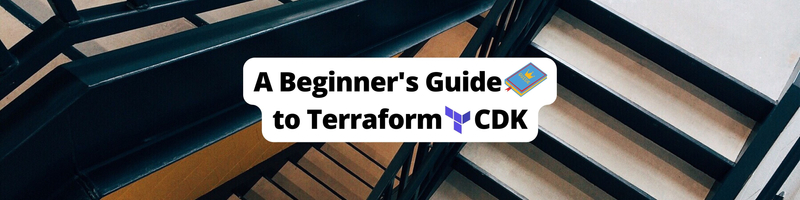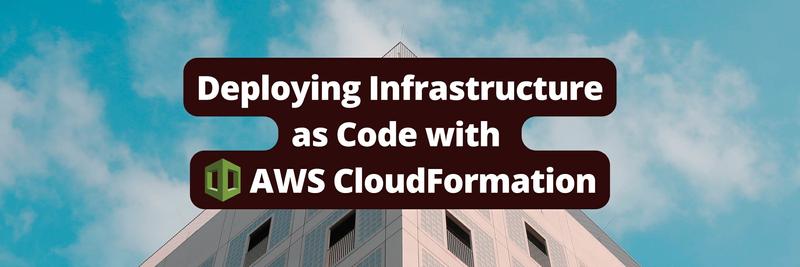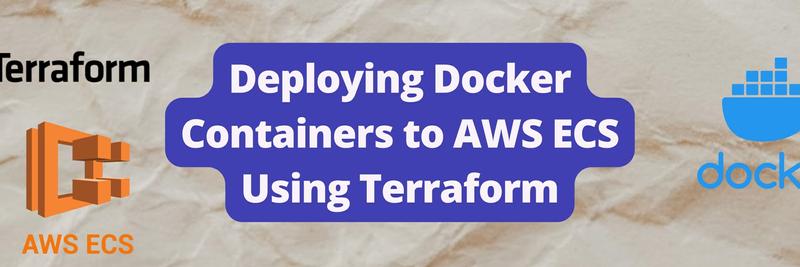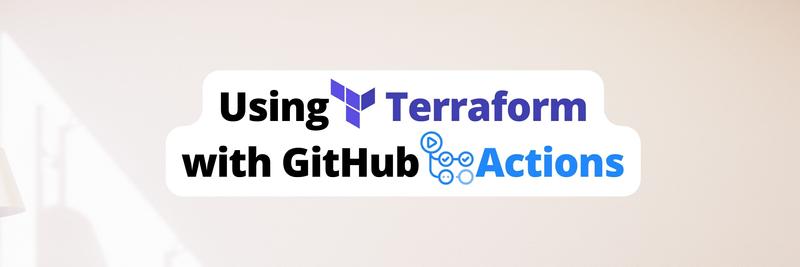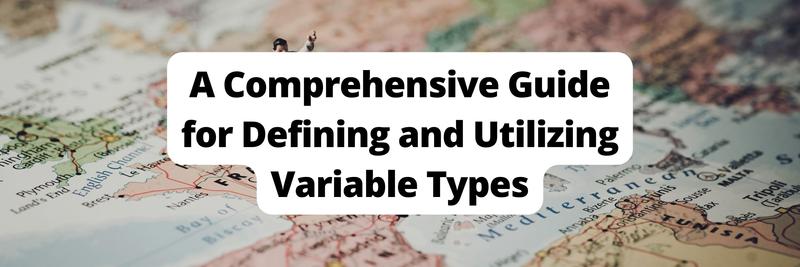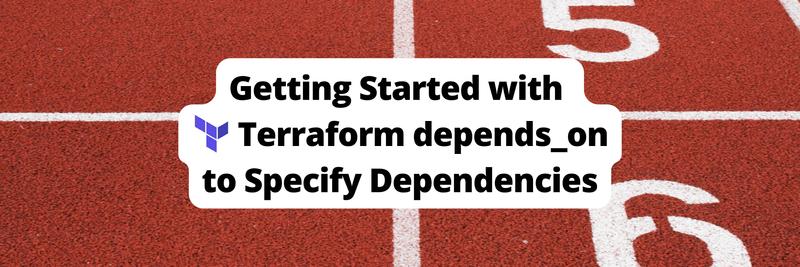Infrastructure as Code Made Easy: A Beginner's Guide to Terraform CDK
Table of Contents
This article introduces the basics of CDKTF. Earthly provides reproducible builds for cloud infrastructure and everything else. Learn more about Earthly.
If you’re reading this article, chances are you’re interested in Terraform. Well, let me get right to the point: Terraform is fantastic! Widely adopted across the industry, Terraform lets you provision your cloud infrastructure and, more generally, configure any third-party providers. In fact, you probably wouldn’t be able to think of a software-as-a-service (SaaS) offering today that wouldn’t create a Terraform provider to simplify the adoption of their product.
The Cloud Development Kit for Terraform (CDKTF) is an alternative to the traditional HashiCorp Configuration Language (HCL). With it, you can create infrastructure as code (IaC) using your favorite programming language, obliviating any HCL limitations and opening up a broad range of options.
This article is a beginner’s introduction to CDKTF; however, you should already be familiar with Terraform and HCL. You’ll learn about the basics of CDKTF, its core components, and how to deploy a small Amazon Web Services (AWS) stack using TypeScript.
Why You Need CDKTF
Terraform’s success can be attributed to three main factors:
- It uses the declarative language, HCL, which was created to unify configuration management (it’s important to note that some also see this as a constraint).
- The state engine, which records the resources created and managed by Terraform, lets you plan, visualize, and apply changes to your infrastructure.
- The availability of client libraries called providers makes it easier to work with.
As mentioned, while HCL is simple and easy to learn and is well suited for simple architecture provisioning, it’s not a programming language, so problems can occur when building reusable modules, such as having optional resources in a module, calculating IP ranges to assign to all modules, and manipulating data.
To reduce these issues, HashiCorp introduced Terraform functions, but these only cover a small subset of the computations you may need. Other solutions like Terragrunt allow you to template and manipulate HCL.
Imagine if you could utilize your preferred programming language to address these challenges. Fortunately, CDKTF provides precisely this opportunity.
Please note: CDKTF isn’t better than HCL, but it’s an option for when you need a procedural programming language to create an abstraction to manage your infrastructure better.
Getting Started With CDKTF
CDKTF supports five programming languages: TypeScript, Python, Java, C#, and Go. When choosing which language to use, you should pick the one you and your team are the most confident with.
CDKTF itself is written in TypeScript and relies on tools like jsii and projen to generate the APIs for other programming languages. This makes TypeScript the de facto language for those without a strong preference. Python is also another popular option and works well for this purpose.
The following illustration demonstrates the CDKTF process:
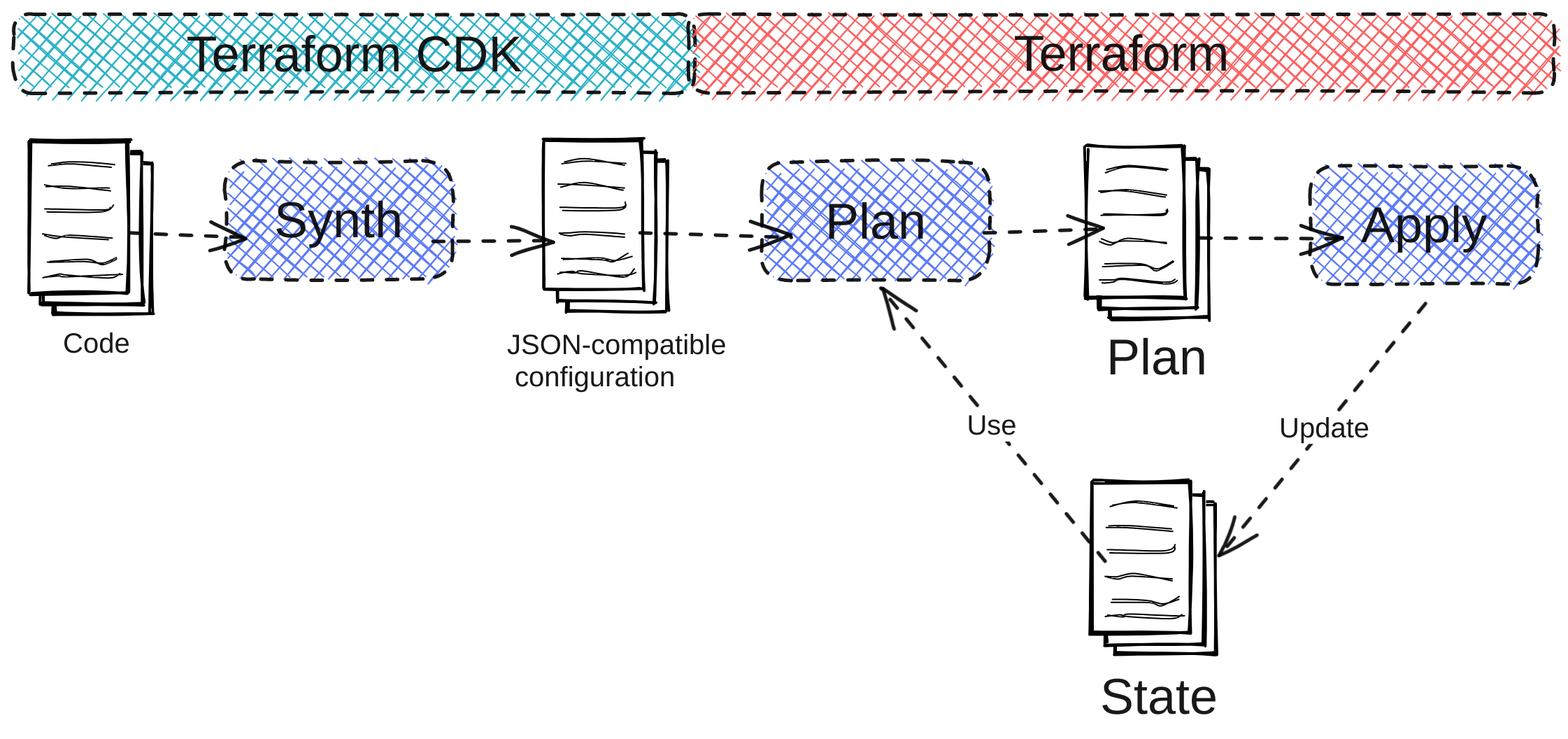
The code you write with CDKTF synthesizes a JSON-compatible configuration that Terraform uses to plan infrastructure configuration. In sum, the CDKTF process happens before the regular Terraform plan process.
Prerequisites
Before you get started creating infrastructure with CDKTF, you need to set up your local environment. To do so, you need the following:
- Terraform version 1.2 or above. It’s recommended that you install Terraform with the
tfenvCLI, as it makes it easy to manage versions of Terraform. - CDKTF CLI.
- Node.js (LTS - v18.12.0). It’s recommended that you install Node.js via
nvmas it makes managing node versions easy. - Terraform Cloud account. You will use this as your remote state solution.
- New AWS Free Tier account. This includes a fresh Identity and Access Management (IAM) user and its AWS credential.
For Linux and macOS users relying on Homebrew, you can use the following command to get everything you need:
brew install nvm tfenv cdktfTo get the last version of Node.js, use nvm:
nvm use ltsAnd to get the latest version of Terraform, use tfenv:
tfenv install latest && tfenv use latestFinally, check your version of terraform, node, and cdktf. As a reference, the following is what was used for this tutorial:
Terraform version:
terraform -versionTerraform version output:
Terraform v1.4.6
on linux_amd64Node version:
node -vNode version output:
v18.15.0CDKTF version:
cdktf --versionCDKTF version output:
0.16.1You can find all the code for this tutorial in this GitHub repo.
Creating a New CDK Project
The cdktf CLI lets you easily bootstrap a project. To do so, create a new folder and change the current directory to that folder:
mkdir typescript-aws-stack
cd typescript-aws-stackThen execute the cdktf init command:
cdktf init --template="typescript" --providers="aws@~>4.65"The --template flag indicates the template to use; it can be the name of a built-in template or the URL to any remote template. The --providers flag is the comma-separated list of providers to install while initializing the template.
Then, you’re prompted with a series of questions. The initial one is this: “Do you want to use Terraform Cloud for remote state management?” You should always use a remote state option, and Terraform Cloud is the most convenient option in this scenario since it’s free and built into the Terraform solution.
If you want to use another remote backend solution, answer no and refer to the remote backend documentation. However, this tutorial assumes you chose Terraform Cloud.
└ cdktf init --template="typescript" --providers="aws@~>4.65"Output:
Welcome to CDK for Terraform!
By default, `cdktf` lets you manage the state of your stacks using
Terraform Cloud for free.
`cdktf` will request an API token for app.terraform.io using your browser.
If login is successful, `cdktf` will store the token in plain text in
the following file for use by subsequent Terraform commands:
`/home/gitpod/.terraform.d/credentials.tfrc.json`.
Note: The local storage mode isn't recommended for storing the
state of your stacks.
? Do you want to continue with Terraform Cloud remote state
management? YesThe cdktf generates the following template:
└ tree -L 1Output:
.
├── cdktf.json
├── help
├── jest.config.js
├── main.ts
├── node_modules
├── package.json
├── package-lock.json
├── setup.js
├── __tests__
└── tsconfig.jsonHere, the only thing you need to pay attention to is the main.ts file. This file is the entry point for cdktf and is executed whenever you invoke a cdktf command. The minimal viable code creates a cdktf and calls the synth method:
import { App } from "cdktf";
const app = new App();
app.synth();The synthesize process (, i.e., synth) is the core of CDKTF; it combines all the stacks and converts them into JSON configuration files that Terraform can use to plan and apply infrastructure configurations. This means a CDKTF program defines a set of TerraformStacks and registers them in the App. Following is exactly what the generated code does:
// Your stack definition
class MyStack extends TerraformStack {
constructor(scope: Construct, id: string) {
super(scope, id);
// define resources here
}
}
// Create a CDKTF App
const app = new App();
// Register the Stack to your App
const stack = new MyStack(app, "typescript-aws-stack");
// Define the Remote State Configuration
new CloudBackend(stack, {
hostname: "app.terraform.io",
organization: "<YOUR ORG ID>",
workspaces: new NamedCloudWorkspace("typescript-aws-stack")
});
// Execute the synth process
app.synth();The generated template defines MyStack and contains a collection of resources. It also defines the App mentioned previously, and configures the Terraform Cloud remote state via CloudBackend. (If you want to use another remote state provider, refer to this documentation. Because no resources are defined in MyStack, the boilerplate doesn’t do anything.
Configuring the Providers
Similar to Terraform, before using a provider, you need to configure it. When you invoked cdktf init, you specified --providers="aws@~>4.65", which added the AWS provider to your project. Providers are added to your package.json and installed when invoking npm install.
Ultimately, this means you can import classes from the @cdktf/provider-aws library.
Import AwsProvider and invoke its constructor in the MyStack constructor method:
import { AwsProvider } from "@cdktf/provider-aws/lib/provider";
// You stack definition
class MyStack extends TerraformStack {
constructor(scope: Construct, id: string) {
super(scope, id);
// Define AWS Provider
new AwsProvider(this, "AWS", {
region: "us-west-1",
});
}
}Please note:
AwsProviderrequires authentication to your AWS account. The implied way is to use credentials by setting them in your terminal:
AWS_ACCESS_KEY_ID=
AWS_SECRET_ACCESS_KEY=Please refer to the official documentation for more information about the different approaches to authenticating to AWS.
To illustrate how to install a provider outside the init process, install a GitHub provider via npm. Later in the tutorial, you’ll use this provider to add environment variables to GitHub Actions via Terraform. This is a common practice to bridge the gap between infrastructure provisioning and CI/CD:
npm install --save @cdktf/provider-githubNow that the provider is installed, you can instantiate the provider in MyStack:
import { AwsProvider } from "@cdktf/provider-aws/lib/provider";
import { GithubProvider } from "@cdktf/provider-github/lib/provider";
// You stack definition
class MyStack extends TerraformStack {
constructor(scope: Construct, id: string) {
super(scope, id);
// Define AWS Provider
new AwsProvider(this, "AWS", {
region: "us-west-1",
});
new GithubProvider(this, "GitHub", {})
}
}The GitHub provider requires a personal access token to perform actions on your behalf. Follow this official GitHub tutorial to create an access token and define the corresponding environment variable in your terminal:
GITHUB_TOKEN=CDKTF in Action
Now that your project is configured, you can add resources to MyStack.
Creating Resources Using CDK
Resources are a TypeScript class exported by a provider. In this case, you need Instance from provider-aws to create an Amazon Elastic Compute Cloud (Amazon EC2) instance as well as ActionsVariable and DataGithubRepository from provider-github to configure the action variables for your repository:
// [...] previous import
import { Instance } from "@cdktf/provider-aws/lib/instance";
import { ActionsVariable } from "@cdktf/provider-github/lib/actions-variable"
import { DataGithubRepository } from "@cdktf/provider-github/lib/data-github-repository"
// You stack definitionIn the MyStack constructor, you need to instantiate and configure those resources. For instance, to create a new EC2 instance, you need to instantiate Instance. The first parameter is always the stack itself (i.e., this), which is a unique identifier for the resources (the name must be unique across all resources), and the second is a map of configuration for the resource:
const ec2Instance = new Instance(
this, // stack reference
"compute,"// unique ID
{ // Configuration Map
ami: "ami-01456a894f71116f2",
instanceType: "t2.micro",
}
);Now you need to repeat the operation and define each of the resources. Let’s add an ActionsVariable and a DataGithubRepository to the Stack:
class MyStack extends TerraformStack {
constructor(scope: Construct, id: string) {
super(scope, id);
new AwsProvider(this, "AWS", {
region: "us-west-1",
});
new GithubProvider(this, "GitHub", {})
// AWS
const ec2Instance = new Instance(this, "compute", {
ami: "ami-01456a894f71116f2",
instanceType: "t2.micro",
});
// GITHUB
const repo = new DataGithubRepository(this, "repo", {
fullName: "xNok/terraform-cdk-demo",
})
new ActionsVariable(this, "public_ip", {
repository: repo.name,
value: ec2Instance.publicIp, // ActionsVariable depends on ec2Instance
variableName:"PUBLIC_IP"
})
// OUTPUT
new TerraformOutput(this, "public_ip", {
value: ec2Instance.publicIp,
});
}
}When you access the attribute ec2Instance.publicIp to define the attribute value of an ActionsVariable, it implicitly creates dependencies between ActionsVariable resources and the Instance referenced by the variable ec2Instance. This means that Terraform will create the ActionsVariable name public_ip after the Instance called compute, which is exactly what you want.
In this snippet, you also utilize TerraformOutput to expose the public_ip information. You’ll see the public_ip value displayed in your terminal when applying, and it can be used to share data between stacks.
At this point, you’re done coding, and your stack is ready to be deployed. Simply call the following:
cdktf deployThis triggers the synth process of turning your code into Terraform JSON representation, then immediately calls terraform apply. You should already be familiar with the output from cdktf deploy; this is the terraform plan output asking you if you want to apply those changes:
[...]
Plan: 2 to add, 0 to change, 0 to destroy.
Changes to Outputs:
+ public_ip = (known after apply)
typescript-aws-stack
Do you want to perform these actions in workspace
"typescript-aws-stack"?
Terraform will perform the actions described above.
Only 'yes' will be accepted to approve.
Please review the diff output above for typescript-aws-stack
❯ Approve Applies the changes outlined in the plan.
Dismiss
StopPress Enter to approve the changes, then wait a few minutes for the provisioning to finish. If you go to the AWS Management Console, you should see your EC2 instance up and running:
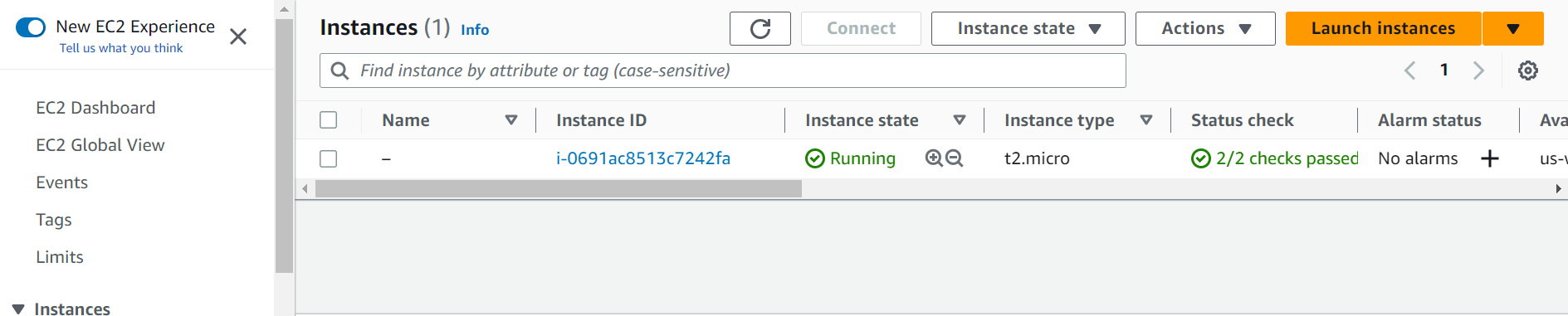
In GitHub, you should also find the IP address for this instance in Security > Secrets and variables > Actions > Variables > Repository variables. Everything is ready for your CI/CD to call that instance:
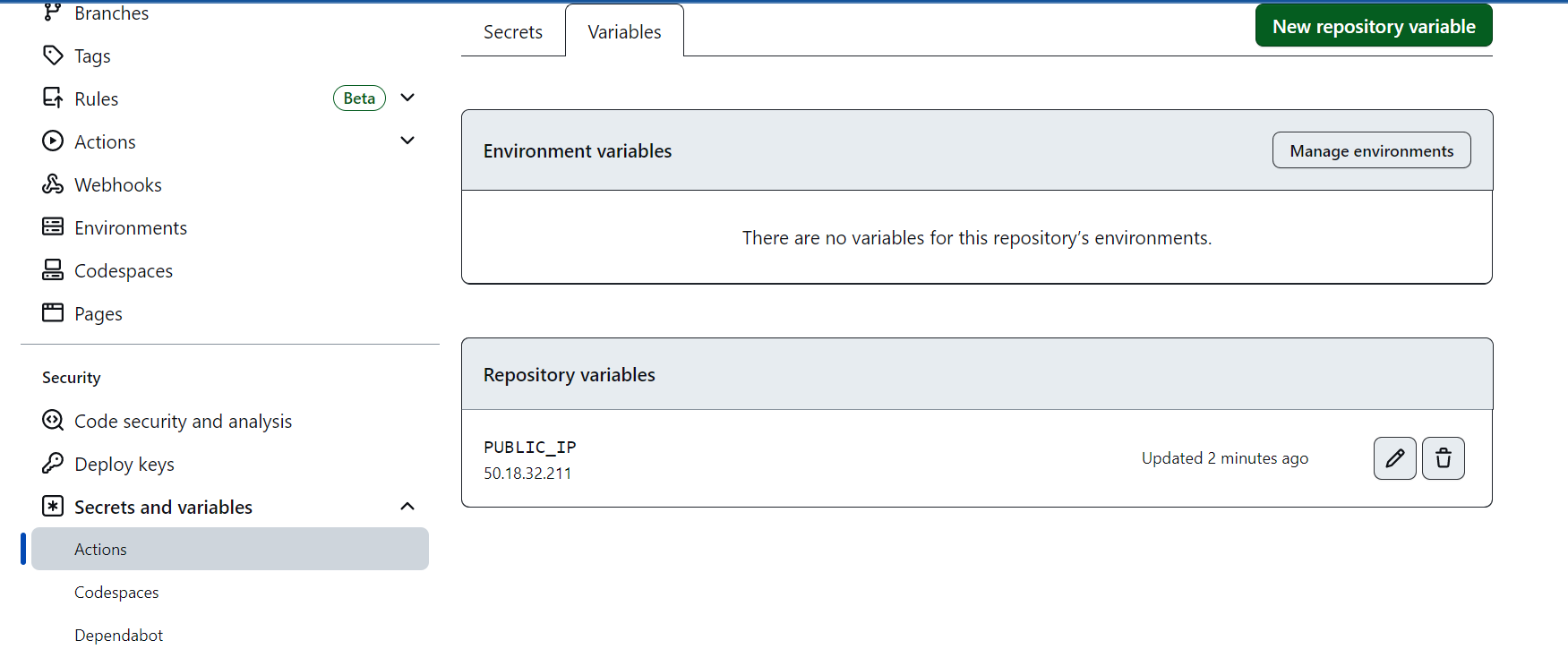
Modifying and Deleting Resources
After the initial creation, you can modify resources by editing the code and calling cdktf deploy again. For this example, you need to add tags to that AWS instance. In AWS, tags help you identify and organize your resources. For instance, adding a tag stating which Git repository is associated with that instance is beneficial to figure out how resources are provisioned. To do so, simply edit the code to look like this:
// AWS
const ec2Instance = new Instance(this, "compute", {
ami: "ami-01456a894f71116f2",
instanceType: "t2.micro",
tags: {
"repo": "xNok/terraform-cdk-demo",
}
});Then trigger a new deployment plan:
cdktf deployYou should see the changes outputted in your console:
typescript-aws-stack Terraform used the selected providers to generate
the following execution plan.
Resource actions are indicated with the following symbols:
~ update in-place
Terraform will perform the following actions:
typescript-aws-stack # aws_instance.compute (compute) will be updated
in-place
~ resource "aws_instance" "compute" {
id = "i-0691ac8513c7242fa"
~ tags = {
+ "repo" = "xNok/terraform-cdk-demo"
}
~ tags_all = {
+ "repo" = "xNok/terraform-cdk-demo"
}
# (30 unchanged attributes hidden)
# (7 unchanged blocks hidden)
}
Plan: 0 to add, 1 to change, 0 to destroy.
typescript-aws-stack
Do you want to perform these actions in workspace
"typescript-aws-stack"?
Terraform will perform the actions described above.
Only 'yes' will be accepted to approve.
Please review the diff output above for typescript-aws-stack
❯ Approve Applies the changes outlined in the plan.
Dismiss
StopApprove the changes and wait for the task to complete:
typescript-aws-stack aws_instance.compute (compute):
Modifying... [id=i-0691ac8513c7242fa]
typescript-aws-stack aws_instance.compute (compute):
Modifications complete after 1s [id=i-0691ac8513c7242fa]
Apply complete! Resources: 0 added, 1 changed,
0 destroyed.
Outputs:
public_ip = "50.18.32.211"
typescript-aws-stack
public_ip = 50.18.32.211Once the provisioning is completed, go to the AWS Management Console and look at the instance tags. You should see that your repo tag has been added to that instance:
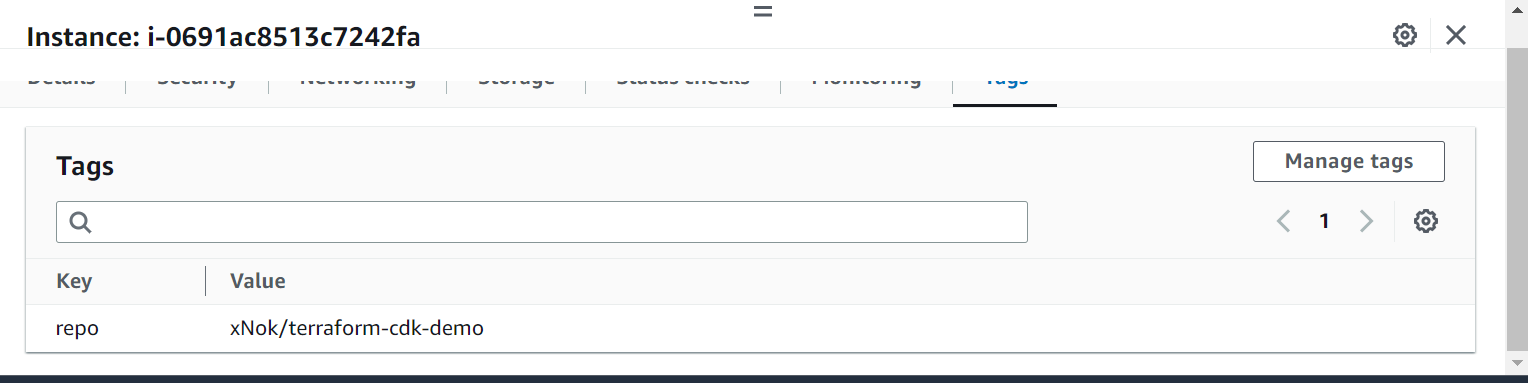
Finally, do some cleanup and delete the instance you created. To do so, call the following:
cdktf destoyOnce again, you see the plan, and Terraform prompts you to approve it. Approve the changes and wait for the operation to complete:
Plan: 0 to add, 0 to change, 2 to destroy.
Changes to Outputs:
- public_ip = "50.18.32.211" -> null
typescript-aws-stack
Do you really want to destroy all resources in
workspace "typescript-aws-stack"?
Terraform will destroy all your managed
infrastructure, as shown above.
There is no undo. Only 'yes' will be accepted
to confirm.Now you’re back to square one. Everything should be removed, the instance terminated, and the repository variable removed.
Using Variables and Conditions in CDKTF
Variables are useful to create configurable and reusable Stack. Configurable because by replacing hard-coded values with variables, you can change the behavior of your Stack without changing code, and reusable since you can deploy the “same Stack” with a different set of variables.
You can use a Terraform variable or your programming language to read a variable from anywhere. There are two ways to define variables in CDKTF: In the first case, you’re limited to what you used to do with Terraform (i.e., variable and tfvars files). However, you can implement any abstraction you like using your programming language. You can define your own YAML to configure stacks and make HTTP calls to an API to collect the necessary information.
The second approach opens up even more possibilities that are out of the scope of this article. As a rule of thumb, use a Terraform variable to make the execution of cdktf configurable. However, to fully leverage CDKTF, build your own abstraction and implement a mechanism to read variables, allowing you to take full advantage of its capabilities.
Variable: The Terraform Way
To use variables in accordance with the Terraform way, you utilize the TerraformVariable class. In this case, you can add variable definitions to your stack:
const imageId = new TerraformVariable(this, "imageId", {
type: "string",
default: "ami-01456a894f71116f2",
description: "What AMI to use to create an instance",
});
const imageSize = new TerraformVariable(this, "imageSize", {
type: "string",
default: "t2.micro",
description: "What size to use to create an instance",
});
const repoId = new TerraformVariable(this, "repoId", {
type: "string",
default: "xNok/terraform-cdk-demo",
description: "Which repository manage this instance",
});These variables usually work with the following Terraform input variables:
- Define a
*.tfvarsfile and use the--var-fileargument when callingcdktf - Use the
-varargument when callingcdktf:var="imageId=ami-abc123" - Use environment variables
TF_VAR_<your variable>before callingcdktf
Always use a Terraform variable when dealing with secret/sensitive variables. This ensures that secrets are not embedded in the Terraform JSON representation after the synth process.
Variable: The Programming Way
The following is only one example of how you could structure your code to fetch variables from an external source. Ideally, you want to define a new interface, MyStackConfig that defines the type structure for your configuration:
interface MyStackConfig {
imageID: string;
imageSize: string;
repo?: string;
}Then MyStack constructor should accept an attribute config of type MyStackConfig:
class MyStack extends TerraformStack {
constructor(scope: Construct, id: string, config: MyStackConfig) {
super(scope, id);
// your resources and provider
}
}Lastly, before registering MyStack to the App, you need a function that provides the config (e.g., an object of type MyStackConfig). Here, the function is called fetchConfig:
// fetching the config
const fetchedMyStackConfig = fetchConfig("typescript-aws-stack")
// Instantiating the App
const app = new App();
// Register the Stack to your App
const stack = new MyStack(app, "typescript-aws-stack", fetchedMyStackConfig);
// Configure The Remote State
new CloudBackend(stack, {
hostname: "app.terraform.io",
organization: "<YOUR ORG ID>",
workspaces: new NamedCloudWorkspace("typescript-aws-stack")
});
// Execute the synth process
app.synth();Now the question is: How can you retrieve configs to create your stack? or, in other words, what should fetchConfig do? Let’s take a look at a few different options:
One option is to define a configuration format in YAML or JSON that developers use to provision the resources they need. Following is a minimal example to retrieve configs from YAML configurations:
import {load} from 'js-yaml';
import {readFileSync} from 'fs';
// Define a structure for the configurations
interface MyStackConfig {
imageID: string;
imageSize: string;
repo?: string;
}
export function fetchConfig(stack: string): MyStackConfig {
// read the YAML file and cast it as Config
const yaml = load(readFileSync(stack + '.yaml', "utf8")) as Config;
return yaml;
}Another option is to create an API that acts as a service catalog that returns the required resources for an application and desired configuration. Here’s an example where you retrieve configuration from an API:
import fetch from 'node-fetch';
interface MyStackConfig {
imageID: string;
imageSize: string;
repo?: string;
}
export async function fetchConfigApi(stack: string): Promise<MyStackConfig > {
// Call the API and cast it as Config
const response = await fetch('https://api.example.com/' + stack);
const config = await response.json() as Config;
return config
}This is exactly where CDKTF shines. Now, you have a programming language at your disposal, and it’s up to you to create an abstraction on top of Terraform.
Best Practices for CDKTF
When working with CDKTF, there are several best practices you should follow to ensure efficient and effective management of your infrastructure. Here are some key recommendations to keep in mind:
Create a Clear and Logical Structure
CDKTF offers new opportunities for creating dynamically reusable IaC. However, structuring code is not the same as organizing HCL configuration. Moving to the coding realm emphasizes the importance of organization and structure in the success of any project. It’s best to follow the CDKTF organization of resources to create a clear and logical structure for the codebase.
Applications are the top-level concept defined in main.ts and are the entry point of your Terraform CDK script. Apps are made of stacks that can be reused multiple times (e.g., to create a production and development stack), and stacks are made of resources and constructs. Constructs are analogous to Terraform modules in the sense that they let you build reusable and configurable sets of resources.
For this reason, you should aim to build a library of composable stacks or constructs. This means that your app imports those resources to define the infrastructure configuration:
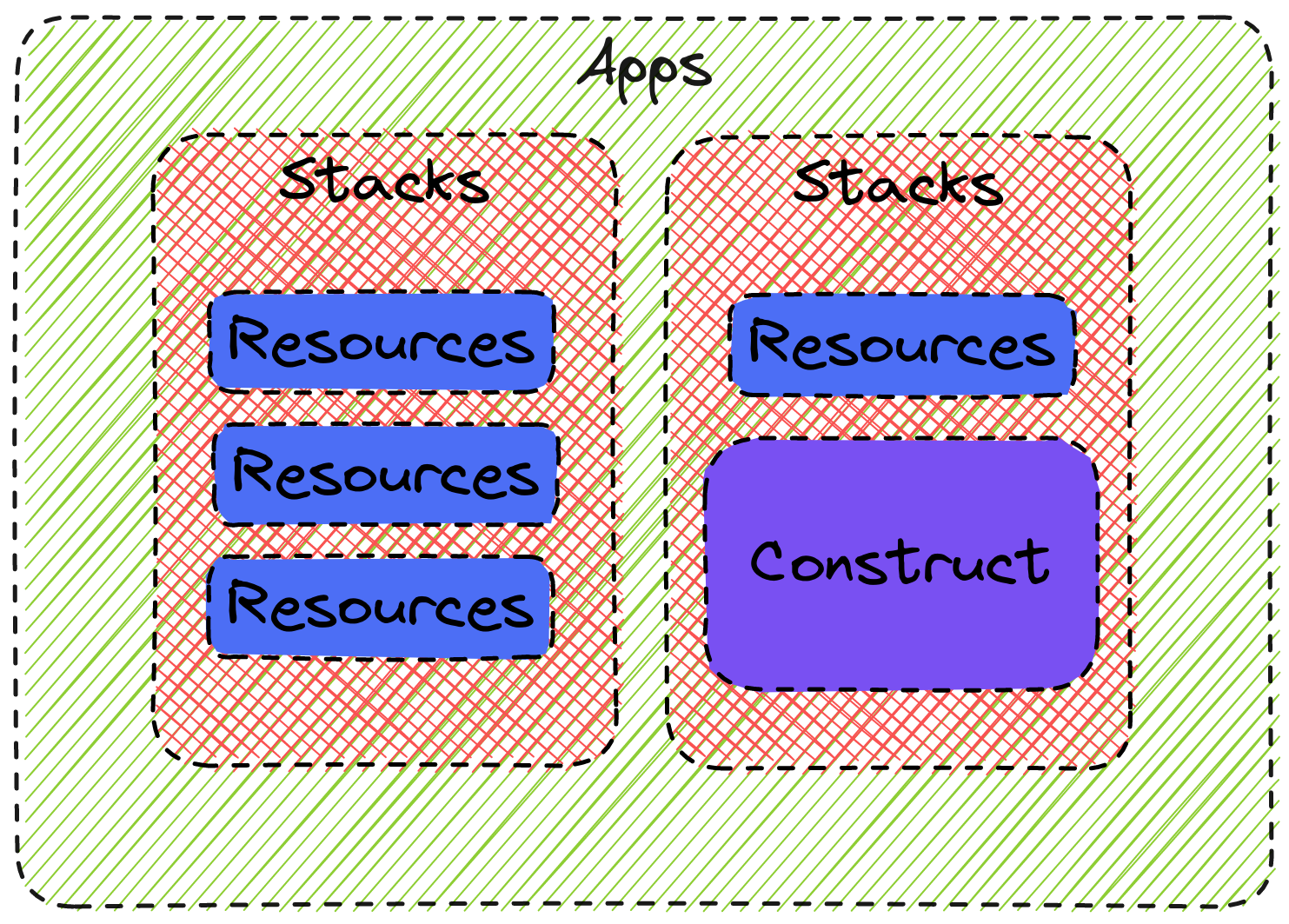
Incorporate Testing and Continuous Integration
Testing and continuous integration are crucial to ensure that your software functions as intended. However, many developers don’t test Terraform configurations due to the lack of a simple and comprehensive testing framework.
That’s not the case anymore. With CDKTF, you can use your language’s testing framework. Additionally, CDKTF provides an assertion library to test for the synth process.
Conclusion
CDKTF offers a cool way to build Infrastructure as Code (IaC) using your favorite programming languages. It generates a JSON configuration that Terraform can use instead of the usual HCL. This article showed you basics of using CDKTF. While it may seem unnecessary for simple tasks, its true power shines in complex Terraform modules.
To dig deeper into CDKTF, check out these HashiCorp articles about integrating existing Terraform modules with CDKTF and constructs building blocks.
And if you’re looking to streamline your build automation process further, you might want to give Earthly a try! It’s a powerful tool that can complement your use of CDKTF by providing a consistent and efficient build environment.
Earthly Cloud: Consistent, Fast Builds, Any CI
Consistent, repeatable builds across all environments. Advanced caching for faster builds. Easy integration with any CI. 6,000 build minutes per month included.