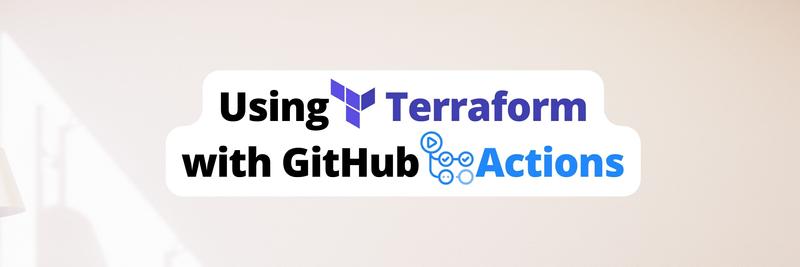Understanding and Using Composite Actions in GitHub
Table of Contents
The article explains the benefits of GitHub composite actions. Earthly provides consistent and reproducible builds for your GitHub Actions workflows. Learn more about Earthly.
GitHub Actions offers a robust set of tools for a number of tasks, but there’s an advanced feature that warrants attention for its potential to optimize workflows: composite actions.
Composite actions are designed to encapsulate a sequence of actions into a singular, reusable entity, enhancing the modularity and efficiency of workflows.
While GitHub Actions has introduced reusable workflows to enhance modularity and reusability, they can’t call and consume other reusable workflows and can function without a repository checkout. In contrast, composite actions let you bundle multiple workflow steps into a single action and require a repository checkout for utilization.
In this tutorial, you’ll learn all about the mechanics of composite actions, including a comprehensive overview of their structure and utility.
Using Composite Actions in GitHub
In this section, you’ll learn how to efficiently use composite actions for a streamlined CI/CD process. Along the way, you’ll learn all about composite action mechanics and how best to use them.
Initialize a New GitHub Repository
Start by creating a new repository on GitHub. This repository serves as the foundation for your actions. Then clone the repo to your local machine:
$ git clone git@github.com:Ikeh-Akinyemi/composite-github-action.gitMake sure you update the repository link to the one you created.
Implement Your Composite Action
Once you’ve cloned your repo to your local machine, create an action.yml file within the repository’s root directory. This file houses the definition and components of your composite action:
$ touch action.ymlBy convention, this file is placed at the root of a repository. However, it’s not mandatory for the file to be named action.yml or to be at the top level. You can have multiple composite actions in a single repository by placing them in separate directories, each with its own action.yml file.
Now, it’s time to progressively build the action.yml file for a Database Migration composite action.
Action Metadata
Start by defining the name and description of the action:
name: "Database Migration"
description: "Migrate a Postgres service spinned up \
for testing purposes."This metadata provides a clear identity and purpose for the action.
Inputs
Then define the inputs that the action requires. These inputs provide flexibility, allowing users to customize the action’s behavior based on their specific needs:
inputs:
database_url:
description: "Connection string for the database.
Follows the format: postgres:
//[user[:password]@][host][:port][/dbname][?options]"
required: true
default: "postgres://root:password@localhost:5432/test?sslmode=disable"
migration_files_source:
description: "Path or URL to migration files. Can be local, a GitHub
repo using 'github://<owner>/<repo>?dir=<directory>', or other
formats supported by golang-migrate."
required: true
default: "file://db/migrations"Here, two inputs are defined: database_url and migration_files_path. Both have default values, but they can be overridden when the action is used.
Outputs
Next, you need to specify the outputs that the action produces. Outputs allow the action to return data that can be consumed by subsequent steps in a workflow:
outputs:
migration_report:
description: "Reports the status of the database migration"
value: $This migration_report output captures the result of the database migration, which can be used for logging or decision-making in subsequent workflow steps.
Steps
Finally, define the sequence of steps the action executes. Each step can run commands or invoke other actions:
runs:
using: "composite"
steps:
- name: Install golang-migrate
run: |
curl -L https://github.com/golang-migrate/migrate/releases/download/v4.15.2/migrate.linux-amd64.tar.gz | tar xvz
sudo mv migrate /usr/bin/
which migrate
shell: bash
- name: Run database migrations
run: migrate -source $ \
-database $ -verbose up
shell: bash
- name: Report migration status
id: database-migration-report
run: if [ $? -eq 0 ]; then echo "report=Migrated database \
successfully" >> $GITHUB_OUTPUT; else echo "report=Failed to \
migrate database" >> $GITHUB_OUTPUT; fi
shell: bashThis code performs the following actions:
golang-migratedownloads and installs thegolang-migratetool, which is essential for running database migrations.Run database migrationsuses thegolang-migratetool to apply migrations to the database, referencing the providedmigration_files_sourceas the-sourceflag value.Report migration statuschecks the exit status of the migration command and produces a report, which is then set as an output for the action.
In the previous snippet, the using: "composite" field is pivotal when defining a composite action. It signals to GitHub Actions that the action being defined is not a traditional Docker or JavaScript action but rather a composite of multiple steps. This distinction is crucial because it allows the action to bundle several commands or even other actions into a single, reusable unit.
The shell field in this step is set to bash. This means that the commands specified in the run fields are executed in a Bash environment. GitHub Actions supports various shells, such as bash, sh, pwsh, and python. The choice of shell determines the syntax and features available for the commands.
With this structure, you’ve successfully defined a composite action that can be reused across multiple workflows, ensuring consistent database migrations.
Publish Your Action
Once your file is ready for a database migration composite action, you need to push the newly created composite action to GitHub to make it available for use:
$ git add .
$ git commit -m "Publish composite action"
$ git push origin mainFor better management and to facilitate its use in workflows, tag the action with a version, like v1, v2, etc.:
$ git tag -a v1 -m "Initial release of db migration action"
$ git push origin v1This versioning approach ensures that you can reference specific versions of your action in workflows, allowing for controlled updates and compatibility management. However, it’s not mandatory to use git tags; you can also reference a specific commit or branch.
Incorporate the Composite Action into a Workflow
Next, in either an existing repository or a new one, create a test.yml file within the ./.github/workflows/ folder. While it’s possible for a composite action to share a repository with other code, including the workflows that call it, it’s recommended keeping the actions in separate repositories for clarity and modularity. In this test.yml file, you’ll implement a workflow that integrates the composite action you previously defined.
To seamlessly integrate the composite action into a workflow, it’s crucial that you understand the structure and purpose of each section within the workflow file, so the process will be dissected in the following section.
Workflow Metadata

Every workflow starts with a name and a set of triggering events. This metadata provides context and determines when the workflow should be executed:
name: Test running composite github action
on:
push:
branches: [ main ]Here, the workflow is aptly named Test running composite github action. It’s set to be triggered on a push event specifically targeting the main branch. This ensures that the workflow runs whenever code is pushed against the main branch.
Job Definition
The heart of the workflow is its jobs. Each job represents a unit of work and runs in a specific environment:
jobs:
database-migration-ci:
name: A job to spin up a Postgres service and migrate it.
runs-on: ubuntu-latestHere, a job named database-migration-ci is defined. The descriptive name indicates its purpose: to spin up a Postgres service and handle its migration. The job is configured to run on the latest version of Ubuntu.
Service Configuration
Some workflows require external services, such as databases or cloud storage. Before executing the main steps, these services are configured and initialized.
Spin up a PostgreSQL service using a Docker image with specific environment variables set for authentication:
services:
postgres:
image: postgres:15
env:
POSTGRES_USER: root
POSTGRES_PASSWORD: c16bc0af8840ef353a2a51e06b9ef568
POSTGRES_DB: earthly_db
options: >-
--health-cmd pg_isready
--health-interval 10s
--health-timeout 5s
--health-retries 5
ports:
- 5432:5432This configuration is crucial for the subsequent steps. And the health checks ensure that the service is fully operational before the workflow progresses. The port mapping ensures that the service is accessible on the expected port, 5432.
Steps
As you’ve previously learned, the steps are the actionable items in the workflow:
Check out the repository
To work with the codebase, it’s essential to have the repository’s content:
steps: - name: Checkout repository uses: actions/checkout@v3The
actions/checkout@v3action fetches the content of the current repository, making it available for the following steps.Migrate the database
With the environment set, the next task is to migrate the database:
steps: ... - id: postgres-migration name: Migrate Postgres DB uses: Ikeh-Akinyemi/composite-github-action@v1 with: database_url: 'postgres://root:c16bc0af8840ef353a2a51e06b9ef568@localhost:5432/earthly_db?sslmode=disable' migration_files_source: 'file://db/migrations'This step invokes the previously defined composite action by referencing it in the workflow. The naming convention for composite actions typically follows the format
{owner}/{repo}@{ref}. Here,owneris the username of a personal or organization GitHub account,repois the name of the repository, andrefcan be a tag, a commit SHA, or a branch name. For instance,Ikeh-Akinyemi/composite-github-action@v1points to version one of the composite action in theIkeh-Akinyemi/composite-github-actionrepository. Instead ofv1, you can also use commit SHA, such asIkeh-Akinyemi/composite-github-action@4a3ddaf9b2914638ca2be9f4b21af5d01d9d3e22, or a branch name as inIkeh-Akinyemi/composite-github-action@main. The docs provide a good overview of all the approaches.Make sure you adjust the
usesvalue to match the GitHub username, repository, and version where your composite action is located. By passing in the necessary inputs using thewithfield, you can see the power of composite actions in action, transforming complex tasks into a singular, streamlined step.The
migration_files_sourcepoints to thedb/migrationsdirectory. Instead of detailing the SQL migration scripts here, you can find the necessary migration files in this GitHub repository. Ensure you have thedb/migrationsfolder set up in your root directory and that it contains the required000001_init_db.up.sqland000001_init_db.down.sqlfiles.With the migration scripts sourced from the repository, you can proceed to the next step of the workflow.
Report the migration status
After migration, it’s beneficial to capture its outcome:
steps: ... - name: Report migration status run: echo report-status $ shell: bashUsing the
iddefined in the previous step, this step fetches the migration report output from the composite action and echoes it, providing visibility into the migration’s success or failure.Now, as a final step after understanding and implementing each section of this workflow, you can push the workflow to GitHub. This triggers the workflow to be executed, achieving the following results:
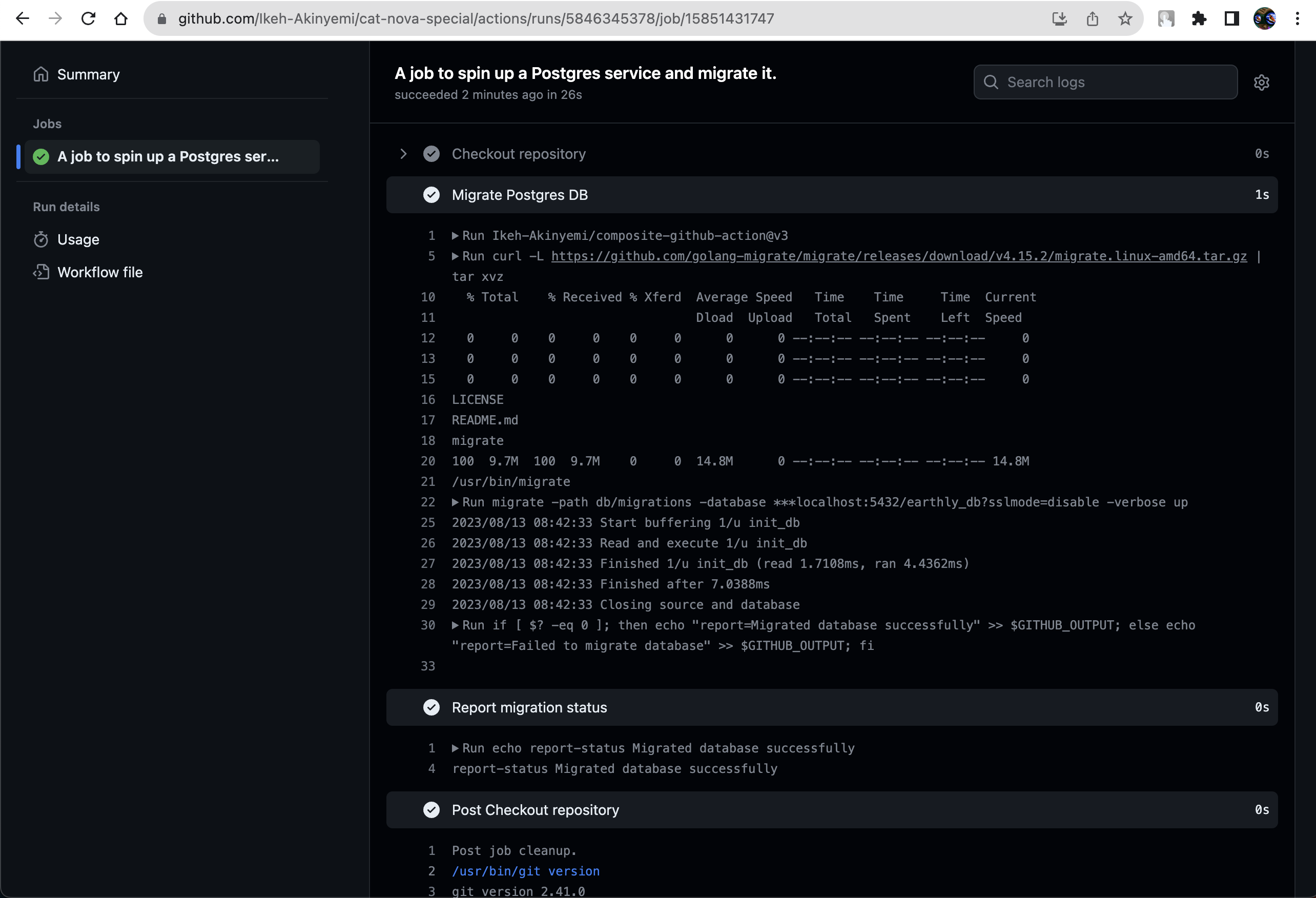
Same Repository vs. Multiple in One Repository
When using composite actions, how you reference them in your workflow depends on where they’re located and how they’re organized.
Composite Action in the Same Repository
If your composite action is in the same repository as your workflow, you don’t need to specify the full username/repository@version format. Instead, you can reference the relative path to the action.yml file of the composite action.
For example, if your composite action’s action.yml is in the root of your repository, you can reference it in your workflow like this:
uses: ./If it’s inside a directory named my-composite-action, then it would look like this:
uses: ./my-composite-actionMultiple Composite Actions in One Repository
If you have multiple composite actions in a single repository, each composite action should have its own directory, and each directory should contain its own action.yml file.
For instance, if you have two composite actions named action-one and action-two, your repository structure might look like this:
repository-root
|-- action-one
| |-- action.yml
|-- action-two
| |-- action.yml
|-- .github/workflows
| |-- main.ymlIn your workflow (main.yml), you can reference each composite action by its directory path:
steps:
- name: Use Action One
uses: ./action-one
- name: Use Action Two
uses: ./action-twoIf these composite actions are in a different repository, you would reference them with the full username/repository@version format, followed by the directory path:
steps:
- name: Use Action One from External Repo
uses: username/repository/action-one@v1
- name: Use Action Two from External Repo
uses: username/repository/action-two@v1More details on the reference pattern can be found on Github. The full format is {owner}/{repo}/.github/workflows/{filename}@{ref}
Note that, if you want to publish your action on the GitHub marketplace, you need to have a single action in one repo.
Note on Versioning
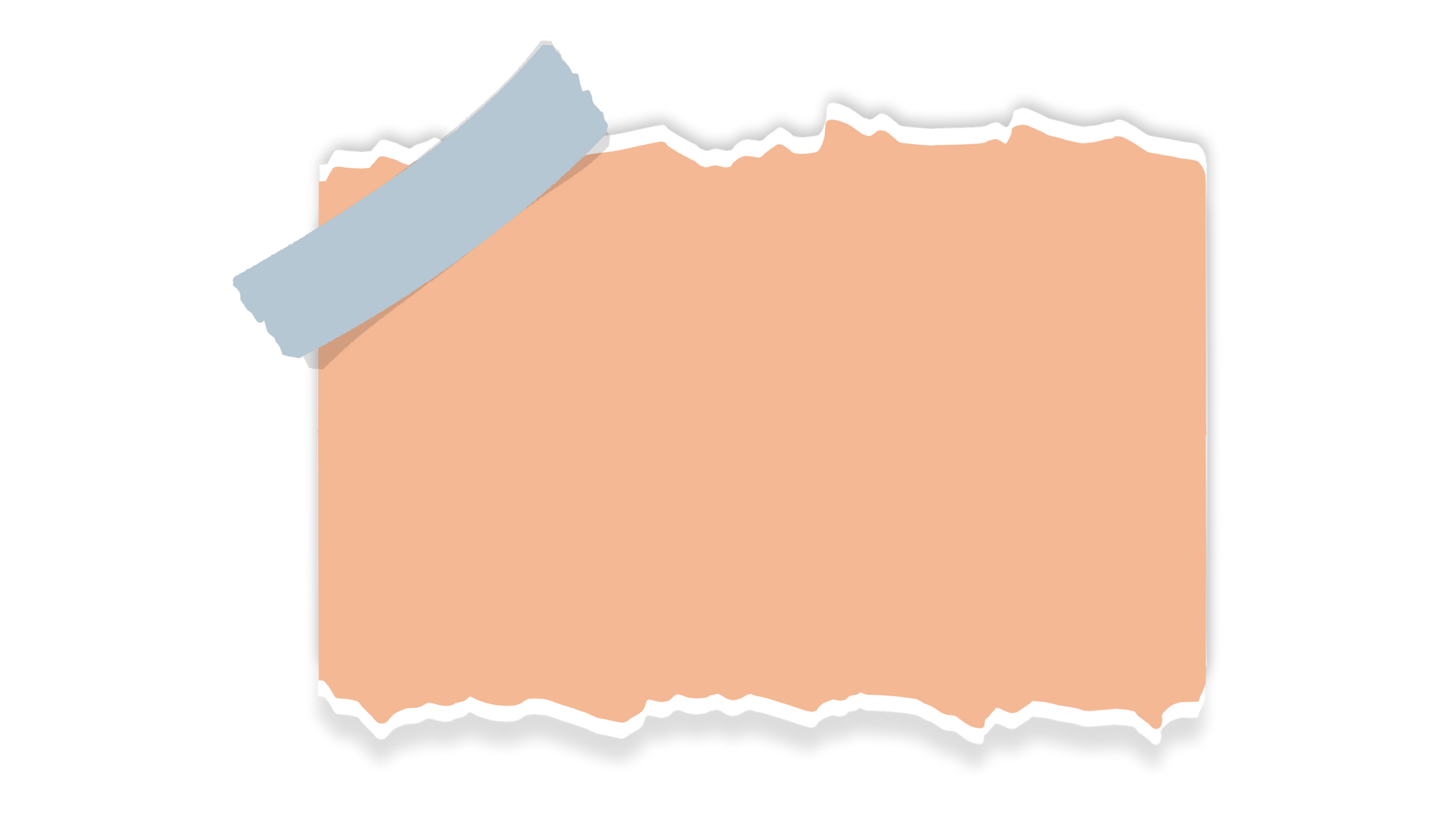
When you use git tags for versioning, the tag applies to the entire repository. This means, if you update one composite action and tag a new release, that release number will apply to all composite actions in the repository, even if others haven’t changed. This is something to keep in mind when managing multiple composite actions in one repo.
Conclusion
In this deep dive, you’ve demystified the intricacies of composite actions within GitHub Actions. By now, you should have a solid grasp on crafting and integrating these modular, reusable components into your workflows, optimizing CI/CD processes with precision. As you continue to refine your development pipelines, remember that composite actions are a potent tool in your arsenal, enabling streamlined, maintainable, and efficient workflows.
You can learn more about the GitHub Actions YAML syntax on the GitHub Docs. Additionally, links to the GitHub repositories are available here: composite-github-action and cat-nova-special.
Earthly Lunar: Monitoring for your SDLC
Achieve Engineering Excellence with universal SDLC monitoring that works with every tech stack, microservice, and CI pipeline.