Getting Started (Quickly) with Docker Init
Table of Contents
This article delves into Docker Init’s application with Python Flask. Learn how Earthly can enhance this process..
Docker is a powerful tool that has revolutionized the way developers develop, package, and deploy applications. As part of the Docker Desktop 4.18 release, several new features were introduced, including a Learning Center, an experimental file-watch command, and docker init, which is the focus of this article.
The Docker Init plugin simplifies the setup of new Docker projects by facilitating the generation of Docker assets, including Docker images and containers. This is especially useful for developers who want a quick way to manage Docker assets without having to manually configure everything.
In this article, you’ll learn all about docker init and how you can use it in your Python projects.
What Is Docker Init?
docker init is a command line interface (CLI) command designed to shorten the manual effort and time required to get started with new projects in a Docker container environment. It supports Python, Go, ASP.NET, Node.js, and Rust.
Once Docker is installed, when you execute the docker init command, the CLI will help you create the necessary files with meaningful content loaded by default. When you run docker init, the following files are created:
.dockerignorecontrols the contents of your Docker image and helps optimize its size.Dockerfilecontains instructions for building your application’s Docker image.compose.yamldefines services, networks, and volumes for your application.
If any of these files are already present, a cautionary prompt will be displayed, and you’ll be offered the choice to replace all the files.
Docker Init supports Docker Compose out of the box, making it easy to manage multicontainer applications. Moreover, docker init is straightforward to use, making it accessible to developers of all skill levels.
Getting Started With Docker Init
For this guide, imagine that you have a Python backend REST API application that you want to containerize using Docker. This application uses Flask, a lightweight framework for Python that’s widely used to build APIs. For demo purposes, this app has been prebuilt to serve a GET endpoint that returns the string “Welcome to the Docker Init tutorial”.
Understanding Docker Init with a Python Flask Application
Once Docker Desktop is installed, it’s possible to verify the existence of Docker Init by running the following command in your terminal:
docker init --versionThis command will display the version of the Docker Init plugin:
Version: v0.1.0-beta.8
Git commit: b06d94dAfter you’ve verified what version of Docker Init you have, you can navigate to the project’s directory (flask-app). This is where the Flask application will be built:
cd flask-appThe skeleton demo project can be accessed by cloning the repository from GitHub:
git clone https://github.com/rajkumarvenkatasamy/getting-started-with-docker-init.gitNote that the Docker-related files are not present at this phase.
Setting Up the Virtual Environment and Running the Project
Once the project is cloned, it’s time to set up a Python virtual environment from the project directory to test the project locally before containerizing the app using the docker init command:
python -m venv venv
venv\Scripts\activate
pip install -r requirements.txtOnce the environment is set up and the necessary requirements are installed, you can run the demo application:
python main.pyUpon successful execution, an output is displayed indicating that the application is running:
* Serving Flask app 'main'
* Debug mode: off
WARNING: This is a development server. Do not use it in a production
deployment. Use a production WSGI server instead.
* Running on all addresses (0.0.0.0)
* Running on http://127.0.0.1:5000
* Running on http://192.168.29.207:5000
Press CTRL+C to quitWhen you open a browser and access http://localhost:5000/, you’ll be able to see the output in your browser window:
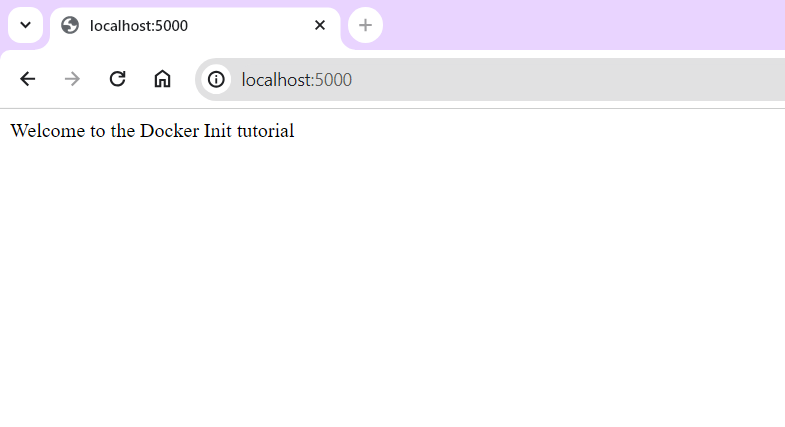
Initializing the Project with Docker Init
With the local non-Dockerized environment set up and verified, the next step is to initialize the project with the docker init command:
docker initThis command will generate a Dockerfile, a .dockerignore file, and a compose.yaml file in the project directory. After following the prompts in the interactive terminal window, you’ll see a message indicating that the Docker files are ready and the application can be started:
Welcome to the Docker Init CLI!
This utility will walk you through creating the following files
with sensible defaults for your project:
- .dockerignore
- Dockerfile
- compose.yaml
Let's get started!
? What application platform does your project use? Python
? What version of Python do you want to use? (3.11.5)
? What version of Python do you want to use? 3.11.5
? What port do you want your app to listen on? (8000) 5000
? What port do you want your app to listen on? 5000
? What is the command to run your app? (gunicorn
'venv.Lib.site-packages.werkzeug.wsgi' --bind=0.0.0.0:5000) python main.py
? What is the command to run your app? python main.py
CREATED: .dockerignore
CREATED: Dockerfile
CREATED: compose.yaml
✔ Your Docker files are ready!
Take a moment to review them and tailor them to your application.
When you're ready, start your application by running: docker compose
up --build
Your application will be available at http://localhost:5000Docker Init: A Closer Look at the Generated Files
After generating the Docker-related files, you can review them in an editor of your choice. The following code is generated automatically by the Docker Init plugin for the demo flask-app project.
.dockerignore contains:
# Include any files or directories that you don't want to be copied to your
# container here (e.g., local build artifacts, temporary files, etc.).
#
# For more help, visit the .dockerignore file reference guide at
# https://docs.docker.com/engine/reference/builder/#dockerignore-file
**/.DS_Store
**/__pycache__
**/.venv
**/.classpath
**/.dockerignore
**/.env
**/.git
**/.gitignore
**/.project
**/.settings
**/.toolstarget
**/.vs
**/.vscode
**/*.*proj.user
**/*.dbmdl
**/*.jfm
**/bin
**/charts
**/docker-compose*
**/compose*
**/Dockerfile*
**/node_modules
**/npm-debug.log
**/obj
**/secrets.dev.yaml
**/values.dev.yaml
LICENSE
README.mdDockerfile contains:
# syntax=docker/dockerfile:1
# Comments are provided throughout this file to help you get started.
# If you need more help, visit the Dockerfile reference guide at
# https://docs.docker.com/engine/reference/builder/
ARG PYTHON_VERSION=3.11.5
FROM python:${PYTHON_VERSION}-slim as base
# Prevents Python from writing pyc files.
ENV PYTHONDONTWRITEBYTECODE=1
# Keeps Python from buffering stdout and stderr to avoid situations where
# the application crashes without emitting any logs due to buffering.
ENV PYTHONUNBUFFERED=1
WORKDIR /app
# Create a non-privileged user that the app will run under.
# See https://docs.docker.com/develop/develop-images/dockerfile_best-practices/#user
ARG UID=10001
RUN adduser \
--disabled-password \
--gecos "" \
--home "/nonexistent" \
--shell "/sbin/nologin" \
--no-create-home \
--uid "${UID}" \
appuser
# Download dependencies as a separate step to take advantage of
# Docker's caching.
# Leverage a cache mount to /root/.cache/pip to speed up subsequent builds.
# Leverage a bind mount to requirements.txt to avoid having to copy them into
# into this layer.
RUN --mount=type=cache,target=/root/.cache/pip \
--mount=type=bind,source=requirements.txt,target=requirements.txt \
python -m pip install -r requirements.txt
# Switch to the non-privileged user to run the application.
USER appuser
# Copy the source code into the container.
COPY . .
# Expose the port that the application listens on.
EXPOSE 5000
# Run the application.
CMD python main.pycompose.yaml contains:
# Comments are provided throughout this file to help you get started.
# If you need more help, visit the Docker compose reference guide at
# https://docs.docker.com/compose/compose-file/
# Here the instructions define your application as a service called "server".
# This service is built from the Dockerfile in the current directory.
# You can add other services your application may depend on here, such as a
# database or a cache. For examples, see the Awesome Compose repository:
# https://github.com/docker/awesome-compose
services:
server:
build:
context: .
ports:
- 5000:5000By default, the Docker Init plugin adds sensible contents to each of these files, which are now ready to be used. However, they can be further modified to fit the project’s needs. For instance, the image name (image: flask-app:1.0) can be added explicitly in the compose.yaml file:
services:
server:
image: flask-app:1.0
build:
context: .
ports:
- 5000:5000This builds the Docker image of this demo app with the image name flask-app and the version label 1.0.
Building and Running the Application as a Docker Container
The next step is to build the Docker image of the demo app and execute the app. This can be done using a specific command that builds the flask-app image and then uses the image to run the app automatically:
docker compose up --buildThe generated image can be checked on the machine by running the following command:
docker imagesYour output should look something like this:
REPOSITORY TAG IMAGE ID CREATED SIZE
flask-app 1.0 e31234df2eda 2 minutes ago 149MBOnce the app is running, you can check the status of the container with the following command:
docker psYour output will look like this:
CONTAINER ID IMAGE COMMAND CREATED STATUS PORTS NAMES
e3dbf0bbd61c flask-app:1.0 "/bin/sh -c 'python …" 11 seconds ago Up 9 seconds 0.0.0.0:5000->5000/tcp getting-started-with-docker-init-server-1You can open a browser and access http://localhost:5000/ to view the output:
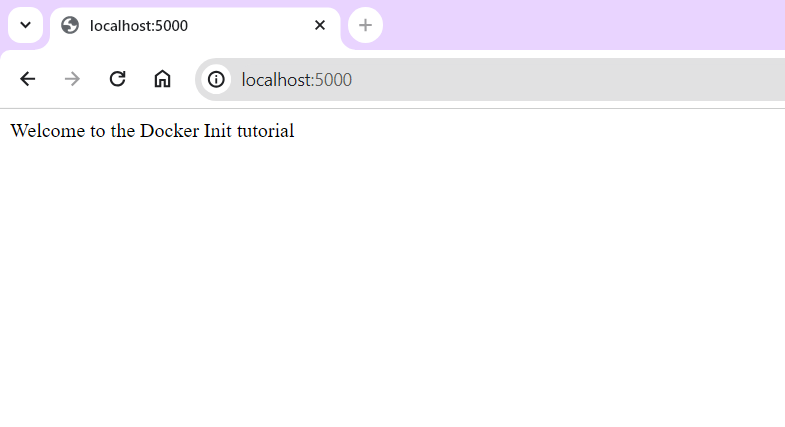
Recall that this is the same output that was obtained before containerizing the demo app.
Conclusion
Congratulations! You’ve successfully explored the new docker init command using Python’s Flask framework. The concepts that you learned about here can be applied to any application platform supported by the Docker Init plugin. For instance, apart from Flask, Docker Init also supports other Python frameworks including Django and Pyramid. For ASP.Net Core, Docker Init can be used to develop ASP.Net core-based applications and projects.
You can use Docker Init with Rust to leverage its performance and safety, or you can use Docker Init with Go to initialize Go applications for building and deploying Go-based microservices. Docker Init also supports Node.js frameworks such as Express.js, Koa.js, and Sails.js.
The key to mastering any tool is practice, so get started experimenting with docker init today. Happy coding!
If you’re looking to learn even more about docker init, check out our other resources:
- Using Docker Init in Rust
- Using Docker Init in Node.js
- Using Docker Init in Go
- Using Docker Init in Python
Earthly Lunar: Monitoring for your SDLC
Achieve Engineering Excellence with universal SDLC monitoring that works with every tech stack, microservice, and CI pipeline.



