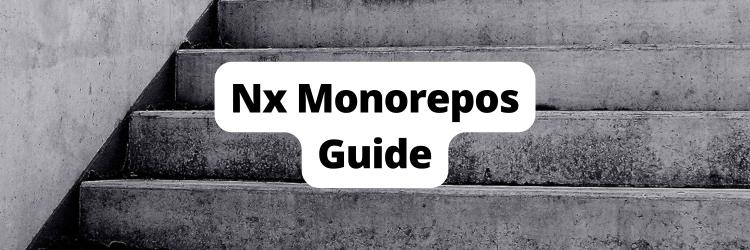Using Turborepo to Build Your First Monorepo
Table of Contents
This article discusses the advantages of using Turborepo for monorepos. Earthly enhances monorepo efficiency with its powerful parallel build capabilities. Check it out.
In recent years, monorepos have seen a boom in popularity. Many real-life software projects consist of smaller, individual components that often depend on each other.
For instance, you might have an app with its own Vue frontend and Node.js backend, or two different React applications sharing a common collection of components. Traditionally, each individual component gets its own repo, but as the number and complexity of components grow, managing them individually becomes a challenge. Monorepos solve this issue by putting all related components in the same repository.
A monorepo allows you to have all related projects in one place, providing visibility over all of them. If you commit new changes to one project, you can easily visualize how this affects the other projects. Additionally, with monorepos, it’s easier to share code, collaborate on projects, and synchronize releases of different projects.
However, monorepos require specialized build tools that are capable of handling multiple interdependent projects. One such tool is Turborepo. In this article, you’ll learn all about Turborepo and how to create and manage a monorepo with it.
What Is a Monorepo?

With traditional polyrepo architecture, each individual component of a project is stored in separate repos. While this makes it easier to develop, test, and deploy individual components, it may become convoluted as the number of components and the dependencies between them grow.
For instance, if you have twenty different components across twenty different repositories and twenty different teams working on them, it’s likely that each team will introduce its own tooling and styles, creating a management nightmare. Since the projects are isolated, it’s also possible to introduce breaking changes since the developers don’t have visibility over how their changes affect other projects.
By consolidating all the projects in a single monorepo, you can have a bird’s eye view of all the projects in one place as well as centralized tooling, style guides, and tests. You can also easily manage the impact of changes and improve synchronization between projects.
What Is Turborepo?
Turborepo is a fast, high-performance build system for JavaScript and TypeScript projects. It’s a tool- and framework-agnostic build system that can integrate with package managers, such as npm, Yarn, and pnpm, and provides a build system that can improve build times by 40 to 85 percent.
Even though it’s aimed mainly at monorepos, it can be added to any JavaScript or TypeScript project to improve the build process.
Pros of Turborepo
Even though Turborepo is relatively young compared to other mature tools, such as Nx, Turborepo has quite a few advantages that make it a superb choice for monorepos:
Fast Builds

The selling point of Turborepo is its speed. Turborepo uses a combination of caching, multitasking, and pruning to speed up builds by as much as 85 percent.
Turborepo utilizes caching to remember previously built items, avoiding unnecessary rebuilding if nothing has changed. It uses content-based hashing, which means it looks at the file contents to figure out what has changed rather than just the timestamp.
Turborepo can schedule tasks parallelly, which optimizes the build by making full use of the CPU cores. Lastly, with pruning, Turborepo can generate a sparse/pruned subset of the monorepo with only what’s needed to build a specific target.
Remote Caching
Turborepo uses Vercel for remote caching. After linking your monorepo with a Vercel project, Turborepo can push artifacts and logs to the remote cache, which you or other team members can access by linking their local copies with the same Vercel project. This means if someone on your team builds the project, everyone can share the build results and won’t have to build again. This cements Turborepo’s motto of “Never do the same work twice.”
Flexible Task Configuration
With Turborepo, you can define tasks such as build, test, and lint in a file named turbo.json. You can define each task’s dependencies and how to cache the results. Turborepo can then figure out optimal scheduling of the tasks that make full use of the multitasking capabilities of Turborepo.
By defining dependencies, you can always be sure your tasks run in the order they need to.
Integration With Existing Package Managers
Turborepo extends the capabilities of the workspaces feature available in existing package managers such as npm, Yarn, or pnpm; meaning Turborepo is tool-agnostic and doesn’t get in the way of your existing tools.
Build Introspection Tools
When using the turbo run commands, you have the option to include the --graph field, which allows you to generate a visualization of the dependencies between tasks with Graphviz. This feature provides a visual overview of the execution order of tasks, helping you understand the task relationships more intuitively. Additionally, you can generate a PNG, JPEG, or PDF file of the graph for easy sharing or reference.
Cons of Turborepo
While Turborepo brings immense value by boosting the build speed of a monorepo, it also has a few downsides that can end up being dealbreakers for some developers. Take a look at some of these disadvantages:
Lack of Integration with Frameworks and Tools
Unlike Nx, Turborepo doesn’t integrate intuitively with frameworks such as Next.js or Vue. That means if you want to add a new project to your workspace, you need to manually configure it with the framework of your choice. In comparison, with Nx, you can create apps or libraries with different frameworks with just a single command.
Additionally, Turborepo doesn’t integrate with tools such as Firebase, which can make things more time-consuming to set up. Moreover, it only supports JavaScript and TypeScript projects, so if your monorepo has components in other languages, such as Go or Rust, you won’t be able to use Turborepo.
Developer Experience
Because Turborepo is very young, it doesn’t provide a cohesive developer experience. Apart from the lack of built-in support for frameworks, Turborepo also doesn’t offer any plugins or extensions for IDEs or editors. Additionally, the CLI tool is immature, with only a few commands and limited customization options.
Overall, Turborepo is an excellent tool for JavaScript or TypeScript monorepos with interdependent tasks, as it offers significant performance improvements through multitasking and caching. However, for more complex projects that involve multiple languages or dependencies, it may not be the best choice.
Build a Monorepo With Turborepo
Now that you know more about Turborepo’s pros and cons, it’s time to learn how to configure a monorepo with Turborepo. In this hypothetical scenario, you’ll have a blogging service with a monorepo containing the following projects:
- A React app named
admin. - A Vue app named
blog. - An Express app named
backend. - A TypeScript library named
types.
The backend project runs a server from which both admin and blog fetch data. The types library exports common TypeScript types that all three apps use:

To follow along, you need to install the latest Node.js. You also need to install pnpm. While you can use npm or Yarn, the Turborepo team recommends using pnpm. This article was written using Node.js v20.3.0 and pnpm 8.6.2.
The entire code for this tutorial is available on this GitHub repo.
Create the Monorepo
To begin, you need to create a directory to hold the monorepo and initialize pnpm in it:
mkdir turborepo-demo && cd turborepo-demo
pnpm initBecause Turborepo doesn’t have a fixed directory structure, you can choose whatever structure you prefer.
In this tutorial, you’ll create the applications (frontends and backends) under the apps directory and libraries and packages under the packages directory. Use the following command to create the directory structure:
mkdir apps
mkdir packagesNow, navigate to the apps directory. This is where you create the React frontend, the Vue frontend, and the Express backend. Start by creating the Vue frontend by running the following command:
pnpm create vue@latestYou are then asked a few questions. Please respond to each question as follows:
- Project name:
blog - Add TypeScript?: Yes
- Add JSX Support? Yes
- Add Vue Router . . . ?: No
- Add Pinia . . . ?: No
- Add Vitest . . . ?: No
- Add an End-to-End Testing Solution?: No
- Add ESLint . . . ?: Yes
- Add Prettier . . . ?: Yes

This creates a Vue app in the blog directory.
Next, create the React app with the following command:
pnpm create vite@latestUse admin as the project name and choose React as the framework. Select TypeScript as the variant:

Now, your React app is ready in the admin directory.
Next, you need to create a directory named backend and initialize a pnpm project:
mkdir backend
cd backend
pnpm initThe backend folder holds the Express app that you’ll create later.
Navigate back to the root of your monorepo and create a types directory inside the packages directory. Use the following command to create the directory structure as well as initialize pnpm:
mkdir packages/types
cd packages/types
pnpm init
cd ../..The next step is to set up pnpm workspaces. Create a file named pnpm-workspace.yaml at the root of the monorepo with the following content:
packages:
- "packages/*"
- "apps/*"This configuration tells pnpm that all the directories under packages and apps are pnpm workspaces.
Run pnpm install to install the dependencies in all the workspaces.
Then install Turborepo globally in the repo:
pnpm install turbo --globalNote: If you want to commit the repo to Git, make sure to add the
.turbodirectory to your.gitignorefile so that it’s excluded from being committed.
Create the types Package
Once you’ve installed Turborepo in the repo, it’s time to install TypeScript in the types package:
pnpm add --save-dev typescript --filter typesCreate a src directory inside packages/types and create an index.ts file in the src directory. Then write the following code in the index.ts:
export type Blog = {
id: string;
title: string;
content: string;
}This code defines a Blog type with ID, title, and content fields. This type is exported so that other packages in the monorepo can use this type.
Create a tsconfig.json file in the types directory with the following code:
{
"compilerOptions": {
"baseUrl": ".",
"target": "es2017",
"lib": ["dom", "dom.iterable", "esnext"],
"allowJs": true,
"skipLibCheck": true,
"strict": true,
"forceConsistentCasingInFileNames": true,
"noEmit": true,
"esModuleInterop": true,
"module": "esnext",
"moduleResolution": "node",
"resolveJsonModule": true,
"isolatedModules": true,
"jsx": "preserve"
},
"include": ["./src"]
}This file tells the TypeScript compiler to compile TypeScript files in the src directory.
Finally, you need to tell the Node.js engine how to import this file. For that, edit packages/types/package.json. Change the main key to ./src/index.ts and add a type key with the value ./src/index.ts. Finally, modify the scripts key as follows:
"scripts": {
"type-scheck": "tsc"
}The package.json file should look something like this:
{
"name": "types",
"version": "1.0.0",
"description": "",
"main": "./src/index.ts",
"types": "./src/index.ts",
"scripts": {
"type-check": "tsc"
},
"keywords": [],
"author": "",
"license": "ISC",
"devDependencies": {
"typescript": "^5.1.6"
}
}Note: Your dependency’s versions may be different.
Create the backend App
Now it’s time to create the backend. Run the following command in the workspace root to install the dependencies in the backend package:
pnpm add express cors --filter backend
pnpm add --save-dev typescript esbuild \
tsx @types/{express,cors} --filter backendNext, install the types package that you previously created. To install packages from the same workspace, you can use the package-name@workspace syntax:
pnpm add --save-dev types@workspace --filter backendCreate a src directory inside apps/backend and create a file index.ts inside it with the following code:
import express from 'express';
import cors from 'cors';
import { Blog } from 'types';
const app = express();
const port = process.env.PORT || 8000;
app.use(cors({ origin: '*' }));
app.get('/blogs', (req, res) => {
const blogs: Blog[] = [
{ id: '1', title: 'Blog 1', content: 'Content 1' },
{ id: '2', title: 'Blog 2', content: 'Content 2' },
{ id: '3', title: 'Blog 3', content: 'Content 3' },
{ id: '4', title: 'Blog 4', content: 'Content 4' },
];
res.json({ blogs });
});
app.listen(port, () => console.log(`Listening on http://localhost:${port}`));This code creates an Express server at port 8000 and returns a dummy list of blogs when the endpoint /blogs is visited.
Note that you’re importing
Blogfrom thetypespackage as if it were a standard Node.js package. pnpm takes care of the linking for you.
Finally, modify apps/backend/package.json and modify the scripts key as shown here:
"scripts": {
"test": "echo \"Error: no test specified\" && exit 1",
"dev": "tsx watch src/index.ts",
"build": "esbuild src/index.ts --bundle --platform=node \
--outfile=dist/index.js --external:express --external:cors",
"start": "node dist/index.js"
},Here, you’re defining how to build the backend and how to run a development server for it. These scripts will later be used by Turborepo as part of its pipeline.
Create the Frontends
Now it’s time to code the frontends to send requests to the backend. Start by installing the types package to both admin and blog by using the following command:
pnpm add --save-dev types@workspace --filter admin
pnpm add --save-dev types@workspace --filter blogThen install Axios in both packages:
pnpm add axios --filter admin
pnpm add axios --filter blogOpen apps/admin/src/App.tsx and replace the code with the following:
import { useEffect, useState } from 'react'
import { Blog } from 'types'
import './App.css'
import axios from 'axios'
function App() {
const [ blogs, setBlogs ] = useState<Blog[]>([])
useEffect(() => {
axios.get('http://localhost:8000/blogs').then((res) => {
// eslint-disable-next-line @typescript-eslint/no-unsafe-member-access
setBlogs(res.data.blogs as Blog[])
}).catch((err) => {
console.log(err)
})
}, [])
return (
<>
{blogs.map((blog: Blog) => (
<div key={blog.id}>
<h1>{blog.title}</h1>
<p>{blog.content}</p>
</div>
))}
</>
)
}
export default AppThis code fetches the list of blogs from the backend and displays them on the HTML page.
Now you’ll create a blog page in the Vue app. Open apps/blog/src/App.vue and replace the existing code with the following:
<script setup lang="ts">
import { ref } from 'vue';
import axios from 'axios'
import { type Blog } from 'types'
const blogs = ref<Blog[]>([])
axios.get('http://localhost:8000/blogs').then(res => {
blogs.value = res.data.blogs
})
</script>
<template>
<main>
<div v-for="blog in blogs" :key="blog.id">
<h2></h2>
<p></p>
</div>
</main>
</template>
<style scoped>
header {
line-height: 1.5;
}
</style>This code is similar to the React version and does the exact same thing—fetches the list of blogs from the backend and lists them in the HTML page.
Set Up Turborepo
To set up Turborepo, create a turbo.json file in the root of the workspace:
{
"$schema": "https://turbo.build/schema.json",
}For turbo to run tasks, you need to define the tasks. Although you’re free to define your own tasks, a typical project usually needs build, test, lint, dev, and deploy tasks.
build Task
The build task is responsible for building the whole monorepo. In order to build the monorepo, you need to start by building the admin, blog, and backend projects. The build tasks of admin, blog, and backend, in turn, depend on types being built. So Turborepo first builds the types package and then builds the other three simultaneously since they’re independent.
Edit turbo.json to add the build pipeline as follows:
{
"$schema": "https://turbo.build/schema.json",
"pipeline": {
"build": {
"dependsOn": ["^build"],
"outputs": ["dist/**"]
},
}
}The dependsOn key tells Turborepo which tasks should be finished before this task can run. The caret symbol (ie ^) denotes that a workspace’s build task depends on the buildtask of its dependencies and devDependencies being completed first. The outputs key tells Turborepo which directories to cache.
test Task
The test pipeline is responsible for running tests in the workspace.
Add the following in turbo.json to define the test pipeline:
{
...
"pipeline": {
...,
"test": {
"dependsOn": ["build"],
"inputs": ["src/**/*.tsx", "src/**/*.ts", "test/**/*.ts", \
"test/**/*.tsx"]
},
}
}The test task depends on the build task being finished. Note that the caret is absent this time, which means the build task of the whole workspace is being referred to. This means whenever test is executed, build is also executed in the workspace, which, in turn, executes the build task in each dependency.
The inputs key tells TurboRepo that the tests should be rerun whenever the specified files are modified. The test task is loaded from the cache if none of the specified files are modified.
lint Task
The lint task should run linters on the packages. This task has no dependencies and should be able to run whenever needed. So you need to use an empty object:
{
...
"pipeline": {
...,
"lint": {},
}
}dev Task
The dev task starts development builds in each package. Since this should never be cached, you must set cache: false. Additionally, since the development servers are persistent, meaning they never exit on their own, you need to set persistent: true. This makes sure no other task can depend on the dev task:
{
...
"pipeline": {
...,
"dev": {
"cache": false,
"persistent": true
}
}
}deploy Task
The deploy task should be used to deploy the final code(s) to the servers or package registries. This task requires build, test, and lint to be finished:
{
...
"pipeline": {
...,
"deploy": {
"dependsOn": ["build", "test", "lint"]
},
}
}Build With Turborepo
Once the tasks are defined, you can run them with the turbo run command. Check the apps out with the dev command:
turbo run devOpen http://localhost:5173 to see the React app in action. It should list the blogs as seen here:

Then open http://localhost:5174 to see the Vue app:

Stop the dev task by pressing Ctrl + C and run the build task:
turbo run buildTurborepo runs the build tasks in all the packages and caches the results. You can see that it took around two seconds (the exact time may vary):

build taskRerun the same command (i.e. turbo run build). This time, it’s instant since the results are loaded from the cache. turbo also replays the last log since the logs are also cached:

build task is cachedYou can generate a graph of the tasks and save it to a PNG by running the following:
turbo run build --graph=tasks.png
build graphConclusion
Turborepo is a young contender in the world of build tools. Its speed and optimization powers make it a fantastic choice for building JavaScript and TypeScript monorepos.
In this article, you learned the pros and cons of Turborepo and saw how to use Turborepo in a monorepo for building and running tasks. If you have JavaScript or TypeScript projects that you want to speed up, give Turborepo a try! If your projects include the use of other languages, Turborepo won’t be a fit, but you might want to take a look at Earthly. Earthly can speed up your builds and work with other tools including Turborepo and NX.
Turn your engineering standards into automated guardrails that provide feedback directly in pull requests, with 100+ guardrails included out of the box and support for the tools and CI/CD systems you already have.