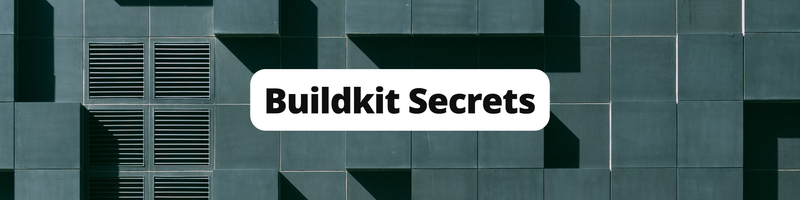How to Handle Secrets with BuildKit
Table of Contents
This article explores the use of BuildKit for secure Docker image building. Earthly enhances your build automation capabilities by leveraging BuildKit. You can find more information about Earthly at this link.
When it comes to modern containerization and Docker image building, security and efficiency are important. From API keys and database passwords to encryption keys and access tokens, secrets are the digital guardians of your applications’ most sensitive information, and handling these secrets in an age of cloud-native architectures can be tricky.
Enter BuildKit, the unsung hero in the Docker ecosystem. While Docker containers have become the de facto standard for packaging applications, BuildKit is the powerhouse responsible for constructing these containers.
In this article, you’ll learn more about how you can use BuildKit to handle secrets.
What Is BuildKit?
BuildKit is a modern build subsystem designed to revolutionize the way developers construct container images. Unlike its predecessor, the “legacy builder,” BuildKit has numerous enhancements and innovative features that make it a versatile and indispensable tool for those seeking to optimize their containerization workflow.
BuildKit boosts build performance through parallelization and caching. It employs a unique, fully concurrent build graph solver that can execute build steps and discard noncontributory commands. Additionally, BuildKit has revamped the traditional builder’s caching model. It directly tracks the checksums of build graphs and associated content, leading to faster, more precise, and more flexible caching. The build cache can be moved to a registry for retrieval by subsequent invocations on any machine.
Another notable feature is secrets handling. BuildKit introduces a secure mechanism for managing secrets during the Docker image build process, ensuring that critical information, such as API keys and credentials, is never exposed within the Dockerfile or the final image. This not only strengthens the security posture of your containerized applications but also aligns with best practices for secrets management in modern development and deployment workflows.
How to Handle Docker Secrets Using BuildKit
In this tutorial, you’ll learn how to secure a build secret with Docker BuildKit secrets. To follow along, you’ll need Docker or Docker Desktop (23.0 or newer) installed on your machine. This article uses version 24.0 of Docker Desktop.
In this scenario, you’re going to be working with a software company named XYZ Corporation, that has developed a microservice-based architecture. During the build process, several resources need to be downloaded from XYZ’s servers. The servers have authentication set up, so proper credentials must be supplied during the build process.
However, developers at XYZ Corporation currently embed the credentials directly into Dockerfiles or environment variables during the build process. This poses a security risk because the keys may accidentally end up in the final Docker image or be exposed in source control.
To emulate this scenario, you’ll write a simple Python program that reads a file and prints its output. The file is populated during the build process by making an HTTP request to a remote server. The remote server is protected by basic authentication, so you’ll need to pass the proper username and password to it.
To illustrate the issue with the current approach, consider a Dockerfile with a snippet like this:
# Dockerfile (insecure method)
FROM base-image
COPY .netrc /app
# Other statements as per the app setup and run requirementsThis approach copies the netrc file with credentials into the image, making it vulnerable to exposure. Even if you remove the netrc file after copying it, the file won’t actually get deleted from the image due to the layer caching techniques followed by Docker.
In this scenario, you need to implement a secure solution, which you can do using BuildKit’s secrets handling feature. The following is a workflow diagram using BuildKit to handle secrets:
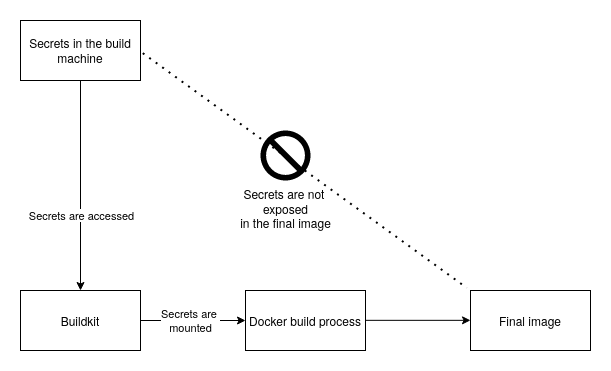
The “build machine” is the environment where the Docker image is built and where the BuildKit secrets handling process takes place. The build machine should have access to the API key files.
In this flow, you store the sensitive files required for communication with other services securely on the build machine. These keys need to be protected and not exposed in the final Docker image or source code.
The Dockerfile defines the instructions for building the Docker image. In this scenario, you have to modify it to include BuildKit secrets handling features to securely pass the secrets to the image.
The Docker BuildKit build process is responsible for constructing the Docker image. It securely retrieves the secrets from the build machine and makes them available to the Docker image during the build process, but doesn’t store them in the final image (or, in any intermediate image). The resulting Docker image is securely embedded with the secrets during the build process. The secrets are not exposed in the final image, making it safe for deployment.
Preparation
To follow along with this tutorial, you’ll need:
- Go installed and set up, to emulate the remote server.
- Ngrok to make it easy to expose the local server to the Docker build process.
To start, you need to create a project directory named handling-secrets-with-docker-buildkit and create a main.go file with the following code:
package main
import (
"fmt"
"log"
"net/http"
"crypto/sha256"
"crypto/subtle"
)
func handler(w http.ResponseWriter, r *http.Request) {
username, password, ok := r.BasicAuth()
if ok {
usernameHash := sha256.Sum256([]byte(username))
passwordHash := sha256.Sum256([]byte(password))
expectedUsernameHash := sha256.Sum256([]byte("admin"))
expectedPasswordHash := sha256.Sum256([]byte("password"))
usernameMatch := (subtle.ConstantTimeCompare(usernameHash[:], \
expectedUsernameHash[:]) == 1)
passwordMatch := (subtle.ConstantTimeCompare(passwordHash[:], \
expectedPasswordHash[:]) == 1)
fmt.Println(username, password)
if usernameMatch && passwordMatch {
fmt.Fprintf(w, "Hello, Admin")
return
}
}
fmt.Fprintf(w, "Hello, guest")
}
func main() {
http.HandleFunc("/", handler)
log.Fatal(http.ListenAndServe(":8080", nil))
}This code sets up a Go server with basic authentication. If you use the username admin and password password, it responds with Hello, Admin. Otherwise, it returns Hello, guest.
Run this server with go run main.go.
Then, in another terminal, run ngrok:
ngrok http 8080Please make note of the URL generated by Ngrok.
In the same folder, create a file named netrc with the following content:
machine <Ngrok-Hostname>
login admin
password passwordReplace <Ngrok-Hostname> with the hostname of the URL generated by Ngrok.
Test out the server by running the following command:
curl -n --netrc-file ./netrc <YOUR_NGROK_URL>You should get the output Hello, Admin.
Omitting the credentials will return Hello, guest:
$ curl <YOUR_NGROK_URL>
Hello, guestYour goal is to pass the credentials in the netrc file to the Docker build process without exposing it in the final image.
Prepare a Simple Python App
Next, you need to create a main.py file and paste the following code into it:
with open('message.txt', 'r') as f:
print(f.readline())This file opens the message.txt file and prints its contents. The message.txt file is populated using the output of the server prepared in the previous step.
Enable Docker BuildKit Secrets
Ensure that Docker BuildKit is enabled by setting the DOCKER_BUILDKIT environment variable. If you’re using a Linux-based operating system, you can set this environment variable with the following command:
export DOCKER_BUILDKIT=1If you’re using a Windows-based operating system, use the following command:
set DOCKER_BUILDKIT=1Build Docker Image with Secrets Using --secret
To build a Docker image with secrets, create a Dockerfile in the project directory:
# Use the official Python 3.9 image as the base image
FROM python:3.9-slim
# Create a directory for your application
WORKDIR /
RUN apt-get update && apt-get install curl -y
# Mount the secret and use it to make HTTP request
RUN --mount=type=secret,id=netrc,target=/root/.netrc \
curl -n <YOUR_NGROK_URL> > message.txt
# Your application code and instructions can follow below
# For example, install dependencies or copy your application files
COPY main.py .
CMD ["python", "main.py"]Following is the most important part of this code:
RUN --mount=type=secret,id=netrc,target=/root/.netrc \
curl -n <YOUR_NGROK_URL> > message.txtThis line mounts the secret with the ID netrc to /root/.netrc. By passing the -n flag, you instruct curl to use credentials from the netrc file. (Note that, here the --netrc-file parameter is not needed because /root/.netrc is the default location where curl looks for this file.) The output of the request is then stored in the message.txt file. Using this syntax, the netrc file is not exposed in the final image, any intermediate image, or the image history.
Next, you need to build the Docker image, passing the secrets using the --secret flag:
docker build --secret id=netrc,src=./netrc -t my-app .In this command, --secret is used to specify the secret to be passed, where id=netrc matches the defined identifier for the secret and src=./netrc is the path on the build machine to the secrets file.
Now you can run the container and ensure that you can see the Hello, Admin message:
$ docker run my-app
Hello, AdminSecurity Assurance
The credentials are now securely passed to the Docker image during the build process and are not exposed in the Dockerfile. You’re not passing the hard-coded value of the credentials anywhere in the Dockerfile content coded earlier or the final image.
To check verify the security of your application, open a shell on the container with the following command:
docker run -it my-app /bin/shIf you try to read the netrc file, you’ll get an error message:
# cat /root/.netrc
cat: /root/.netrc: No such file or directoryThis proves that using the --secret flag with Docker BuildKit provides a secure way to pass secrets during the build process, and the secrets remain hidden from the Dockerfile, build cache, and final image.
Conclusion
In this tutorial, you learned how to securely manage and embed secrets during the Docker image build process with BuildKit, ensuring that these valuable secrets remain concealed.
As you wrap up your exploration of BuildKit, it’s essential to emphasize how important secrets management is in the modern software landscape. If you use BuildKit as your ally, you’ll not only enhance security but also embrace the principles of efficiency and best practices in handling sensitive data.
All the source code for this tutorial can be found in this GitHub repository.
Earthly Cloud: Consistent, Fast Builds, Any CI
Consistent, repeatable builds across all environments. Advanced caching for faster builds. Easy integration with any CI. 6,000 build minutes per month included.