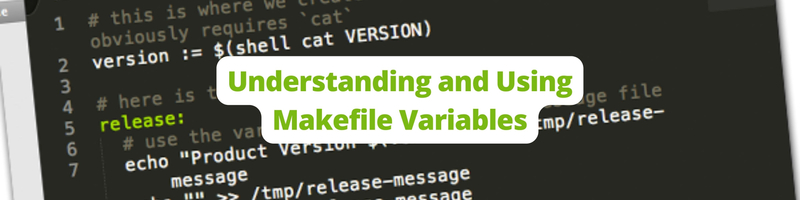Understanding and Using Makefile Variables
In this Series
Table of Contents
The article explains the intricacies of Makefile variables. Earthly improves on Makefile performance by introducing sophisticated caching and concurrent execution. Learn more about Earthly.
Since its appearance in 1976, Make has been helping developers automate complex processes for compiling code, building executables, and generating documentation.
Like other programming languages, Make lets you define and use variables that facilitate reusability of values.
Have you found yourself using the same value in multiple places? This is both repetitive and prone to errors. If you’d like to change this value, you’ll have to change it everywhere. This process is tedious, but it can be solved with variables, and Make offers powerful variable manipulation techniques that can make your life easier.
In this article, you’ll learn all about make variables and how to use them.
What Are Make Variables?
A variable is a named construct that can hold a value that can be reused in the program. It is defined by writing a name followed by =, :=, or ::=, and then a value. The name of a variable can be any sequence of characters except “:”, “#”, “=”, or white space. In addition, variable names in Make are case sensitive, like many other programming languages.
The following is an example of a variable definition:
foo = WorldAny white space before the variable’s value is stripped away, but white spaces at the end are preserved. Using a $ inside the value of the variable is permitted, but make will assume that a string starting with the $ sign is referring to another variable and will substitute the variable’s value:
foo = one$two
# foo becomes onewoAs you’ll soon learn, make assumes that $t refers to another variable named t and substitutes it. Since t doesn’t exist, it’s empty, and therefore, foo becomes onewo. If you want to include a $ verbatim, you must escape it with another $:
foo = one$$twoHow to Use Make Variables
Once defined, a variable can be used in any target, prerequisite, or recipe. To substitute a variable’s value, you need to use a dollar sign ($) followed by the variable’s name in parentheses or curly braces. For instance, you can refer to the foo variable using both ${foo} and $(foo).
Here’s an example of a variable reference in a recipe:
foo = World
all:
echo "Hello, $(foo)!"Running make with the earlier makefile will print “Hello, World!”.
Another common example of variable usage is in compiling a C program where you can define an objects variable to hold the list of all object files:
objects = main.o foo.o bar.o
program : $(objects) # objects used in prerequisite
cc -o program $(objects) # objects used in recipe
$(objects) : foo.h # objects used in targetHere, the objects variable has been used in a target, prerequisite, and recipe.
Unlike many other programming languages, using a variable that you have not set explicitly will not result in an error; rather, the variable will have an empty string as its default value. However, some special variables have built-in non-empty values, and several other variables have different default values set for each different rule (more on this later).
How to Set Variables
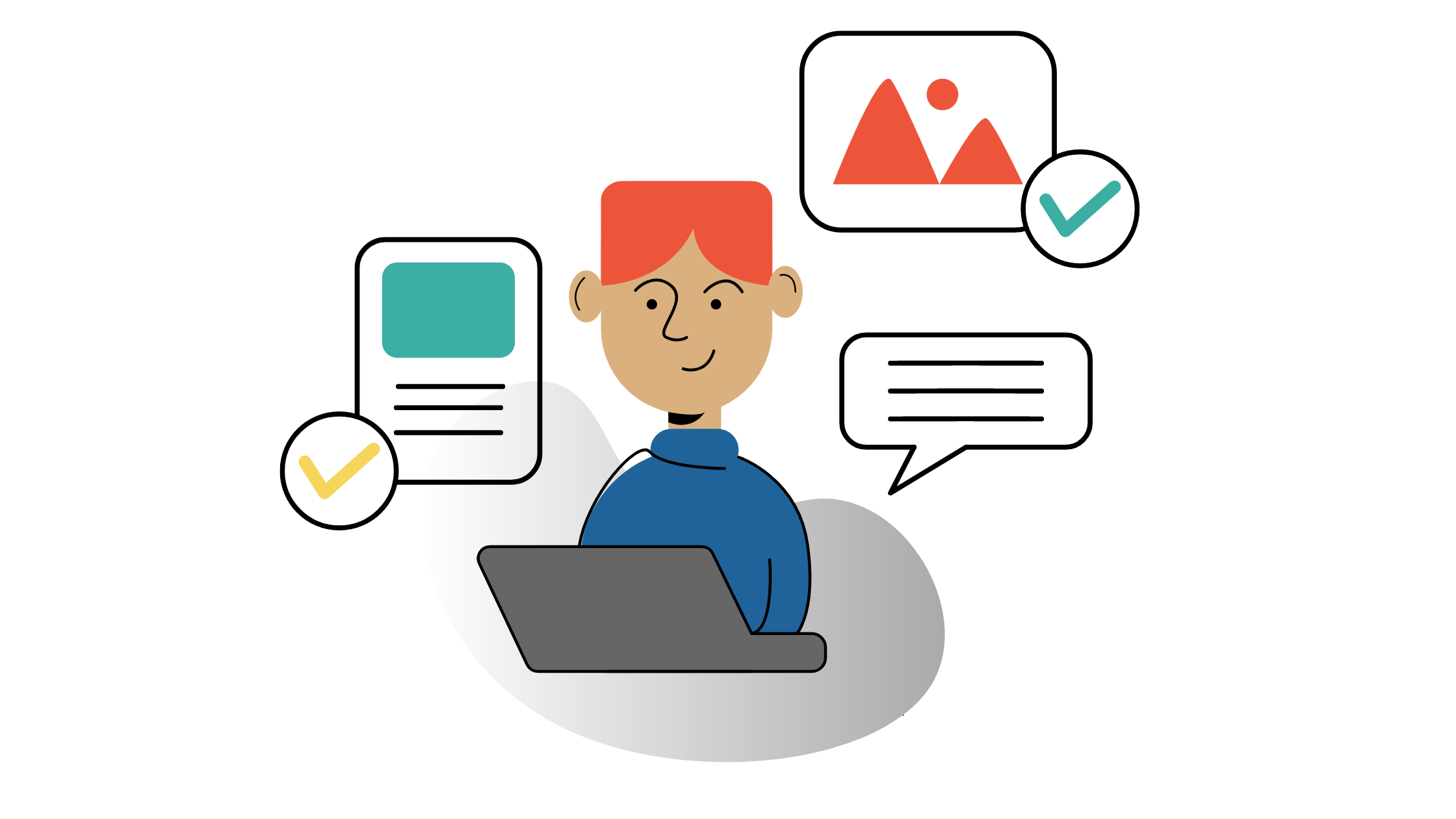
Setting a variable refers to defining a variable with an initial value as well as changing its value later in the program. You can either set a value explicitly in the makefile or pass it as an environment variable or a command-line argument.
Variables in the Makefile
There are four different ways you can define a variable in the Makefile:
- Recursive assignment
- Simple assignment
- Immediate assignment
- Conditional assignment
Recursive and Simple Assignment
As you may remember, you can define a variable with =, :=, and ::=. There’s a subtle difference in how variables are expanded based on what operator is used to define them.
- The variables defined using
=are called recursively expanded variables, and - Those defined with
:=and::=are called simply expanded variables.
When a recursively expanded variable is expanded, its value is substituted verbatim. If the substituted text contains references to other variables, they are also substituted until no further variable reference is encountered. Consider the following example where foo expands to Hello $(bar):
foo = Hello $(bar)
bar = World
all:
@echo "$(foo)"Since foo is a recursively expanded variable, $(bar) is also expanded, and “Hello World” is printed. This recursive expansion process is performed every time the variable is expanded, using the current values of any referenced variables:
bar = World
foo = Hello $(bar)
bar = Make
# foo now expands to "Hello Make"
all:
@echo ${foo} # prints Hello MakeThe biggest advantage of recursively expanded variables is that they make it easy to construct new variables piecewise: you can define separate pieces of the variable and string them together. You can define more granular variables and join them together, which gives you finer control over how make is executed.
For example, consider the following snippet that is often used in compiling C programs:
CFLAGS = -g
ALL_CFLAGS = -I. $(CFLAGS)
main.o: main.c
$(CC) -c $(ALL_CFLAGS) main.cHere, ALL_CFLAGS is a recursively expanded variable that expands to include the contents of CFLAGS along with the -I. option. This lets you override the CFLAGS variable if you wish to pass other options while retaining the mandatory -I. option:
CFLAGS="-g -Wall" # ALL_CFLAGS expands to "-I. -g -Wall"A disadvantage of recursively expanded variables is that it’s not possible to append something to the end of the variable:
CFLAGS = $(CFLAGS) -I. # Causes infinite recursionTo overcome this issue, GNU Make supports another flavor of variable known as simply expanded variables, which are defined with := or ::=. A simply expanded variable, when defined, is scanned for further variable references, and they are substituted once and for all.
Unlike recursively expanded variables, where referenced variables are expanded to their current values, in a simply expanded variable, referenced variables are expanded to their values at the time the variable is defined:
bar := World
foo := Hello $(bar)
bar = Make
all:
@echo ${foo} # Prints Hello WorldWith a simply expanded variable, the following is possible:
CFLAGS = $(CFLAGS) -I.GNU Make supports simply and recursively expanded variables. However, other versions of make usually only support recursively expanded variables. The support for simply expanded variables was added to the Portable Operating System Interface (POSIX) standard in 2012 with only the ::= operator.
Immediate Assignment
A variable defined with :::= is called an immediately expanded variable. Like a simply expanded variable, its value is expanded immediately when it’s defined. But like a recursively expanded variable, it will be re-expanded every time it’s used. After the value is immediately expanded, it will automatically be quoted, and all instances of $ in the value after expansion will be converted into $$.
In the following code, the immediately expanded variable foo behaves similarly to a simply expanded variable:
bar := World
foo :::= Hello $(bar)
bar = Make
all:
@echo ${foo} # Prints Hello WorldHowever, if there are references to other variables, things get interesting:
var = one$$two
OUT :::= $(var)
var = three$$fourHere, OUT will have the value one$$two. This is because $(var) is immediately expanded to one$two, which is quoted to get one$$two. But OUT is a recursive variable, so when it’s used, $two will be expanded:
two = two
all:
@echo ${OUT} # onetwoThe :::= operator is supported in POSIX Make, but GNU Make includes this operator from version 4.4 onward.
Conditional Assignment
The conditional assignment operator ?= can be used to set a variable only if it hasn’t already been defined:
foo = World
foo ?= Make # foo will not change
bar ?= Make # bar will change
all:
@echo Hello ${foo}
@echo Hello ${bar}An equivalent way of defining variables conditionally is to use the origin function:
foo ?= Make
# is equivalent to
ifeq ($(origin foo), undefined)
foo = Make
endifThese four types of assignments can be used in some specific situations:
Shell Assignment
You may sometimes need to run a shell command and assign its output to a variable. You can do that with the shell function:
files = $(shell ls) # Runs the `ls` command & assigns its output to `files`A shorthand for this is the shell assignment operator !=. With this operator, the right-hand side must be the shell command whose result will be assigned to the left-hand side:
files != lsVariables With Spaces
Trailing spaces at the end of a variable definition are preserved in the variable value, but spaces at the beginning are stripped away:
foo = xyz # There are spaces at the beginning and at the end
# Prints "startxyz end"
all:
@echo "start${foo}end"It’s possible to preserve spaces at the beginning by using a second variable to store the space character:
nullstring =
foo = ${nullstring} xyz # Spaces at the end
# Prints "start xyz end"
all:
@echo "start${foo}end"Target-Specific Variables
It’s possible to limit the scope of a variable to specific targets only. The syntax for this is as follows:
target … : variable-assignmentHere’s an example:
target-one: foo = World
target-two: foo = Make
target-one:
@echo Hello ${foo}
target-two:
@echo Hello ${foo}Here, the variable foo will have different values based on which target make is currently evaluating:
$ make target-one
Hello World
$ make target-two
Hello MakePattern-Specific Variables
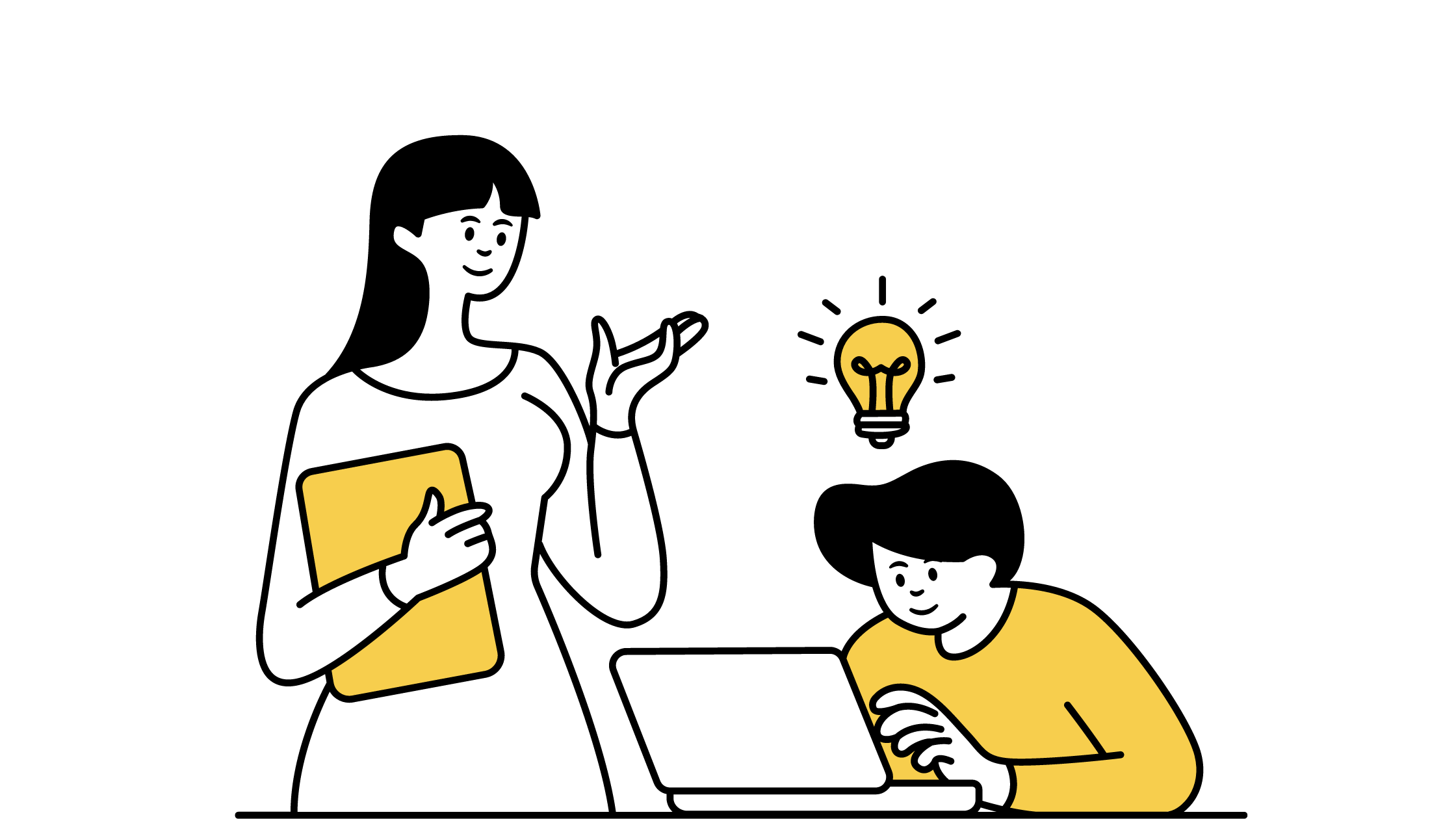
Pattern-specific variables make it possible to limit the scope of a variable to targets that match a particular pattern. The syntax is similar to target-specific variables:
pattern … : variable-assignmentFor example, the following line sets the variable foo to World for any target that ends in .c:
%.c: foo = WorldPattern-specific variables are commonly used when you want to set the variable for multiple targets that share a common pattern, such as setting the same compiler options for all C files.
Environment Variables
The real power of make variables starts to show when you pair them with environment variables. When make is run in a shell, any environment variable present in the shell is transformed into a make variable with the same name and value. This means you don’t have to set them in the makefile explicitly:
all:
@echo ${USER}When you run the earlier makefile, it should print your username since the USER environment variable is present in the shell.
This feature is most commonly used with flags. For example, if you set the CFLAGS environment variable with your preferred C compiler options, they will be used by most makefiles to compile C code since, conventionally, the CFLAGS variable is only used for this purpose. However, this is only sometimes guaranteed, as you’ll see next.
If there’s an explicit assignment in the makefile to a variable, it overrides any environment variable with the same name:
USER = Bob
all:
@echo ${USER}The earlier makefile will always print Bob since the assignment overrides the $USER environment variable. You can pass the -e flag to make so environment variables override assignments instead, but this is not recommended, as it can lead to unexpected results.
Command-Line Arguments
You can pass variable values to the make command as command-line variables. Unlike environment variables, command-line arguments will always override assignments in the makefile unless the override directive is used:
override FOO = Hello
BAR = World
all:
@echo "${FOO} ${BAR}"You can simply run make, and the default values will be used:
$ make
Hello WorldYou can pass a new value for BAR by passing it as a command-line argument:
$ make BAR=Make
Hello MakeHowever, since the override directive is used with FOO, it cannot be changed via command-line arguments:
$ make FOO=Hi
Hello WorldThis feature is handy since it lets you change a variable’s value without editing the makefile. This is most commonly used to pass configuration options that may vary from system to system or used to customize the software. As a practical example, Vim uses command-line arguments to override configuration options, like the runtime directory and location of the default configuration.
How To Append To a Variable
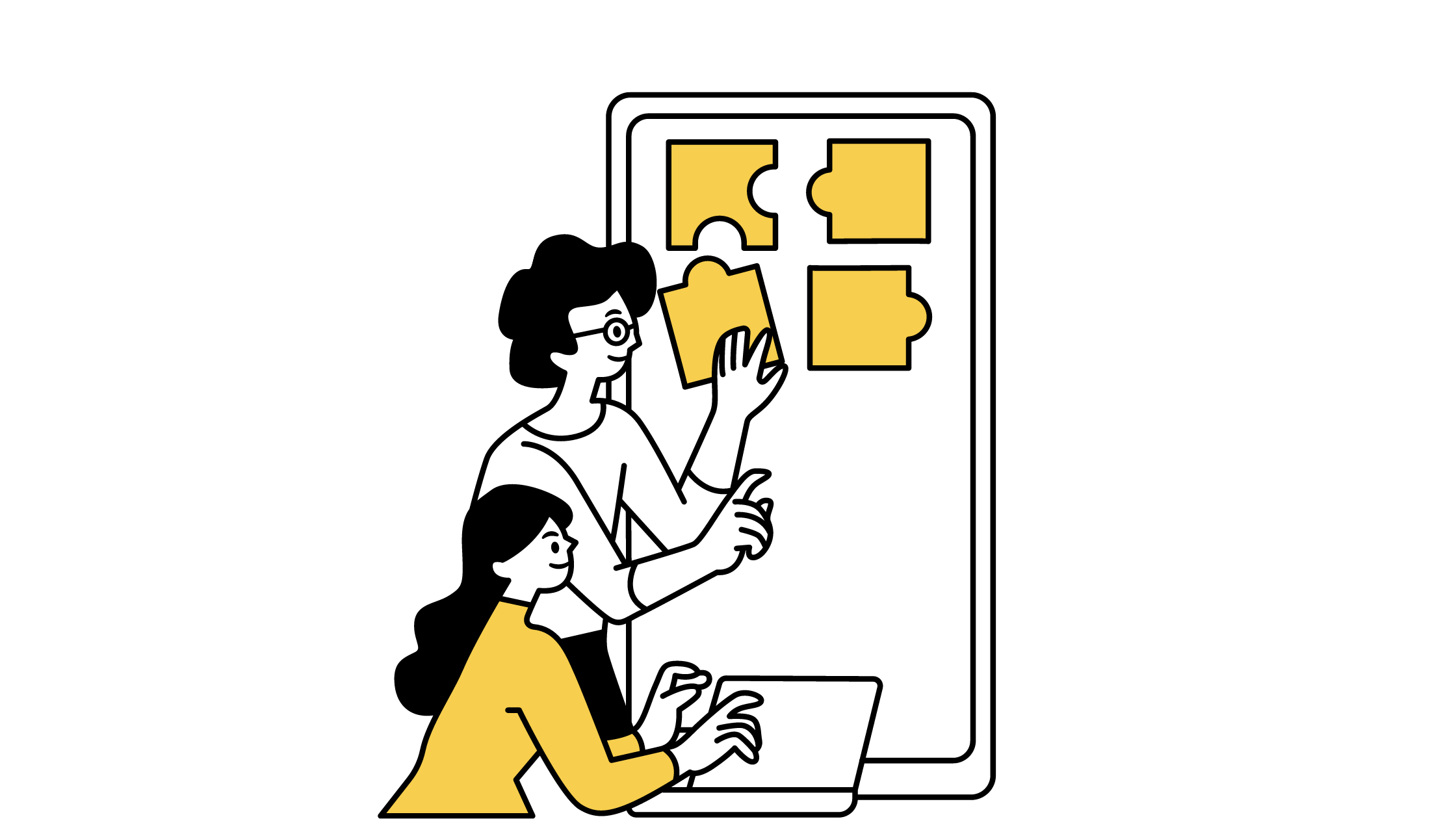
You can use the previous value of a simply expanded variable to add more text to it:
foo := Hello
foo := ${foo} World
# prints "Hello World"
all:
@echo ${foo}As mentioned before, this syntax will produce an infinite recursion error with a recursively expanded variable. In this case, you can use the += operator, which appends text to a variable, and it can be used for both recursively expanded and simply expanded variables:
foo = Hello
foo += World
bar := Hello
bar += World
# Both print "Hello World"
all:
@echo ${foo}
@echo ${bar}However, there’s a subtle difference in the way it works for the two different flavors of variables, which you can read about in the docs.
How To Use Special Variables
In Make, any variable that is not defined is assigned an empty string as the default value. There are, however, a few special variables that are exceptions:
Automatic Variables
Automatic variables are special variables whose value is set up automatically per rule based on the target and prerequisites of that particular rule. The following are several commonly used automatic variables:
$@is the file name of the target of the rule.$<is the name of the first prerequisite.$?is the name of all the prerequisites that are newer than the target, with spaces between them. If the target does not exist, all prerequisites will be included.$^is the name of all the prerequisites, with spaces between them.
Here’s an example that shows automatic variables in action:
hello: one two
@echo $@
@echo $<
@echo $?
@echo $^
@touch hello
one:
@touch one
two:
@touch two
clean:
@rm -f hello one twoRunning make with the earlier makefile prints the following:
hello
one
one two
one twoIf you run touch one to modify one and run make again, you’ll get a different output:
hello
one
one
one twoSince one is newer than the target hello, $? contains only one.
There exist variants of these automatic variables that can extract the directory and file-within-directory name from the matched expression. You can find a list of all automatic variables in the official docs.
Automatic variables are often used where the target and prerequisite names dictate how the recipe executes. A very common practical example is the following rule that compiles a C file of the form x.c into x.o:
%.o:%.c
$(CC) -c $(CPPFLAGS) $(CFLAGS) $^ -o $@Implicit Variables
Make ships with certain predefined rules for some commonly performed operations. These rules include the following:
- Compiling
x.ctox.owith a rule of the form$(CC) -c $(CPPFLAGS) $(CFLAGS) $^ -o $@ - Compiling
x.ccorx.cppwith a rule of the form$(CXX) -c $(CPPFLAGS) $(CXXFLAGS) $^ -o $@ - Linking a static object file
x.oto createxwith a rule of the form$(CC) $(LDFLAGS) n.o $(LOADLIBES) $(LDLIBS) - And many more
These implicit rules make use of certain predefined variables known as implicit variables. Some of these are as follows:
CCis a program for compiling C programs. The default iscc.CXXis a program for compiling C++ programs. The default isg++.CPPis a program for running the C preprocessor. The default is$(CC) -E.LEXis a program to compile Lex grammars into source code. The default islex.YACCis a program to compile Yacc grammars into source code. The default isyacc.
You can find the full list of implicit variables in GNU Make’s docs.
Just like standard variables, you can explicitly define an implicit variable:
CC = clang
# This implicit rule will use clang as compiler
foo.o:foo.cOr you can define them with command line arguments:
make CC=clangFlags
Flags are special variables commonly used to pass options to various command-line tools, like compilers or preprocessors. Compilers and preprocessors are implicitly defined variables for some commonly used tools, including the following:
CFLAGSis passed toCCfor compiling C.CPPFLAGSis passed toCPPfor preprocessing C programs.CXXFLAGSis passed toCXXfor compiling C++.
Learn more about Makefile flags.
Conclusion
Make variables are akin to variables in other languages with unique features that make them effective yet somewhat complex. Learning them can be a handy addition to your programming toolkit. If you’ve enjoyed diving into the intricacies of Makefile variables, you might want to explore Earthly for a fresh take on builds!
If you enjoyed this tutorial you might want to grab a copy the free eBook “Makefile ins and outs”. In it you’ll learn many tips and tricks for structuring builds and scaling up a build process. From how to write a simple Makefile to how to deal with dependencies and everything in between. Download this free Makefile book right now.